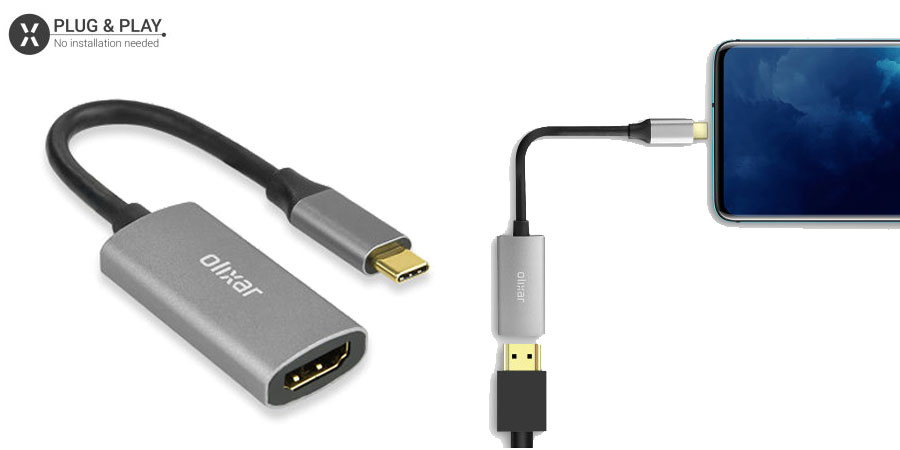The OnePlus 6 has a bigger screen than any of its predecessors, thanks to its notched design, but you’re still likely to have a much bigger alternative on hand: a TV, monitor or projector. Here are three ways that you can connect to these bigger screens, including both wired and wireless methods.
1. USB-C to HDMI Adapter
With plenty of USB-C to HDMI Adapters available and extremely straight forward to use, we feel that a wired connection is definitely the best way to mirror your OnePlus 6 to your TV. We recommend the Olixar USB-C to HDMI 4K Adapter Cable due to its effortless set-up and all-in-one nature. Coming with a HDMI-in, the Goobay cable provides a bridge between your phone and your TV. By plugging into your HDMI port and then into your OnePlus 6’s USB-C port, you can instantly mirror your phones content onto the big screen.
2. Stream using Google Chromecast
The Google Chromecast dongle is one of the easiest ways to stream content from your phone to your TV. To set up, simply plug your Chromecast into your TVs HDMI port and follow the on-screen instructions to connect it to your home Wi-Fi network using the Google Home app. From here, press the cast app to start streaming or open the Google Home app itself to mirror your OnePlus 6 to your TV.
3. Miracast mirroring
Many smart TVs come with Miracast options built-in and will support the OnePlus 6. Open the Quick Connect button in the notification shade, Scan for nearby devices, and go through the interface to select the compatible TV you want to connect to.
If your TV doesn’t support Miracast out of the box, you can use Amazon’s Fire TV Stick or Samsung’s own HomeSync and AllShare Cast dongles to add this functionality. (For the Fire TV Stick, you’ll need to hold down the home button on the device’s remote control, and select mirroring before the stick is visible in the 6’s list of devices.)
Wrapping up
Thanks for checking out the article. For more information, please feel free to check out the products linked above or ask a question in the comments below. Thanks again and we’ll catch you on the next article!