
Apple make a lot of MacBook laptops that share similar names, so you can easily start asking yourself “Which MacBook Pro do I have again?” Here’s how to quickly and easily identify which MacBook Pro model you have, so you can find the right accessories for it. Our list has been updated to include both 13-inch and 15-inch models, and those available with or without features like the Touch Bar and Retina Display. Let’s get started!
Check About This Mac
The easiest way to check which MacBook Pro you have is to visit the About This Mac window. Open it by clicking the Apple icon in the upper left corner of the screen, then clicking About This Mac. The third line shows what MacBook Pro you have.
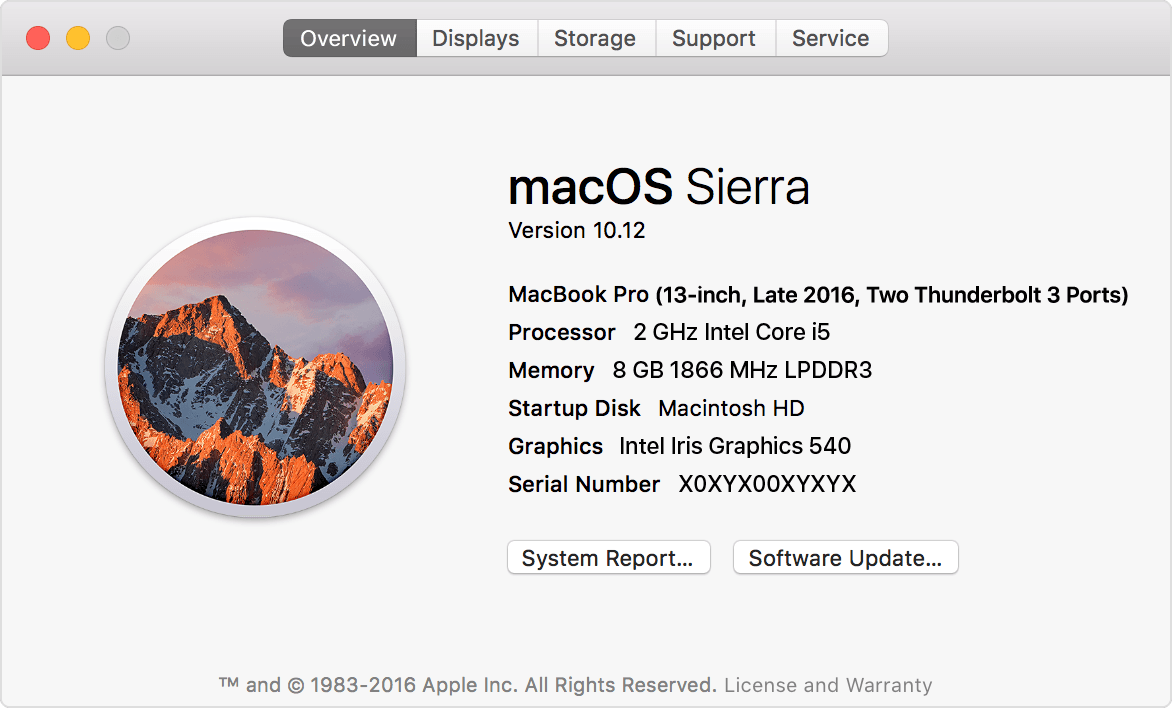
In the example above, we’re looking at a “13-inch, Late 2016, Two Thunderbolt 3 Ports” MacBook Pro.
Find your accessories
Looking for MacBook Pro accessories? No problem, find your model name in the table below, and click the corresponding link!
| MacBook Pro model name | Accessories link | |
| 15-inch, 2017 | MacBook Pro 15 with Touch Bar | |
| 13-inch, 2017, 4 Thunderbolt 3 ports | MacBook Pro 13 with Touch Bar | |
| 13-inch, 2017, 2 Thunderbolt 3 ports | MacBook Pro 13 without Touch Bar | |
| 15-inch, Late 2016 | MacBook Pro 15 with Touch Bar | |
| 13-inch, Late 2016, 4 Thunderbolt 3 ports | MacBook Pro 13 with Touch Bar | |
| 13-inch, Late 2016, 2 Thunderbolt 3 ports | MacBook Pro 13 without Touch Bar | |
| Retina, 15-inch, Mid 2015 | MacBook Pro Retina 15 | |
| Retina, 13-inch, Early 2015 | MacBook Pro Retina 13 | |
| Retina, 15-inch, Mid 2014 | MacBook Pro Retina 15 | |
| Retina, 13-inch, Mid 2014 | MacBook Pro Retina 13 | |
| Retina, 15-inch, Late 2013 | MacBook Pro Retina 15 | |
| Retina, 15-inch, Early 2013 | MacBook Pro Retina 15 | |
| Retina, 13-inch, Late 2013 | MacBook Pro Retina 13 | |
| Retina, 13-inch, Early 2013 | MacBook Pro Retina 13 | |
| Retina, 15-inch, Mid 2012 | MacBook Pro Retina 15 | |
| 15-inch, Mid 2012 | MacBook Pro 15 | |
| Retina, 13-inch, Late 2012 | MacBook Pro Retina 13 | |
| 13-inch, Mid 2012 | MacBook Pro 13 | |
| 15-inch, Late 2011 | MacBook Pro 15 | |
| 15-inch, Early 2011 | MacBook Pro 15 | |
| 13-inch, Late 2011 | MacBook Pro 13 | |
| 13-inch, Early 2011 | MacBook Pro 13 | |
| 15-inch, Mid 2010 | MacBook Pro 15 | |
| 13-inch, Mid 2010 | MacBook Pro 13 | |
| 15-inch, Mid 2009 | MacBook Pro 15 | |
| 15-inch, 2.53GHz, Mid 2009 | MacBook Pro 15 | |
| 13-inch, Mid 2009 | MacBook Pro 13 |
Got a regular, non-pro MacBook? Check out MacBook 12-inch accessories. MacBook Air? Check out MacBook Air 11-inch or MacBook Air 13-inch accessories.
Check the serial number
Still haven’t found out which MBP you have? Check out these two more ways to identify your MacBook Pro.
You can also find your serial number on the same About Your Mac screen, where it’s listed near the bottom, above the System Report button. If you can’t find it here (maybe because your computer can’t turn on), check out Apple’s support page to see other places where you might find it.
Once you have your serial number, visit the Check Your Service and Support Coverage page and type it in. You’ll also be asked to write in an anti-spam code. The next screen will show you what model you have, as shown below.

Check the Model identifier, model number or configuration
Apple also maintains a table of MacBook Pro models, listing their model identifier, model number and possible configurations. The Model Identifier is listed in Apple > System Report, while the Model Number can be found on the bottom of older MacBooks, or on the original box and receipt.
See the table of MacBook Pro models at Apple’s site.
Wrap-up
Thanks for checking out the article; I hope it was helpful! Please let us know in the comments either way, and check out the links below to shop for MacBook Pro accessories.