If you’re looking for a way to increase your HTC 10 security while simultaneously speeding up the process of unlocking your phone, adding a fingerprint is the perfect method. Got your HTC 10 ready for setting up? Follow the steps below:
1. Go to settings
From the home screen, swipe your finger from the top edge of the screen in a downwards motion and access the settings (gear icon).
At the settings page, scroll down by swiping until you the subheading Personal. You will then see the option for fingerprint scanner listed beneath it.
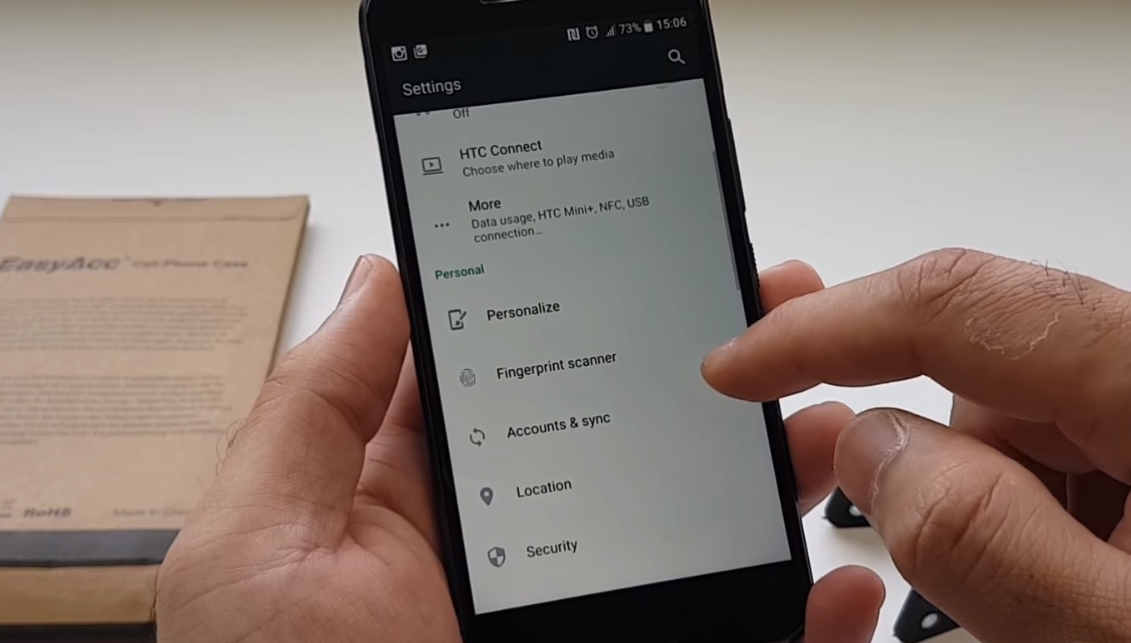
2. Change your security settings
Next, under the Fingerprints section press Add fingerprint.
At this stage, if you already have a secure method of logging into your smartphone such as a password, pin or pattern, your HTC 10 will ask you to confirm it before adding your new fingerprint. You will also be asked if you’d like to continue using a pattern, pin or password in addition to your fingerprint.
You will now be asked to add your fingerprint. To do this you will need to press your thumb on the home button (between the back button and multitask button).
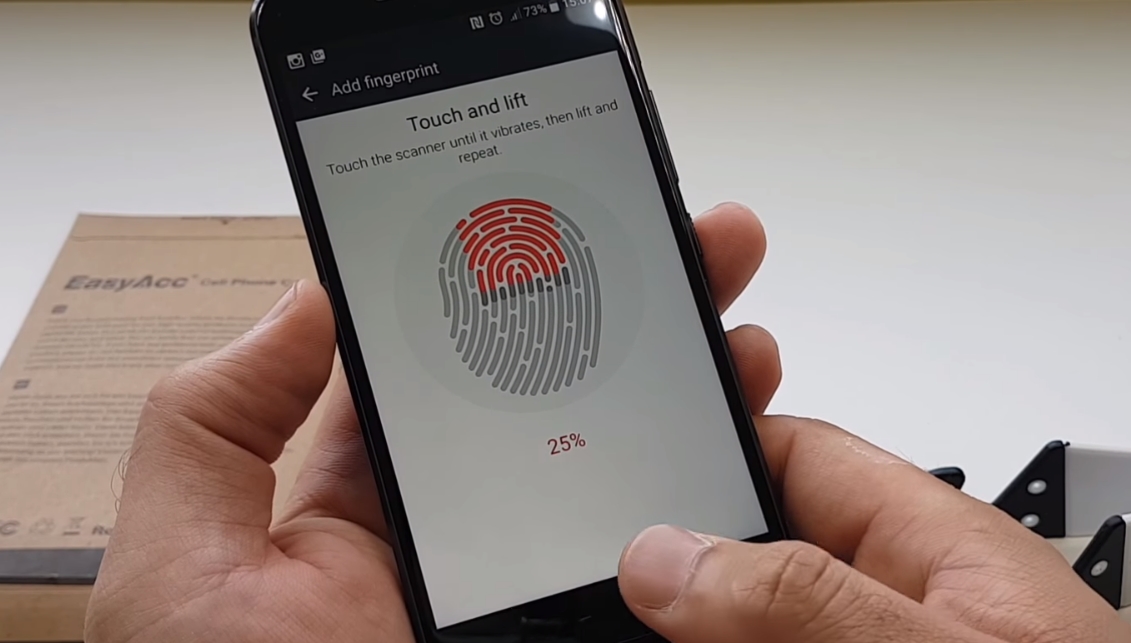
3. Register your thumb by tapping the home
Now repeat this multiple times to ensure that all areas of your thumb are scanned. You may need to press your thumb at different angles to fill out the image on screen that tracks how much percent has been scanned.
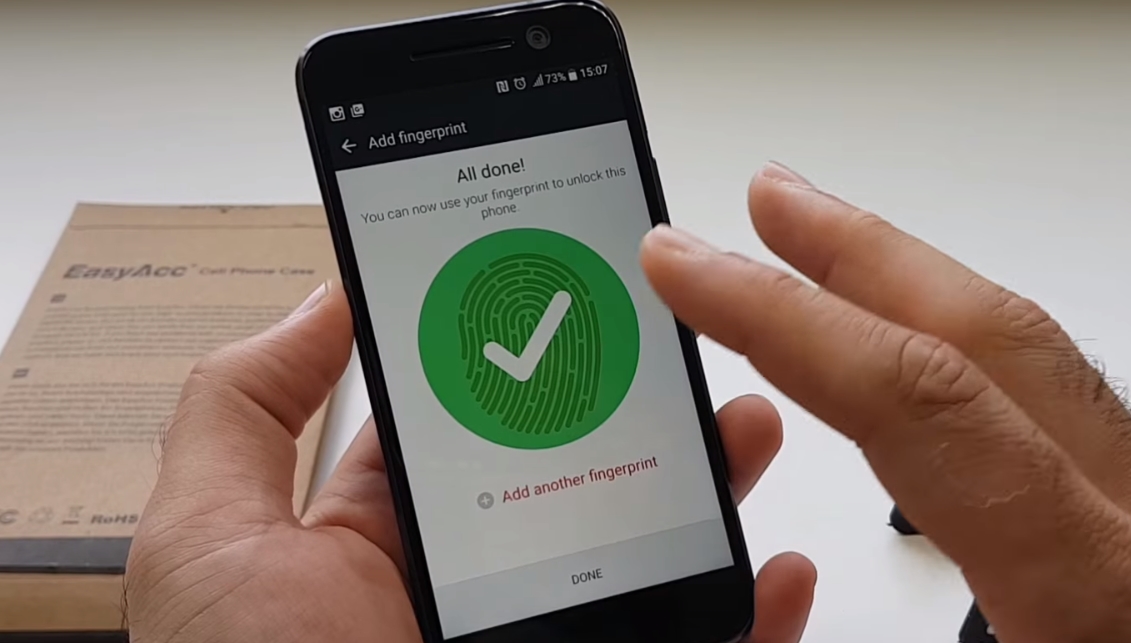
4. Lock your phone and try it out
You have now successfully added your fingerprint as a security measure to your HTC 10. To use it, simply lock your phone, then and place your thumb over the home button.
Having issues adding a fingerprint? Let us know in the comments below.