The new iPad Pro 9.7 is arguably the best tablet on the market right now. Its beatufiul retina display is great for watching films and flicking through photos but it still isn’t quite the same as watching your big screen. We look at the different ways you can connect your iPad Pro 9.7 to your TV.

1. Use a Lightning to HDMI adapter
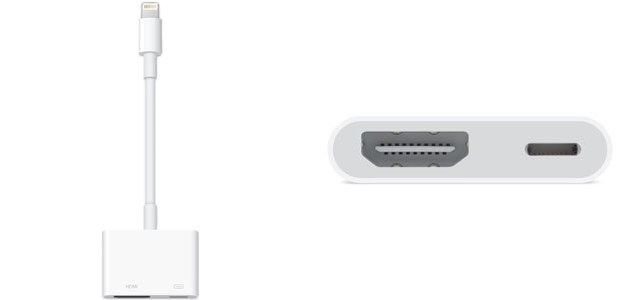
One of the easiest ways to connect your iPad Pro 9.7 to your TV is through the tried and trusted cable method. All you need to connect the tablet to your TV is a Lightning to HDMI adapter and a standard HDMI cable. Simply plug the Lightning connector on the adapter into the bottom of your iPad Pro 9.7 and use any HDMI (male to male) cable to connect the adapter into a free HDMI slot on your TV. Once connected, the TV will mirror your iPad’s screen. Simples.
Shop Lightning to HDMI adapter > Shop HDMI cables >
2. Stream wirelessly to an Apple TV
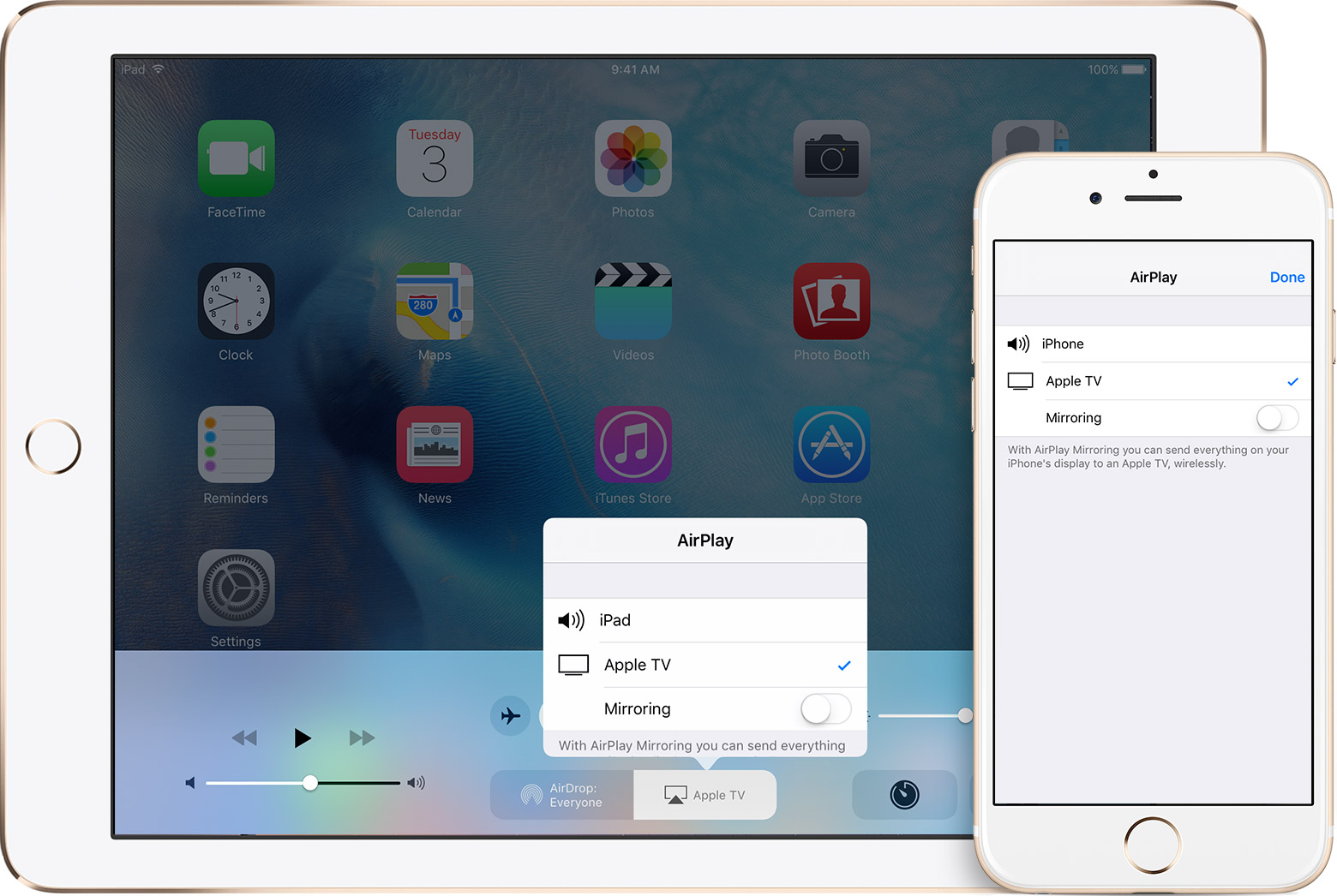
If wires ain’t your thing then an Apple TV could be the way to go. These are the official Apple set top streaming boxes which connect via HDMI to your TV and allow you to wirelessly mirror your iPad Pro 9.7’s display or send selected content via AirPlay. With an Apple TV set up on the same Wi-Fi network as your iPad Pro 9.7, simply swipe up from the bottom of your screen to bring up the control center and hit the AirPlay button.
3. Use a Google Chromecast

If your main aim is to stream videos and music to your TV and you’re not concerned about mirroring your iPad Pro 9.7’s screen then the Google Chromecast is a great option, offering a much cheaper alternative to an Apple TV. The Chromecast is a small dongle which plugs directly into your TV’s HDMI port, and once connected to the same Wi-Fi network as your iPad Pro 9.7, will give you the option to ‘cast’ content from apps such as Netflix, YouTube, BBC iPlayer and Spotify, direct to your TV while leaving your iPad Pro free to do other things.
4. Use a Lightning to VGA adapter

To connect your iPad Pro 9.7 to older TVs, projectors or monitors without a HDMI connection, your best bet is to use Lightning to VGA adapter. This works in much the same way as the adapter previously mentioned, simply plug the Lightning connector into your iPad Pro 9.7 and use a standard male to male VGA cable to join the adapter with your compatible output device. Be aware that VGA does not support the same resolutions as HDMI so picture quality may suffer.
We hope that answered your question! If it didn’t, please let us know either in the comments or give us a shout on Facebook and Twitter.