
HTC 10. Galaxy S7. LG G5. These are this year’s flagship Android phones, and they’re alike in many ways — specs, size and features. When it comes to a certain screen technology though, there’s one major difference: of the three, only the HTC 10 doesn’t include an always-on display. Thanks to the wonderful Android developer ecosystem, this feature can be added to the HTC 10, and the results are quite satisfying. Here’s how to do it.
1. Install Glance Plus
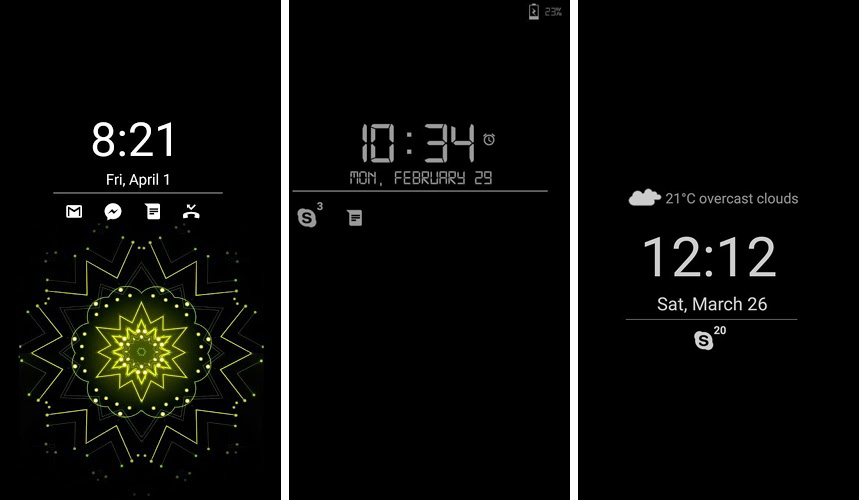
The app we’re going to be using on our HTC 10 is called Glance Plus, which was originally inspired by the Glance feature on Microsoft’s Lumia Windows Phones. Like the always-on screen of the LG G5 and Galaxy S7, it works by turning on just a small section of the HTC 10’s screen while the phone is locked, allowing you to see the time, incoming notifications and other information. Install the app from the Google Play Store. It’s free, although there are in-app purchases, as we’ll see later.
2. Customise your always-on display
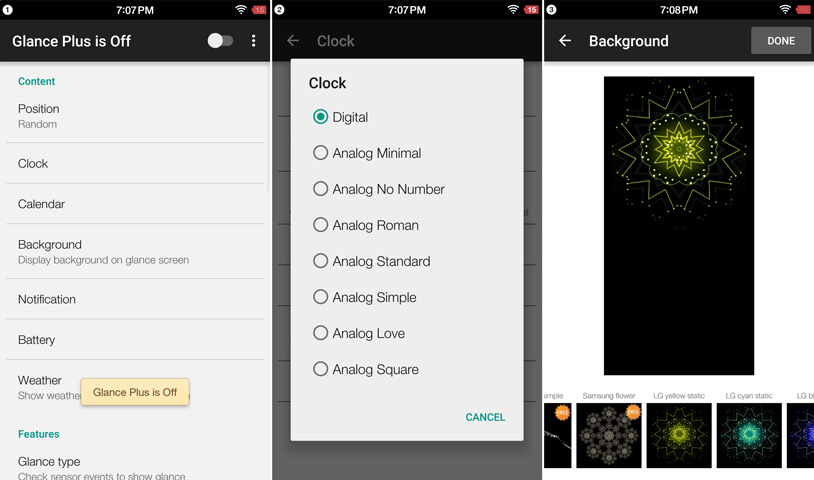
Once you’re in the app, you can start to set up the look of your always-on display, as well as when it’s displayed. You can have it shown at all times, like the G5 and Galaxy S7, or you can opt for a more battery-friendly option, only appearing when you wave your hand over the screen. You can also set up a night mode, disabling the mode when you’re not likely to be needing it, to save a little bit of extra battery life. If you’d like to see notifications on your always-on screen, then remember to enable notifications access in the app’s settings.
Once you’ve set up all the options, hit the green start service’ button to actually test it out. If you run into any issues, check out the FAQ on the app’s Google Play Store page from before.
3. Upgrade in-app for more options
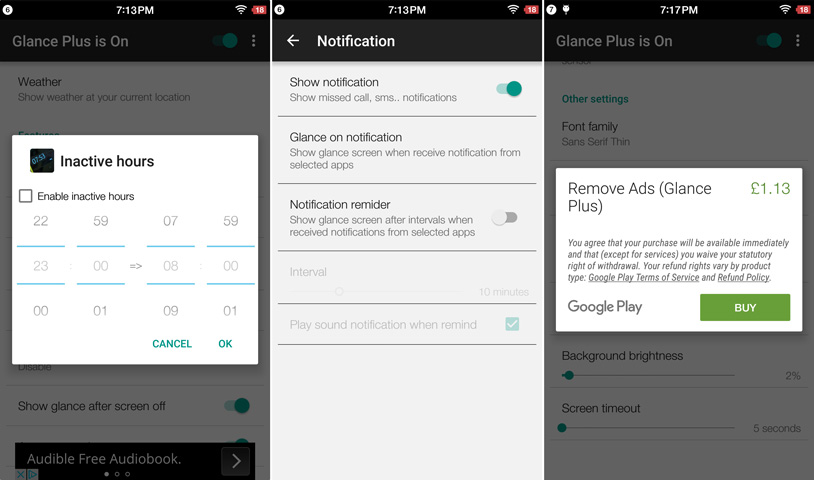
If you like the implementation but would prefer some additional features and themes, you can pay piecemeal for bits and pieces you like — a background might be 50p, removing ads is £1.29. It’s well worth the cost if you’re sold on the concept.
Of course, it’s also a nice way to reward developer THSoftware for their hard work on the app, and incentivise them to continue to upgrade the app!
Signing off
That’s it — a pretty simple process, I think. Let us know what you think of the results in the comments below, and be sure to share any other pro tips for the HTC 10!
