The Galaxy S7 and the S7 Edge have much larger batteries than their predecessors (3000 and 3600mAh, respectively), but it’s still a challenge for them to last more than a full day of use. Here are some battery saving tips to help you wring the absolute maximum out of the new phones’ batteries.
Hardware fixes
 Use a battery case
Use a battery case
Battery cases are probably the simplest way to add extra battery life to your Galaxy S7 or S7 Edge. Just place your phone into the case, and voila: you’ll get hours and hours of extra battery life. Just how much depends on the battery case that you use; the thicker and better designed the case, the more battery power it can store. Samsung’s official option is worth a look, offering 2700mAh of battery power in a sleek package for the S7 or S7 Edge.
Shop Galaxy S7 Edge battery cases > Shop Galaxy S7 battery cases >
 Use a power bank
Use a power bank
If you’d like to get better battery life without using a battery case, then a power bank can be the way to go. It’ll let you recharge your phone on the go, freeing you from the need to find a wall outlet, and some power banks even include integrated cables to ensure you only need to bring one thing with you.
There are a range of power banks available at different capacities and feature sets, but here are three of our favourites:
- Mophie Mini: critically acclaimed, 2500mAh. Small, sleek. £25.
- Samsung Portable Battery Pack: Matching colours, 5200mAh. £35.
- SuperSpot Power Bank: Best value. 10,400mAh, many colours. £20.
Shop Galaxy S7 Edge power banks > Shop Galaxy S7 power banks >
Software fixes
Enable power saving mode
Samsung included a power saving mode in the Galaxy S7 and S7 Edge. It’s called ‘power saving mode’, and it’s available under Settings > Battery. Check the box, and you can choose when it’s enabled — either immediately, if you know you’ll have a long day, or at a certain battery percentage (5, 15, 20 and 50 percent are all options).
So what’s the effect of power saving mode? Basically, it will stop apps from fetching new data in the background; emails or instant messages won’t come through until you’re actually using the relevant app. Texts and calls will still come through as normal. Location services and background data usage are also disabled. Finally, performance will also be capped, which reduces the responsiveness of the phone and may induce lag in some games or apps.
Enable ultra power saving mode
There’s also something called ultra power saving mode, just below the regular power saving mode in Settings > Battery. This mode includes all of the steps included in the regular power saving mode, plus even more drastic ones to really cut down on battery usage. Ultra turns off colours (wow) and disables all apps except Phone, Messages and Internet (the web browser).
Turn off always-on display
Samsung’s always-on display only consumes about half a percent of battery life per hour, but if you’re not using it then it makes sense to turn it off, right? To do this, visit Settings, find Always-on display and disable it using the toggle switch at the top.
Disable Edge features
The S7 Edge includes a number of features related to its curved screen, with incoming calls flashing in the colour of a contact, shortcuts to contacts or apps on the side of the screen and more. If you’re not using these features, disable them to save a tiny bit of battery life. If you’re getting a lot of calls, then disabling the laser light show that ensues every time should help, right?
Find out which apps or features are using the most battery
Android added a great breakdown of battery usage in 5.0 Lollipop, and that data is still present in the Marshmallow version of Android running on the S7 and S7 Edge. Go to Settings then Battery, and you’ll find a handy list of apps and features (like the screen, Wi-Fi and your cellular connection) and the amount of battery each of them has drained. Click on each entry on the list to fix the problem; disable or uninstall unwanted apps, turn down the screen brightness or set a faster lock period.
Anything we missed?
Thanks for checking out the article. If we didn’t answer your question as well as you hoped or if you have any more questions, please let us know in the comments below.
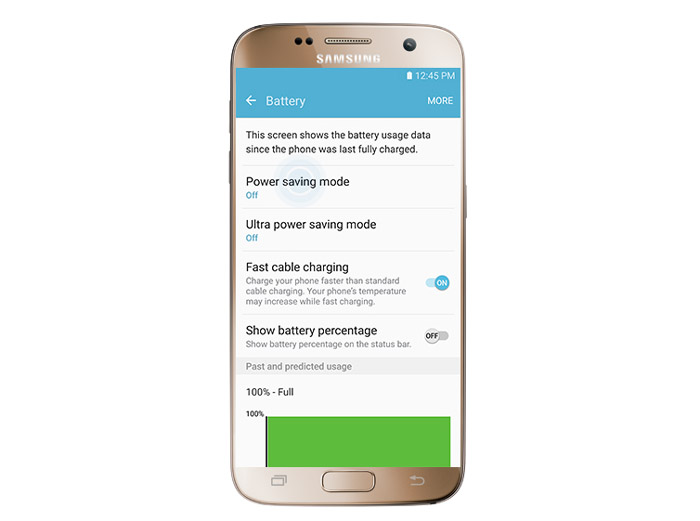

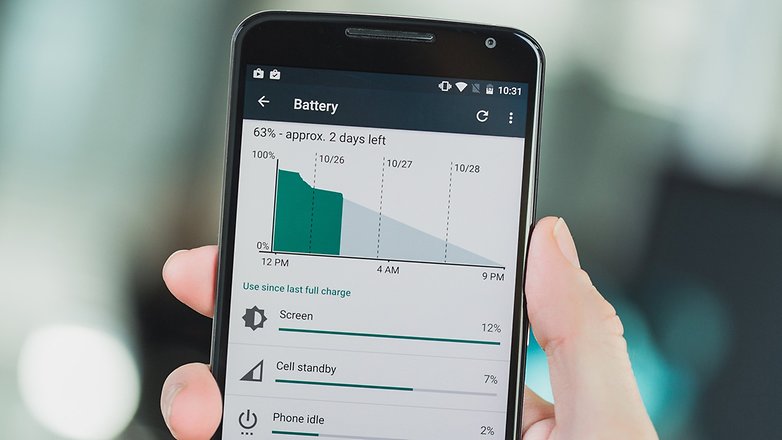

Set the background color to black. Black pixels don’t drain the battery on an AMOLED screen.