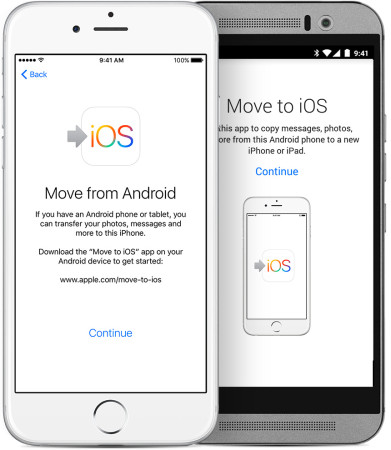 Want to switch from Android to the iPhone 6 or 6S? This guide is here to help. We’ll show you to how move your photos, messages, contacts and bookmarks to your new iPhone from your Android phone. You can even move your Google account info, making it easy to keep using Google services like Gmail, Calendar and more.
Want to switch from Android to the iPhone 6 or 6S? This guide is here to help. We’ll show you to how move your photos, messages, contacts and bookmarks to your new iPhone from your Android phone. You can even move your Google account info, making it easy to keep using Google services like Gmail, Calendar and more.
Getting things ready
To get started, you’ll need to be going through the initial iPhone setup process. Choose a language, mobile or wireless network for data, then you’ll hit a screen which asks you if you want to restore your Apps & Data from various sources. Select ‘Move Data from Android’.
Now you need to prepare things on your Android phone. Download the Move to iOS app from the Play Store*, run it, and agree to the terms shown. Enter the code provided on the iPhone’s screen. You’ll be asked to confirm that you’re willing to connect to a third-party device; accept this and move on.
* Don’t be put off by the low ratings for the Move to iOS app on the Play Store. It’s the first app that Apple have put their name to on the store, so of course it’s been hit with thousands of 1-star reviews from aggrieved Android trolls.
Choosing what to transfer
Next, you’ll be asked what content you want to transfer, including:
- Photos
- Text messages
- Google account
- Contacts
- Bookmarks
If you’re already using Dropbox or Google Drive to collect your photos automatically, then you can get away without transferring them (particularly as they will take up the vast majority of data that needs to be copied).
Once the transfer has started, just leave both phones plugged in and don’t touch them until the progress bar has completed on both devices. Once the bar is complete on your iPhone, you can continue through the setup process until you reach the home screen.
Install apps available on iOS
Now there’s one last thing to do — get (some of) your apps back! Apple will automatically add your Android apps to your iTunes wishlist, so it’s a simple matter of opening the App Store, selecting the Preview History button (  ) and selecting Wish List. From here, you should see your Android apps. Note that you will have to re-purchase paid apps; your license will not transfer between Android and iOS. For expensive titles, you might try contacting the developer, but this is far from a guarantee of success.
) and selecting Wish List. From here, you should see your Android apps. Note that you will have to re-purchase paid apps; your license will not transfer between Android and iOS. For expensive titles, you might try contacting the developer, but this is far from a guarantee of success.
Finishing up
The Move to iOS app concludes with a cheeky message, suggesting to recycle your Android Phone at an Apple Store (in some regions). Generally you’ll get a lot more money from other recycling services, to say nothing of selling to a friend or a stranger via Facebook, eBay or Gumtree.
Now everything should be ready to go, so enjoy your new iPhone!
Questions?
If you find the Move to iOS app doesn’t work or you’ve already began using your new iPhone before coming to this guide, then you may want to reset your iPhone and start from scratch. Otherwise, check out Apple’s guide to manually moving content from Android to iPhone as a fallback option.
Thanks for checking out the article. We hope it worked for you! Let us know what you think in the comments below, and feel free to help out if you see other commenters with solvable issues. Thanks again and have a great week!