If you’re an iPhone user, you may have heard about NFC (Near Field Communication) technology. NFC is a wireless communication protocol that allows two devices to exchange data when they’re brought close together. This technology is commonly used for contactless payments, but it can also be used for a variety of other purposes, including automating tasks on your iPhone. In this blog post, we’ll show you how to use NFC tags with your iPhone and the Shortcuts app to automate tasks and make your life easier.
Step 1: Get an NFC Tag
The first step in using NFC tags with your iPhone is to get an NFC tag. An NFC tag is a small sticker or chip that contains an NFC chip inside. Olixar has a 10-pack which works great for iPhones and has an adhesive back meaning that you can stick them onto things for more convenience.
Step 2: Create a Shortcut Automation
Once you have your NFC tag, you need to create a shortcut on your iPhone using the Shortcuts app. Shortcuts is an app that allows you to create custom shortcuts to automate tasks on your iPhone. To create a shortcut, follow these steps:
- Open the Shortcuts app on your iPhone.
- Select ‘Automation’ at the bottom of the screen
- Now tap the ‘+’ icon at the top of the screen
- Now select ‘Create Personal Automation’
- Now you can scroll down and select ‘NFC’
- Scan and names your NFC tag
- Now you can tap ‘Next’ and create what you want it to do
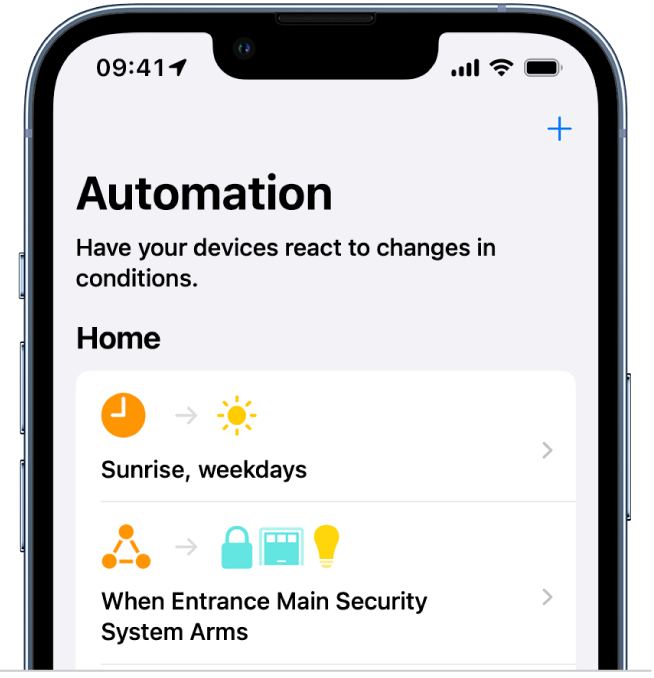
Step 3: Use Your NFC Tag
Now that your NFC tag is associated with your shortcut, you can use it to automate tasks on your iPhone. To use your NFC tag, simply hold your iPhone near the tag. Your iPhone will detect the tag and automatically perform the action associated with your shortcut. For example, if you created a shortcut that turns on your smart lights, sends a text message, or puts your phone on do not disturb mode, holding your iPhone near the tag will perform the action.
Conclusion
Using NFC tags with your iPhone and the Shortcuts app is a great way to automate tasks and make your life easier. With just a few simple steps, you can create custom shortcuts and associate them with NFC tags. Then, by simply holding your iPhone near the tag, you can trigger your shortcut and automate tasks like turning on your lights or playing your favourite playlist on Apple Music. So go ahead and give it a try – you might be surprised at how much time and effort you can save