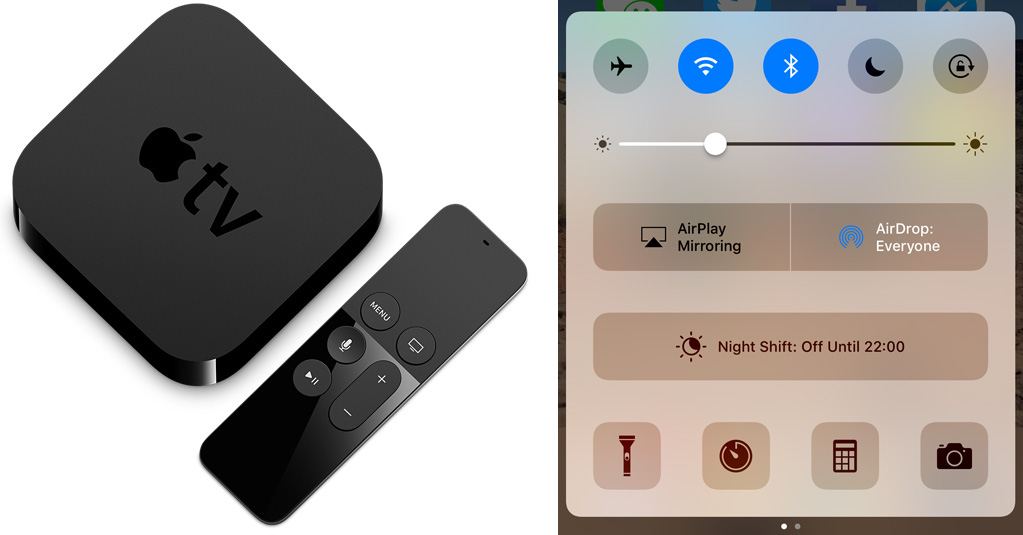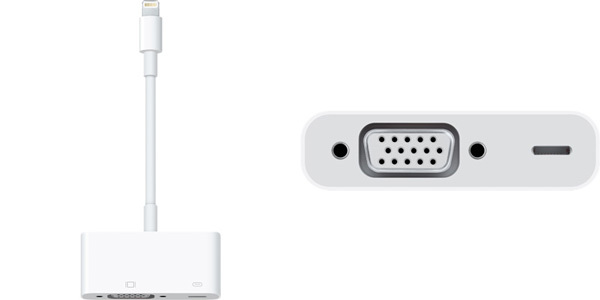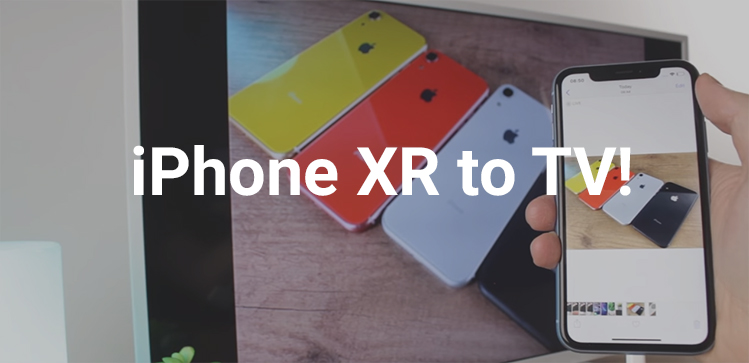
Connecting your iPhone XR to any TV is so simple with this how to guide. Enhance your phones features by displaying them on any HDTV. Feel the freedom to enjoy any of your favorite TV series on the big screen including YouTube videos, play your favorite games, browse the internet or show off your holiday snaps to family members. HDTV, monitor or projector. We give you the 3 easiest solutions that will allow you to connect your iPhone XR to any TV.
1. Use a Lightning to HDMI adapter

We’re keeping it simple. This is the easiest way to display your iPhone XR’s live screen to a HDTV. This is called a Lightning to HDMI adapter, which fits into your lightning port at the bottom of the device. Once connected that adapter provides two ports at the other end; 1 x HDMI port that connects to the HDMI port on your TV and a spare Lightning port that allows for device charging. A great portable solution that we highly recommend.
We’ve even made a video for you to watch, check it out below!
2. Use Apple AirPlay to an Apple TV (the box)
The world of ‘wireless’ – no more shall cables hold us back, that’s why we have another solution. Apple’s AirPlay is a great way to wireless stream your iPhone XR to your TV. This method will allow you to watch movies through Apps, view your favorite photo collection, display Instagram, Facebook or twitter on the big screen or even play your favorite games from the App store all displayed on your TV. This method requires an Apple TV, it isn’t actually a TV but a small set-top box that connects to your TV via HDMI and is basically a wireless bridge between your iPhone XR and your TV.
Once you have your Apple TV and have connected it to your HDTV the next steps are easy. Swipe up from the bottom of your XR to open the Control Center, then tap the AirPlay button. On the list that appears select your Apple TV. You can turn on mirroring to show your phone’s display, or open a photo or video on your iPhone and tap the Airplay button to only dhow that photo or video.
3. Use a Lightning to VGA adapter
Have an older TV? Well this will be the best solution for you. This will enable you to connect your iPhone XR to a VGA port on any TV or projector that support VGA input. Most older TV’s will have a VGA analogue port which is exactly the same port on the back of your PC monitor. There are Lightning to VGA adapters that will allow you to do so and is similar to a Lightning to HDMI adapter but with different connections. The downside to a VGA adapter is that quality is greatly decreased, colors are less lifelike and pixels are faded, but it works which is great! The setup will be the same as the Lightning to HDMI adapter, which is very straight forward.
The roundup
I hope that this how to guide has given you the answers you need. We know it can be frustrating when you just don’t know what to do, but we hope that our how to guides give you all the right information you need in order to get it sorted.