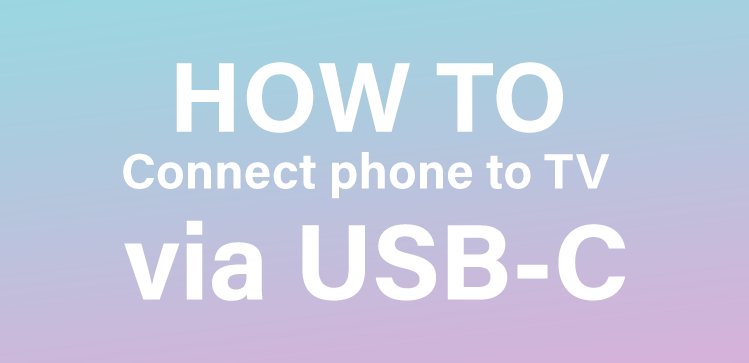
3 Easy ways on how to connect your Mate 20 to any TV using 3 methods. In this blog post I will be guiding you through the process of getting your Huawei Mate 20 displayed on a TV by using a simple USB-C to HDMI adapter. This little gadget will allow live viewing of your Mate 20 on any TV that supports HDMI input. Watch movies, play games, pictures and much more! This step by step How To guide will get you going in no time! Let us begin!
1. Hook up a USB-C to HDMI adapter
The USB-C to HDMI adapter method, we have selected the two best that are reliable and will work no matter what TV you connect to, remember you will need a spare HDMI port for the USB-C to HDMI adapter. The Mate 20 is compatible with USB-C to HDMI adapters so this is a great, fast choice. Simply connect the HDMI end of the adapter into the TV and the USB-C end into the USB-C port located at the bottom of your Mate 20 . Select the HDMI source on your TV then your Mate 20 is mirrored onto your TV, it’s that simple!

(screen mirroring Smart TV’s only)
2. Beam it through Miracast!
Great wire free choice. Connecting via Miracast which is built into most modern Smart TV’s. It’s a very straight forward process which uses WIFI to mirror the Mate 20 screen directly to your TV. Miracast is specific to LG, other brands have their own name for it so there could be an App on your TV, a button on the remote or within the TV’s settings menu. Dependent on what model TV you have will vary on the location or settings of the TV. The next step is to simply visit Settings > Display to enable the feature and choose TV, this then will mirror your Mate 20 screen directly to your TV. Great you’re all setup ready to view photos, videos, play games and more!
3. The powers of Chromecast
A awesome choice is going for Google’s Chromecast, it’s great and even better if you have a 4K TV. All you have to do is plug in the Chromecast into your TV then proceed through the setup process using the Google Home app, remember to join the same wireless network that’s connected to your Mate 20. Once complete, tap the ‘cast’ icon in selected apps to ask Chromecast to start pulling the video directly onto your TV. There are great benefits to be had from this method and you can do whatever you like once the streaming has synced. The Chromecast can be used as normal for all apps and video streaming!

(Chromecast uses a HDMI port!)
I really hope that this How to guide has worked for you. The process is very easy once you get the hang of it and this will work for all devices that support mirror screening mode. So the Huawei Mate range from the base model to the high end Mate 20 Pro supports mirror screening just to let you know. Have fun and enjoy the freedom of screen mirroring!
