
There’s no question that the Galaxy S8 remains one of the best camera phones on the market, offering a convincing blend of top-notch optics and clever image processing — even though the rear camera hasn’t been upgraded since last year’s Galaxy S7. However, the software experience has certainly evolved, and new accessories have been released that can help you get the most out of your new ever-present camera. Here are five pro tips that will help you take new and better photos, and make the most of the Galaxy S8’s new features. Let’s get started.
5. Get familiar with the controls
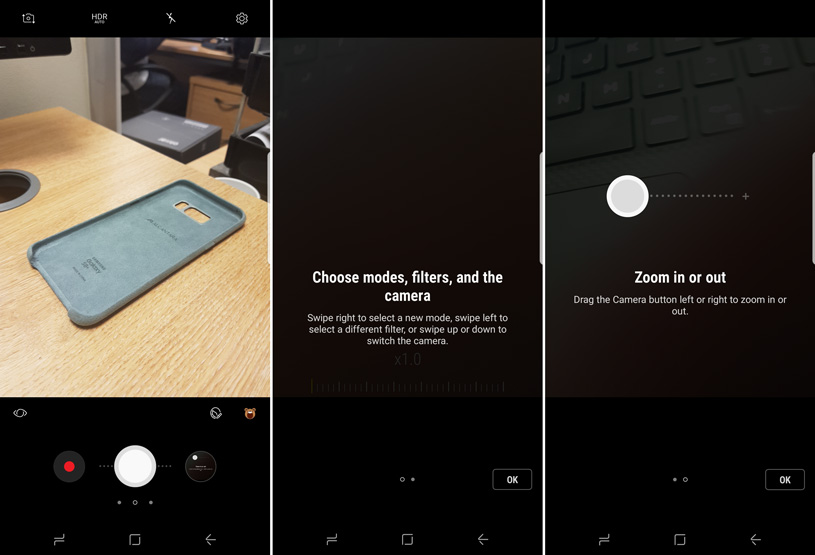
Sometimes you don’t have a lot of time to capture a moment — so take a few minutes to get familiar with the controls on offer. Samsung have created a lot of shortcuts for common actions, which can save you critical seconds when it comes time to shoot. Let’s start with launching the camera:
- Double-tap the home button
- Double-tap the power button on the side of the phone
- Swipe up or left on the camera icon on the lock screen
You’ll probably find that the first couple options are faster than the third, but all are faster than unlocking your phone and finding the camera icon on your home screen! Now that the camera is open, you can:
- Tap on the white circle (shutter button) to take a photo
- Hold down the shutter button to take a burst of photos
- Press down on the shutter button and drag it to the right to zoom in
- Swipe up or down to swap between the front and back cameras
- Swipe right to switch between different shooting modes
- Swipe left to add a filter
4. Don’t be afraid of Pro mode

You don’t have to be a professional photographer to try the Galaxy S8’s pro mode. Experiment with adjusting the aperture, ISO, white balance and exposure. See how these numbers change automatically as you point the viewfinder at different subjects, and use that information to change the look of your photos. If you have a tripod, you can use much lower ISO and shutter speeds to capture more detailed images. You could also try using the Manual Focus option, then moving the slider up and down to get a nicely (de)focused effect.
You can also get the camera to capture RAW image files, allowing you to make changes less destructively in apps like Photoshop and Lightroom, both on your PC or directly on the Galaxy S8. To adjust this setting, press the gear in the upper right corner, tap on picture size, then tap on ‘Save RAW and JPEG files’ at the bottom of the screen.
3. Take selfies (and other photos) more easily with a plethora of control options

Capturing the perfect selfie is always a challenge, but you can make it easier with a few new features built into the Galaxy S8 and S8+.
If you hold your palm out to the screen while in selfie mode, the phone will capture a photo after a few seconds — pretty convenient when you’re using your phone at arm’s length to get all of your friends in the shot.
Similarly, you can set the phone to take a photo when you tap on the screen while in selfie mode, although you lose the ability to refocus the camera. You can also get the phone to take a photo when you tap the heart rate sensor on the back of the phone, which can be a little easier to reach than the screen or the side buttons. You can adjust all of these settings in ‘Shooting methods’.
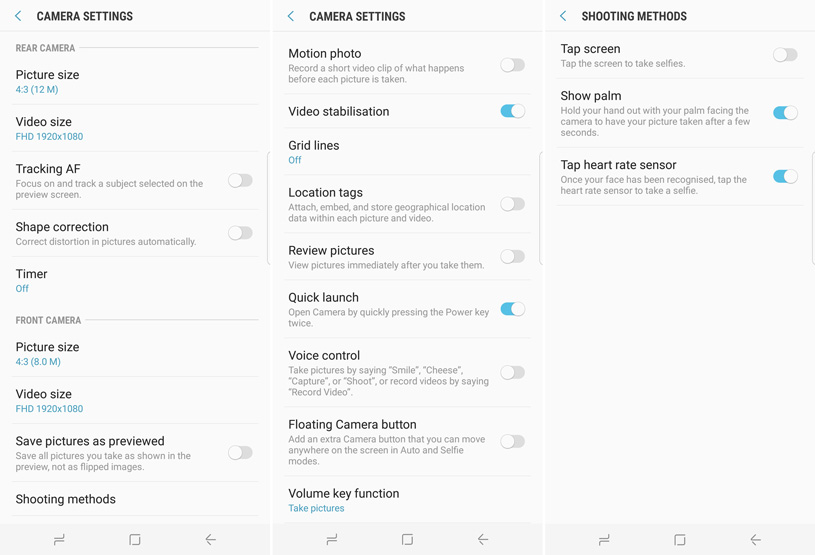
Outside of that menu, there are a few other ways to capture photos. For example, you can also turn on voice commands, allowing you to take selfies (and rear-facing photos) just by saying trigger words like Smile, Cheese, Capture or Shoot. The volume keys will also take a photo by default. You can even add a floating shutter button, allowing you to place it wherever is most convenient for you.
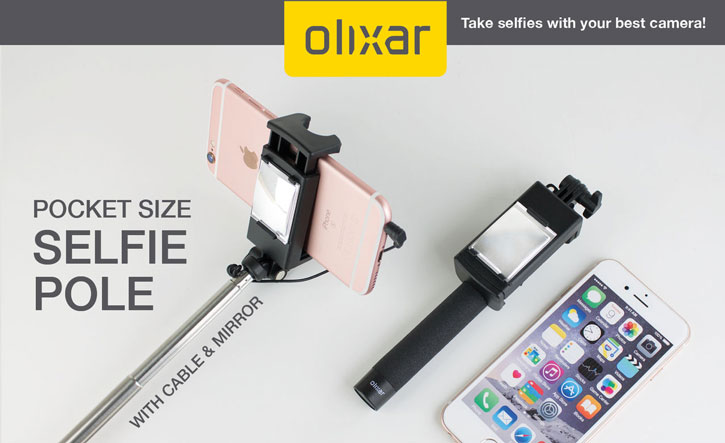
However, the good old selfie stick is another great choice, particularly if you want to get a lot of people (or a wider view of your environment) into the photo.
2. Try clip-on lenses for a new perspective
The single rear camera of the Galaxy S8 makes it easy to add new lenses to capture photos or videos from a whole new angle. For example, you can pick up the Olixar 3-in-1 Lens Kit, which clips onto the front or rear camera within seconds. You can choose from a macro lens for taking detailed photos of small, nearby subjects, or a wide-angle lens for capturing a wider view of an area. There’s even a fish-eye lens for that 90s skateboarding video feel. No matter which lens you choose, you’ll appreciate the extra creative opportunities!
1. Mimic the best iPhone camera features

The Galaxy S8 comes with a couple of camera features that mimic the latest options from Cupertino. For example, you can enable the selective focus mode to create a depth of field effect, letting you get your nearby (<50cm) subject in perfect focus while artfully blurring the background behind them. It’s a algorithmically-generated effect rather than a physical effect as you’d find in a DSLR lens, but it still looks pretty cool.

Food mode offers a similar effect, but tailored to taking appetising pictures of plates of food in your local bistro. Nice!
You can also visit the Settings page to turn on ‘Motion photo’, which captures a brief video before and after a photo is taken — remind you of anything? Even if these modes aren’t particularly original in the smartphone space, they’re still worth knowing about!
Wrapping up
OK, that’s all the time we have for now. Thanks for checking out the article, and be sure to share your own camera tips and tricks in the comments below. Have a good day, and we’ll catch you in the next article!
Image credits: Android Central (1), The Verge (3, 8).
