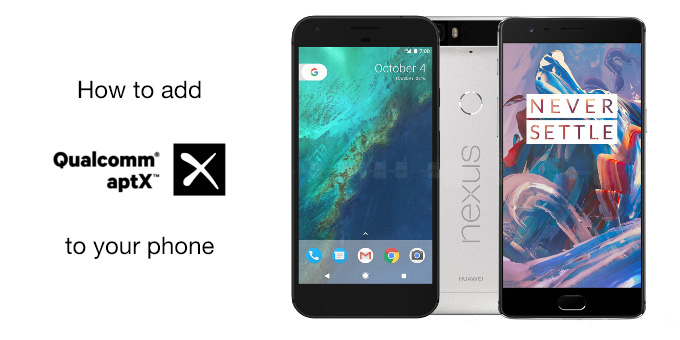
Out of the box, the OnePlus 3 and many other Android smartphones don’t support the aptX codecs for streaming high-quality audio over Bluetooth. That’s because phone makers need to pay a license fee to use the technology, and for most it’s not worth the investment.
However, most phones with a Qualcomm chipset already have the hardware support they need; they just require some proprietary drivers to activate their latent aptX support. Those drivers have now been produced, and made into an easy-to-install file. Here’s how to get started.
1. Check your phone meets the requirements
In order to install the update.zip, you will need to have an aptX capable headset and speaker, the ability to install a .zip file from your recovery software, and be running a CM14.x ROM (or OOS 4.0).
Peter Nyilas on the XDA Developers forum lists the following devices as having confirmed support on specific LineageOS or OOS versions:
- OnePlus: 3T, 3, X, 2, One
- Google: Pixel XL, Nexus 6P, Nexus 6,
- Xiaomi: Mi5, Redmi Note 3, Mi4i, Redmi 2
- Samsung: Galaxy Note Pro 12.2
If your phone isn’t listed here, but has a Snapdragon 821, 820, 810, 805, 801, 800, 650, 615 or 410 processor and can run CM 14, then you could be in luck!
For the full details, check the original post.
2. Download the file
On your phone, download the aptx.zip file from XDA Developers. Be sure to note where the file is downloaded to; usually this is to a folder called Downloads.
3. Boot into recovery and install
Warning: Following these steps could cause a loss of data and/or functionality. Custom recovery software is powerful; make sure you know what you’re doing. We are not responsible for any damage that may result. Good luck.
Boot into your custom recovery software (e.g. TWRP or CWM). Press ‘Install’ or ‘Install Zip’, then navigate to the Downloads folder (or wherever you put the file), and select aptx.zip. Confirm the file, and begin flashing. Your device should produce a few lines of code, and then reboot. With luck, you should now have full aptX support on your device!
(You can see what the Install Zip process looks like below; note that the file name is different here.)
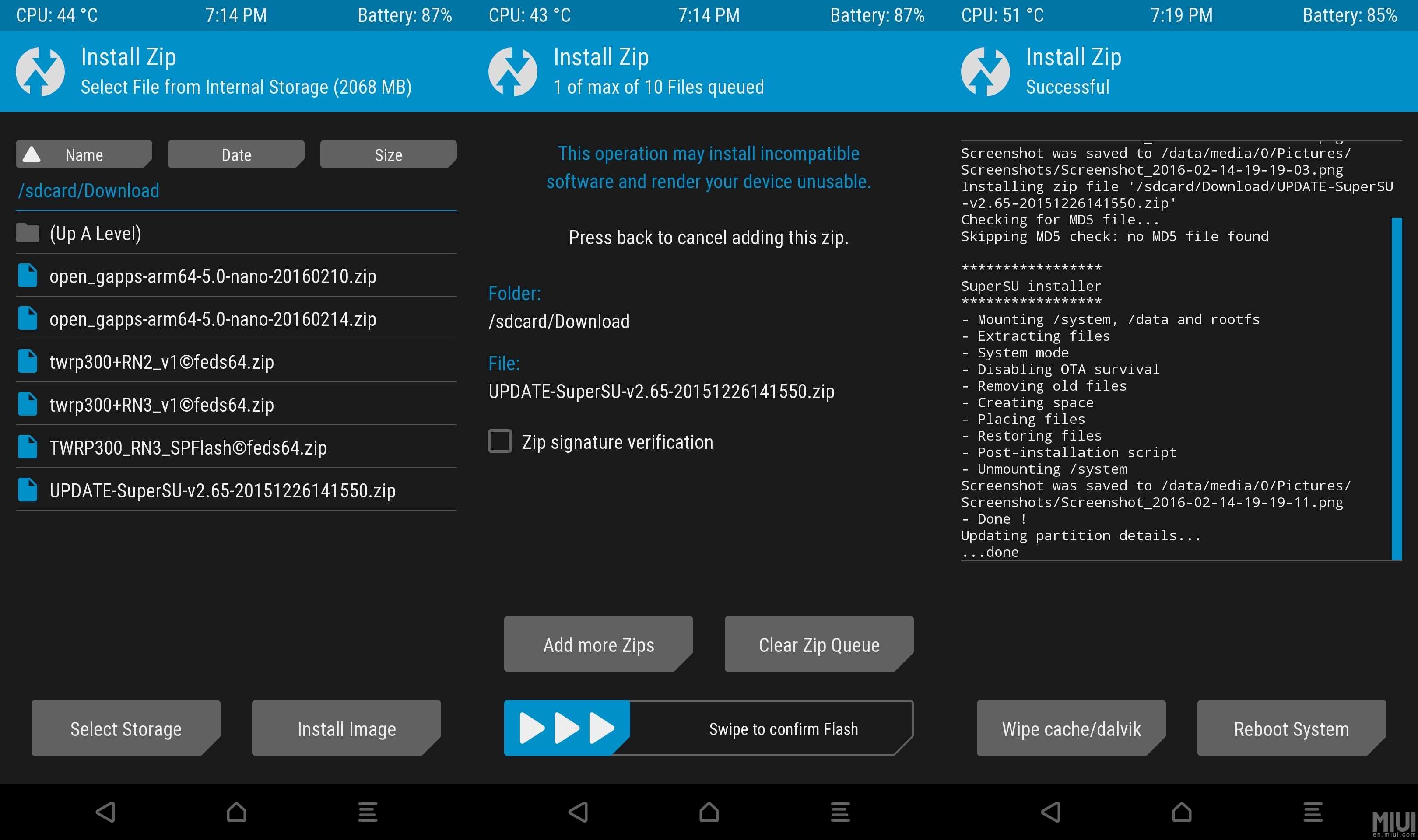
4. Check aptX is working
To see if aptX is being activated, you can check your device’s logcat using an app called CatLog. Turn on Bluetooth, pair with some aptX headphones, and play some music. If everything is working correctly, you should be able to search for aptX in CatLog and see that the a2dp encoder ‘selected codec aptX’.
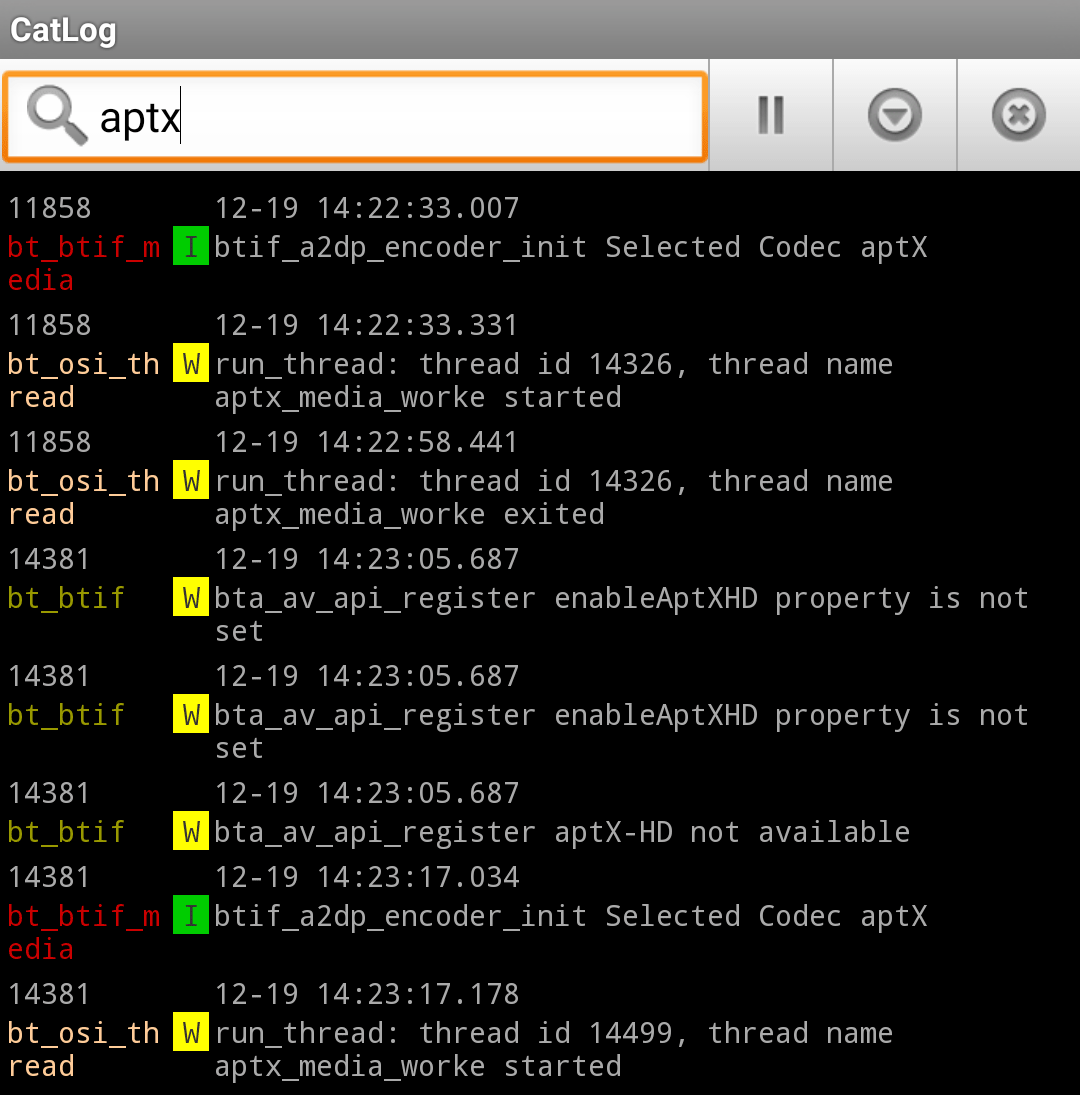
You can see this in action above, in a screenshot posted by siankatabg.
Wrapping up
Pretty simple, huh? I hope following these steps worked for you! Let us know in the comments.
If you need a set of aptX headphones, you can find a nice selection below.
Glad it helped!
well, how actually you can use your cmw/twrp when custom recovery needs root and unlocked bootloader?
I install it via TWRP Recovery. After install the phone has aptx. But you have to install it new after updating the Rom.
But did your xiaomi come with this aptx, or did you install it like the post says?
Well, it seems CatLog (or similar) don’t work on non-rooted phones since Android 4.1. Anyone knows a solution to this?
Great guide. Worked like a charm.
https://uploads.disquscdn.com/images/cfbb4d9e651b43971d4f53cf069d8176c7958071d2cd3c196f35b3605d37a3a5.png
I have a Xiaomi MI6 and latest MIUI version. Attached the log. Looks like it works with my Sennheiser Urbanite.
I don’t know, maybe ask on XDA?
Can i do it in my Xiaomi mi5 running MIUI 8 stable? the original O.S?
Awesome! Glad it worked, and thanks for reporting back!
Thanks! It worked just fine with a Xiaomi MI5 (LineageOS) + Avantree Audition headset! I don’t know if it’s placebo, but it sounds awesome :D