Connecting your iPhone 7 or iPhone 7 Plus to your TV is sweet — you can enjoy Netflix, watch your friends’s favourite YouTube videos or flip through holiday snaps on the biggest screen available. It’s also surprisingly easy to do, even if you don’t have a smart TV. Here are your three best options for connecting your iPhone 7 or 7 Plus to a TV, monitor or projector.
1. Use a Lightning to HDMI adapter

The easiest option is to just use an adapter. The adapter you’ll need is a Lightning to HDMI adapter, which plugs into the bottom of your iPhone 7 or 7 Plus, and gives you two ports in exchange: HDMI to connect to your TV, and Lightning to let you plug in a charger. It’s a simple solution that works well, particularly for longer videos.
Take a look at just how easy it is with our video!
2. Use AirPlay to an Apple TV
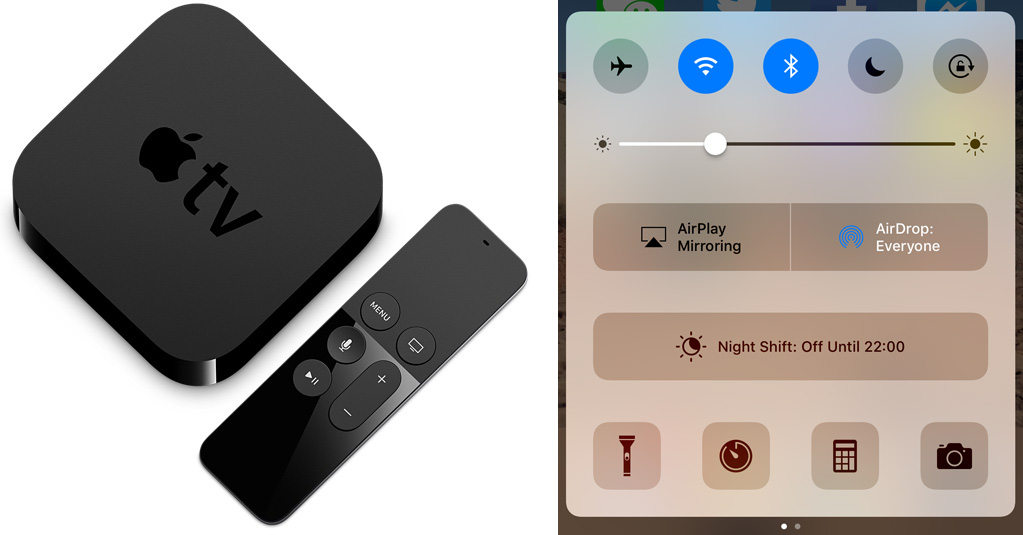
If you’d like to be a little untethered, you can use a wireless connection instead. Apple’s AirPlay is the standard way to do this, allowing you to mirror your iPhone 7 or 7 Plus’ display to your TV screen. That lets you watch movies, play games or whatever else and have it show up on your TV. You’ll need an Apple TV for this, a small set-top box that connects to your TV via HDMI and serves as a wireless bridge between your iPhone and your TV.
Once you’ve got everything set up and plugged in, it’s easy to get started. Swipe up from the bottom of the screen to open the Control Center, then tap the AirPlay button in centre of the screen. Select your Apple TV from the list that appears. You can turn on mirroring to show your phone’s display, or open a photo or video on your iPhone and tap the Airplay button to show just that photo or video.
3. Use a Lightning to VGA adapter
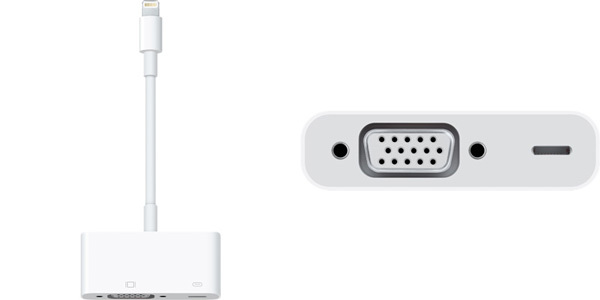
This option is best used for older TVs and projectors, which typically don’t include HDMI. Instead, they have an older analogue port, VGA. Thankfully, you can get a Lightning adapter for this old port that works in much the same way, allowing you to connect your iPhone directly to your TV, and charge it at the same time. Remember that VGA doesn’t support the same resolutions as HDMI, so image and video quality is likely to be worse as a result — if you have a choice, HDMI is always the way to go!
Signing off
I hope this article answered your question. If not, let us know in the comments below. Thanks for checking out the article and have a good one!