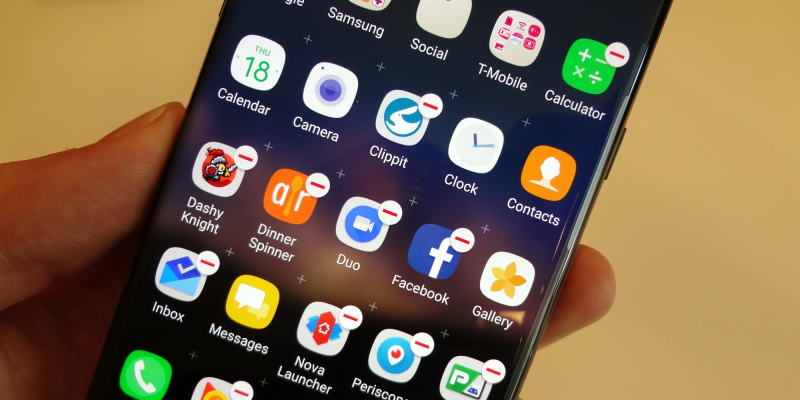
The Note 7 is a mighty phone, but it’s hamstrung somewhat by the amount of bloatware that it comes with. Samsung have improved over the years, but they still love to add loads of extra apps that you’ll probably never use. They’re also happy to let carriers add their own apps as well, and most of these are even more egregious than Samsung’s own apps.
Here’s how to get rid of them — to save space, simplify your app drawer and save your data allowance by preventing useless updates. Let’s get started.
Here’s how to get rid of them
- Open the app drawer (the icon is a 3 x 3 grid of dots)
- Tap on the three dots in the upper right
- Select Edit in the menu that appears
- Press the red minus symbol on apps you want to remove or disable
- Select Disable or Uninstall to confirm the removal
- Continue this process for all apps you want to remove
- Press Done in the upper right when finished
You’ll notice that while some apps can be completely uninstalled (including all apps you download onto the phone yourself), others can only be disabled. That means the app will still technically exist on your phone and take up space, but it will be prevented from running or updating themselves.
Bloatware apps to remove
We recommend removing the following apps if you don’t use them:
- Amazon Kindle, Amazon Music
- Facebook (use Metal for Facebook to avoid the FB battery drain issue)
- Samsung Gear, Samsung Milk
- Verizon Message+, NFL Mobile, Slacker, Caller Name ID, VZ Protect, VZ Navigator, Cloud, Go90
- AT&T Locker, Protect Plus, Device Help, DirecTV, Drive Mode, Plenti, Smart Limits, Usage Manager
Found some other good apps to remove from your Note 7? Let us know in the comments below!
Get more space on your Note 7
Still running out of space on your phone? Check out our guide to getting more space on your Note 7 and our ultimate guide to Micro SD cards on the Note 7 for some helpful tips and tricks to cleaning up your smartphone.
Wrapping up
Thanks for checking out the article, and stay tuned for more tips, guides and accessories for the Note 7 and other recent smartphones.
Image credit: Phandroid
We’ve updated our instructions, please have a look at the new ones :-)
DOES NOT WORK!! There is no “rubbish icon” on the top left of the screen. PLEASE HELP!!!!