Wondering how to charge your new Samsung Galaxy Note 7 better and faster? Good, you’re in the right place. Here are our top charging tips for the Note 7!
Fast wired charging tips

When it comes to wired charging, there are a bunch of different chargers available that can operate at vastly different speeds. The Galaxy Note 7 uses two standards for fast charging: Samsung’s Adaptive Fast Charging and Qualcomm’s Quick Charge 2.0. Thankfully, these are essentially the same thing, and you should get identical performance from chargers that support either of the standards.
(Nerd talk: You’d think that Qualcomm Quick Charge 2.0 would only work on phones with Qualcomm chipsets, but Qualcomm have licensed the technology to other firms. That means the Exynos-based chipset of the Note 7 (and its predecessors) can still use Quick Charge, which is super handy.)

However, Quick Charge or Adaptive Fast Charging adapters may not always be available. In that case, your next best bet is to look at the Amperage (A) figure, which shows how much charge will be available to your phone. The charger that comes in the box outputs a mighty 2.1A, so you’ll want to find a charger that provides at least that much.
Most chargers will only output 0.5A or 1.1A, particularly older chargers, so check the fine print to make sure. This same logic applies for mains chargers, car chargers, desktop chargers and power banks; the amperage should always be listed somewhere for you to check.
The slowest way to charge your Note 7 is to plug it into a PC. Even modern USB 3.0 ports don’t provide a ton of power, so you’ll be left with a very slow-charging phone. If you can, switching to a mains adapter or a fast Power Bank can make a big difference to charging times.
As well as choosing a good charger, you’ll also want to make sure you’re using good quality cables. Thankfully, the move to USB-C means that you’re unlikely to be using the same Micro USB cable you picked up with the Galaxy S II back in 2011. Just avoid cables from the bargain bin or on eBay, and you should be fine.
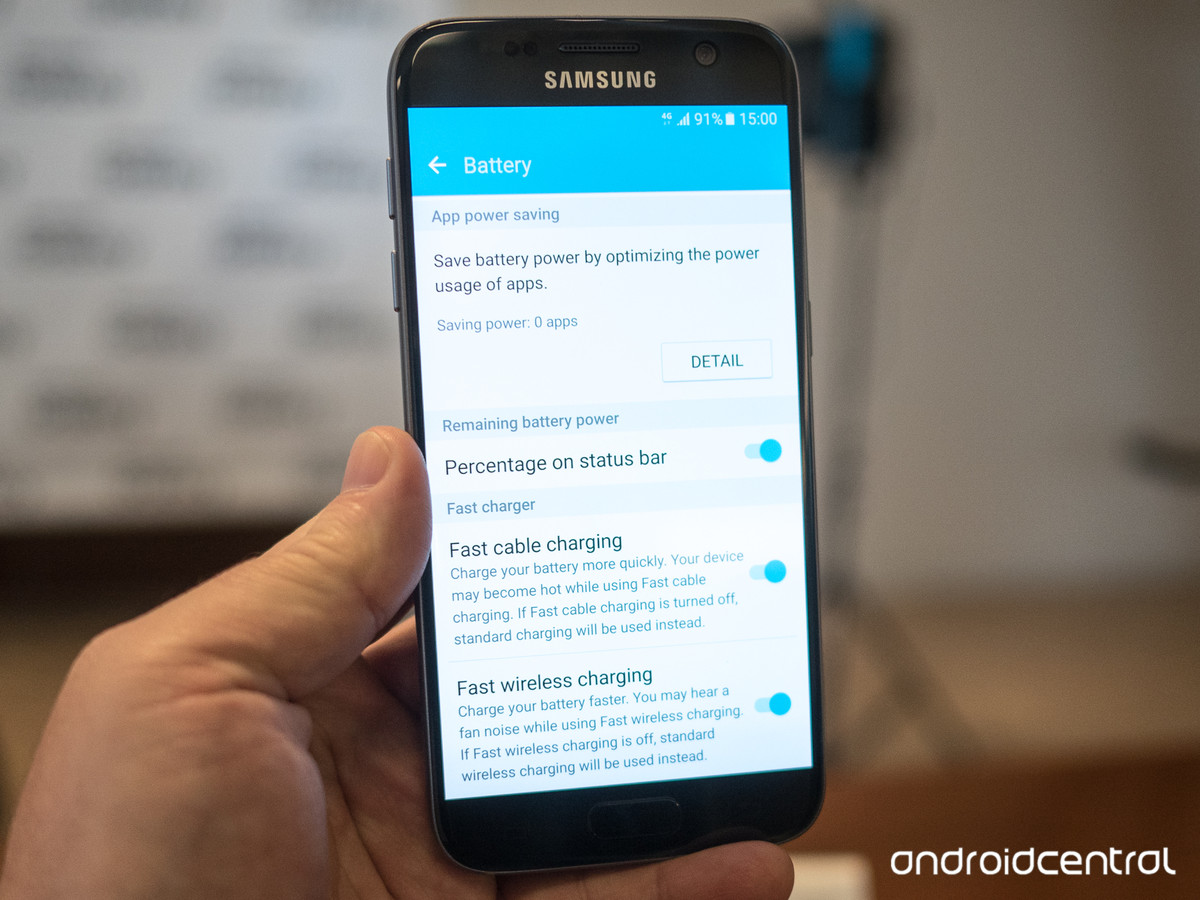
One final tip: you can actually disable fast charging, if you want to keep your phone from becoming too hot. You’ll find individual fast charging toggles in Settings > Device Maintenance, near the bottom of the page. If you’re finding it difficult to get fast charging to work, it may be worth checking that fast charging is enabled here.
Fast wireless charging tips

Now for a look at the wireless charging side of the equation. We know it’s slower but more convenient than wired charging, but what should you look out for when it comes to wireless chargers?
The most important thing is to pick up a Qi charger that’s capable of outputting 15W. That’s 1.4x faster than Samsung’s first generation of Qi chargers, and it dramatically cuts the difference in charging speeds between wired and wireless options. Right now, Samsung’s official option is the best one available, but third party options should be available at some point later this year.
(How do you know when it’s better to use wired charging instead of wireless charging? We’ve actually done a whole article on that dilemma, so check it out.)
Shop Note 7 wireless chargers >
General tips
Generally, you want to avoid actually using your phone as much as possible while it’s charging. The reason is simple — the more stuff your phone is doing, like displaying the screen or connecting to the internet, the more power it will drain. The less you use your phone, the faster it will charge. If you like, you can use Airplane Mode or even turn off your phone entirely to allow it to charge faster. There are other power-saving tips you can employ too.
If you find that your phone charges slowly even though you’re not using it while it’s charging, then it may be that your charging setup is slightly wrong — maybe one of your cables is below spec, or your mains adapter was intended for a different, older phone and can’t deliver enough power.
Samsung’s original cables and charger should definitely work at full speed, so compare how long it takes to charge from a certain percentage on both setups to see if there’s any difference. Remember that charging from 0 to 25% and 25 to 50% will take different amounts of time because of how charging works, so you need to test the same period to get conclusive results.
When you’re looking for chargers, be sure to go for ones that list either Qualcomm Quick Charge 2.0 support or Samsung’s own Adaptive Fast Charging. If that fails, look for chargers that output at least 2.0A. Here’s our selection:
Wrap-up
Thanks for checking out the article. If it helped you, let us know in the comments below. Have a good week!
Image credit: Android Central
Try Settings > Device maintenance > Battery.
I can’t seem to find any battery screen in setting… I can’t find it even using search in settings.. You should also add that it appears, like early devices fast charging only applies when screen is off.