The 5.5″ display on the OnePlus 3 is great for watching TV and movies on the go, but at home there’s simply no substitute for your TV screen. Here’s how you can connect your OnePlus 3 to your TV.
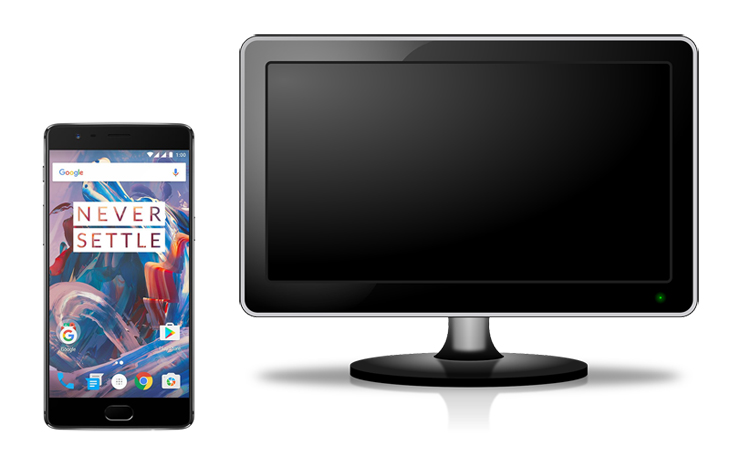
1. Use Miracast wireless display
The OnePlus 3 supports Miracast wireless screen mirroring straight out of the box, so if your TV already supports Miracast, this is the best place to start. To connect to your TV and start sharing to your TV, pull down the quick settings from the top right of your OnePlus 3 and press ‘Cast’. Hit ‘more settings’, then the three dots in the top right of your screen to bring up the option to ‘Enable wireless display’. Ensure this is ticked and your phone will show a list of nearby Miracast compatible devices. Select your TV and start mirroring your phone’s display.
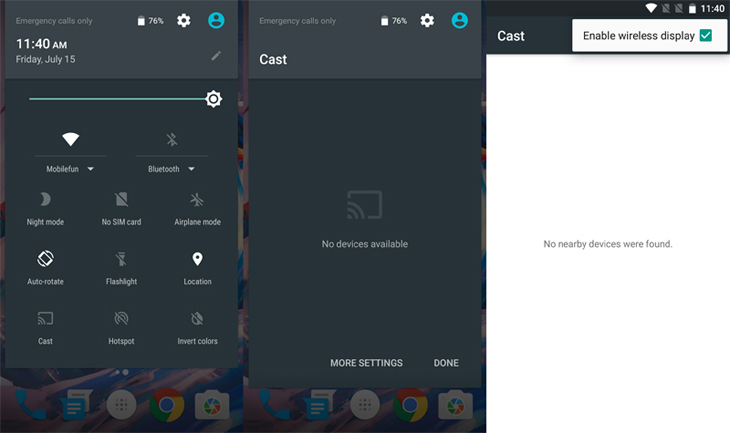
One caveat with using Miracast is that you must keep what you want to display on your TV on your phone too which can be a heavy load on your batter so be sure to keep a charger nearby.
If you purchased a TV recently, it’s likely to have Miracast support. If you’re not sure, you should be able to check by navigating through your TV’s settings. If you don’t own a Miracast enabled TV, adapters are available. These plug into a spare HDMI port on your TV to allow it to mirror another Miracast device. Don’t worry though, this isn’t the only way of connecting your OnePlus 3 to your TV.
2. Use a Google Chromecast

A Google Chromecast is a great way of streaming and sending content from your OnePlus 3 to any TV with a spare HDMI port. Simply connect a Chromecast and OnePlus 3 to the same Wi-Fi network, install the Chromecast app and begin either casting your screen (mirroring), or casting content from specific apps such as Netflix, YouTube, BBC iPlayer, Spotify and Google Photos.
The beauty of the Chromecast for these apps is that you can continue to use your phone while the content is being displayed on your TV. Once you’ve ‘casted’ your chosen TV show, video clip or album to your TV, the Chromecast does the work keeping your phone free for other apps and usage.
3. What about a cable?
Unfortunately the OnePlus 3 does not support MHL, which is the technology usually used by Android devices to connect to a TV. This means the MHL adapters that work with Samsung and HTC phones won’t be of any use for the OnePlus 3. Your only options are wireless I’m afraid (it’s the future!).