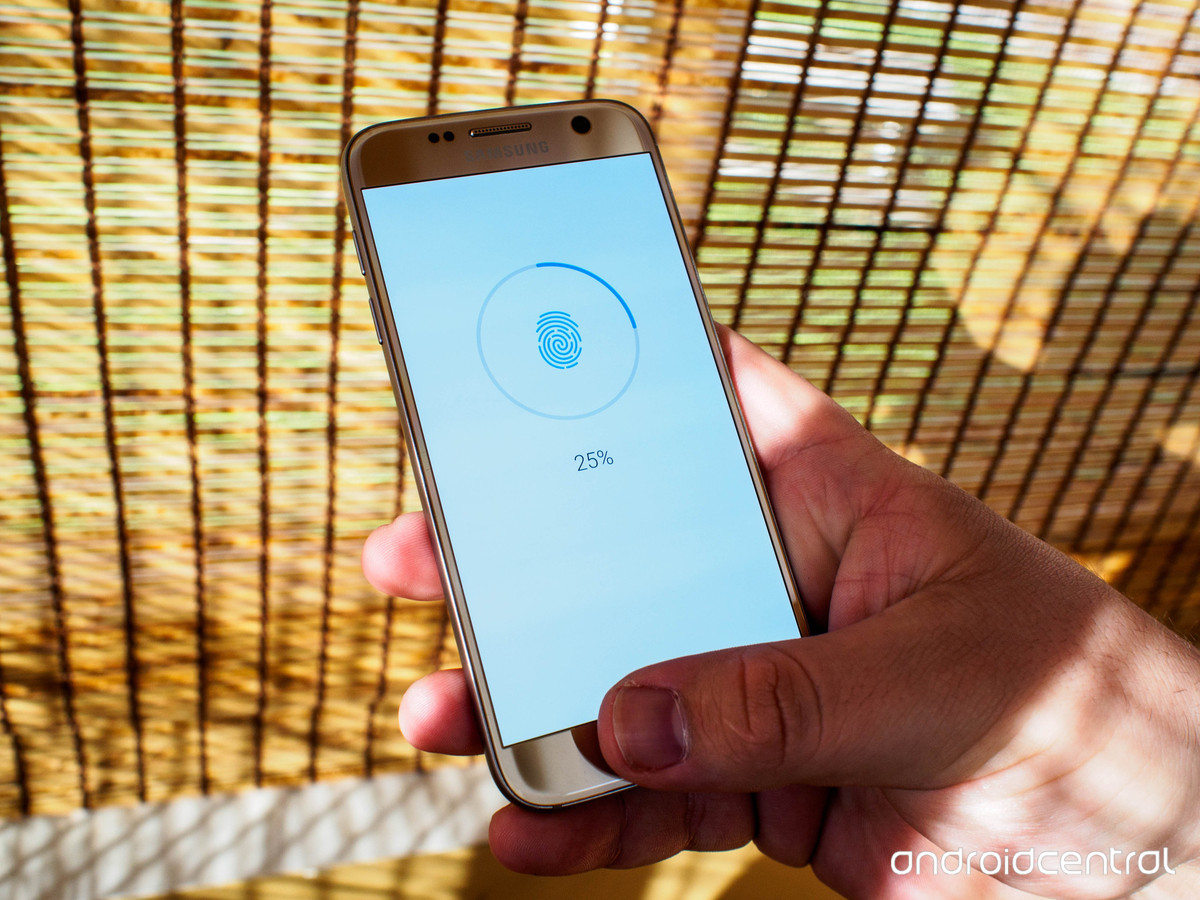 The Samsung Galaxy S7 and S7 Edge both come with a convenient front-mounted fingerprint sensor, bolted on right over the home button. If you skipped enabling the fingerprint sensor during your initial setup of the phone for some reason — for example, if you were way too excited about your new phone — then here’s how to get it set up.
The Samsung Galaxy S7 and S7 Edge both come with a convenient front-mounted fingerprint sensor, bolted on right over the home button. If you skipped enabling the fingerprint sensor during your initial setup of the phone for some reason — for example, if you were way too excited about your new phone — then here’s how to get it set up.
Getting started
First, you’ll need to get to the right place. Go to Settings > Lock screen and security > Fingerprints. You’ll need to enter your smartphone’s PIN to proceed. Then, press ‘Add fingerprint’ to add a new fingerprint.
You can also use your fingerprints to sign into websites or buy content from Samsung stores, if you flip the appropriate switch in the Fingerprints settings menu. Also, remember to turn on Fingerprint unlock at the bottom of the screen to actually use this to sign into your phone!
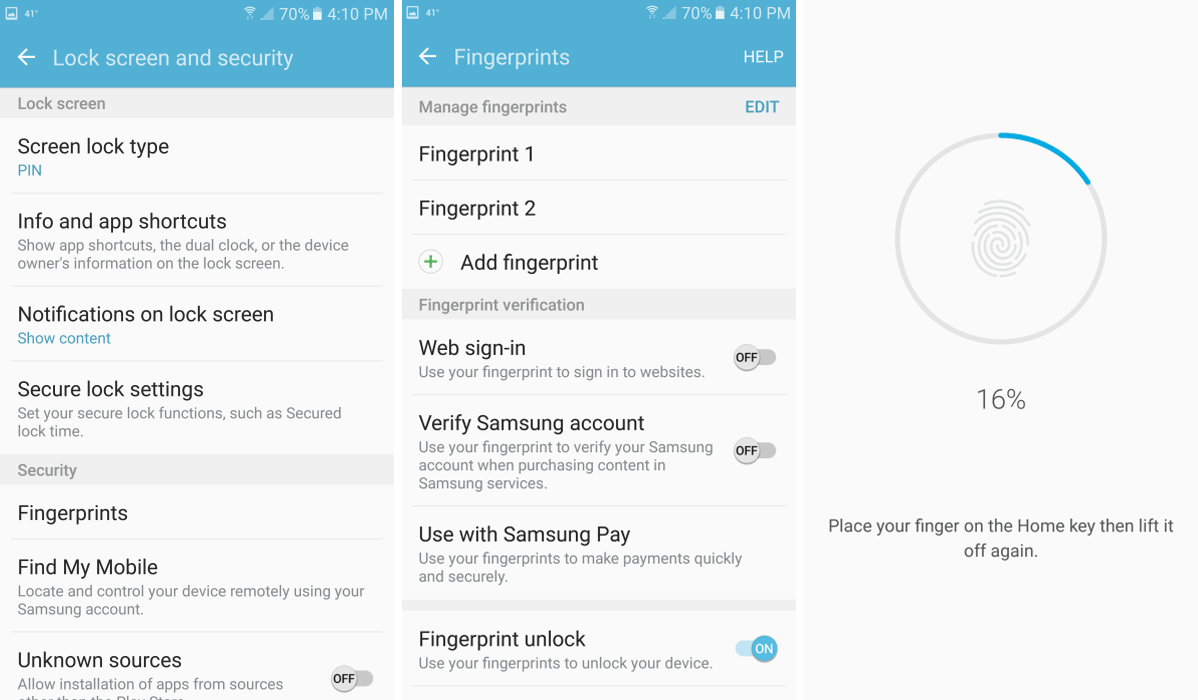
Tips and tricks
There are some easy ways you can make the fingerprint sensor more accurate in the long run. Most importantly, you need to place your finger or thumb at different angles on the sensor, so that it’ll still let you in if your finger placement isn’t perfect in the future. The lozenge-shaped sensor of the Galaxy S7 is more demanding in this regard than the more expansive circular sensors of Nexus phones or the iPhone. Spend some time on all the variations — straight up and down, sideways and diagonally. You have 13 opportunities to record your fingerprint, so it makes sense to vary this as much as possible.
Remember as well that you can add multiple fingerprints, one for each finger, if you’d like the flexibility of using whatever digit is easily available. I tend to add each thumb and my right index finger, but add whatever you find most comfortable or obvious.
Wrapping up
I hope this article was helpful! Let us know in the comments either way, and we’ll improve based on your feedback. Thanks for checking out the article and have a great day.
Image credit: Android Central, Talk Android