Most of us are pretty aware of the threat that viruses and malware can pose to our PCs and laptops, but what about our tablets? According to research firm eMarketer, half of the UK population are now expected to own a tablet. With more and more users accessing the internet through these devices, there is an increasing security risk, as hackers shift their focus towards mobile apps. The increased portability of our devices also makes us susceptible to theft and losing our devices. Fortunately, there are a few simple and free steps you can take to make your tablet more secure.
Here’s our guide to free tablet security…
1. Installing approved apps only
By installing apps only from either the Google Play Store on Android, or Apple’s App Store on iOS, you can greatly reduce the risk of letting a rogue app exploit your tablet. Even so, it’s always a good idea to quickly check who the developer of an app is before you download it, and to have a scan of the recent reviews where you’ll soon find out if the app has caused users any problems. Android users will find a setting on their device that allows them to either allow or deny the installation of apps from ‘unknown sources’. By default this option will not be selected but it’s worth checking just to make sure.
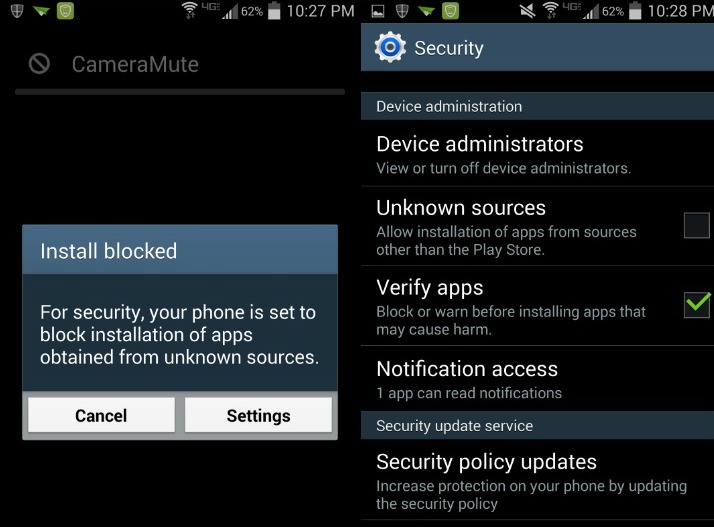
2. Lock screen security
A simple step to protect yourself against theft is a password protected lock screen. On both Android and iOS, you can find this feature with in your tablet’s settings. Setting up a lock screen passcode or swipe pattern only takes a few seconds, but could go a long way to preventing someone from accessing your apps, data and personal information should your tablet fall into the wrong hands. If you’re lucky enough to own a tablet with a fingerprint scanner such as the iPad Air 2 or Samsung Galaxy Tab S2, then you’ll have the option of securing your lock screen with biometrics (pretty 007 right?).
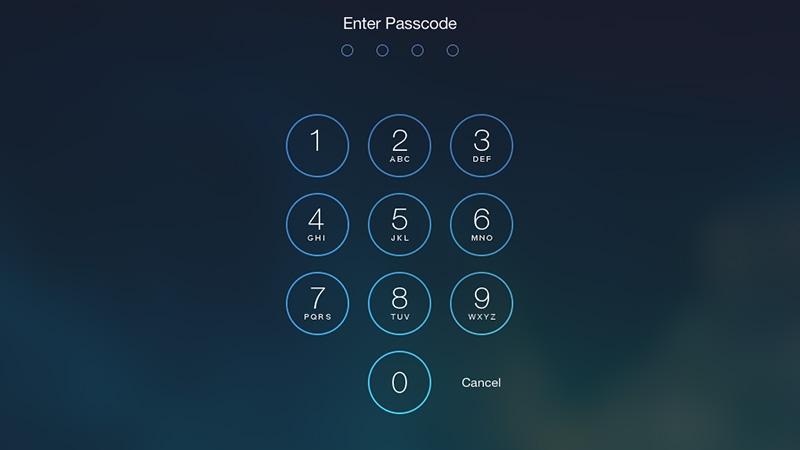
3. Disable location services when not required
Many apps ask to use your tablet’s GPS location, and while this can be useful for certain apps such as navigation maps, you might not always want to share your whereabouts with the world, not to mention the detrimental impact having location services always on can have on your tablet’s battery life. On both Android and iOS, you have the option to turn off location services altogether, and on iOS you can also disable location access on an app-by-app basis, to give you some extra control.
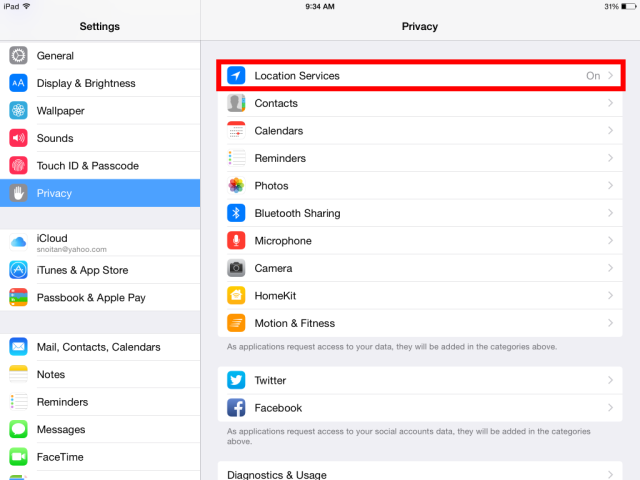
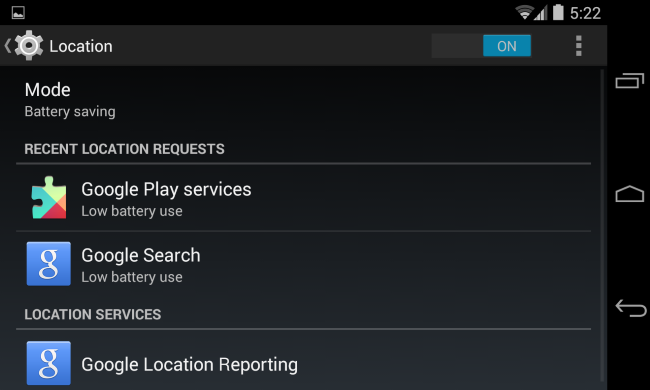
4. Anti-virus apps
AVG: Tablet AntiVirus Security – Android
Those that have favoured free anti-virus software for their PCs will probably be familiar with the name AVG, who now offer an anti-virus app for Android tablets. As well as allowing you to scan your apps, files and media in real time, it also features a handy task manager to kill any processes that might be slowing your tablet’s performance. Add in device tracking to locate your lost or stolen tablet and you’ve got a pretty comprehensive all in one security package.
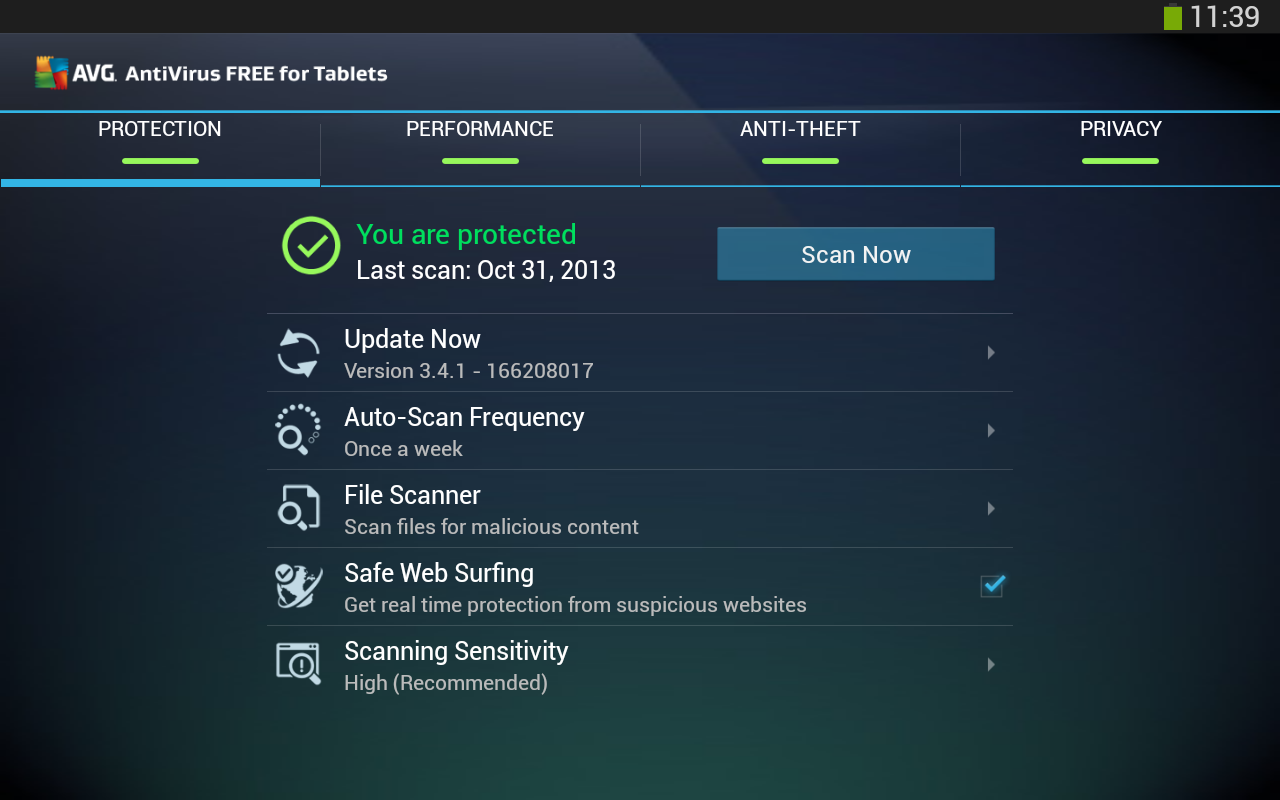
Avast Antivirus Security – Android, iOS
Avast is another popular and well known provider of anti-virus software, and their Mobile Security app for Android and iOS devices does a good job of protecting your tablet from viruses, malware, adware and spyware. Again, there is a locate device feature and the nifty ability to lock your tablet remotely either via its web-based interface or via an SMS message. There are some paid add-ons available, but the free version will more than cover your basic needs.
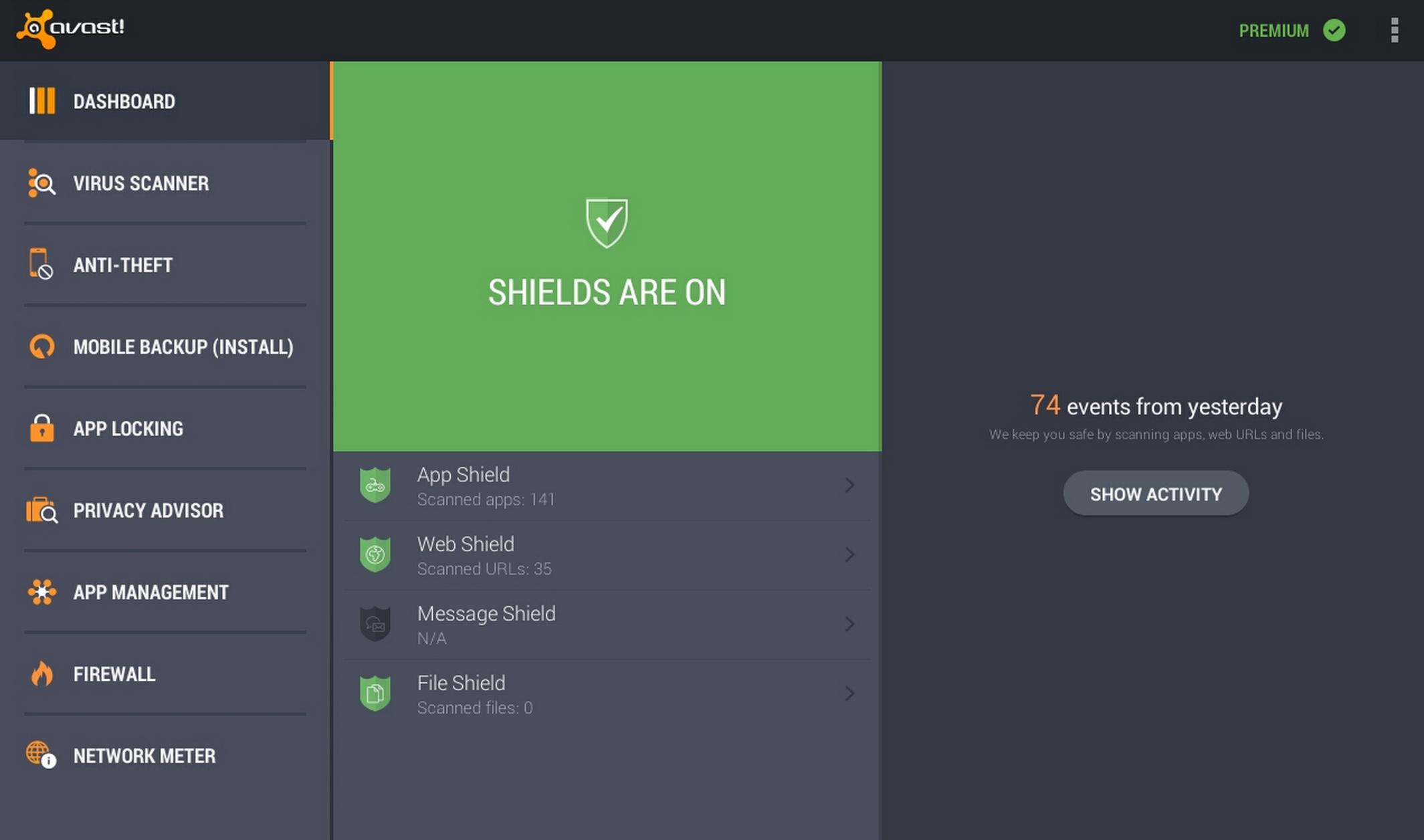
5. LastPass – Password protection
LastPass is a free password manager app that is particularly useful if you use your tablet to connect to public Wi-Fi hotspots, or to access multiple online accounts. It works by encrypting your personal information including payment details, insurance information and even photos with one master password. The app then creates highly secure individual passwords for each of your online accounts which saves time having to remember and enter different log in details for every service you use. It’s available for both Android tablets and iPads, and you can access your LastPass account across multiple devices.
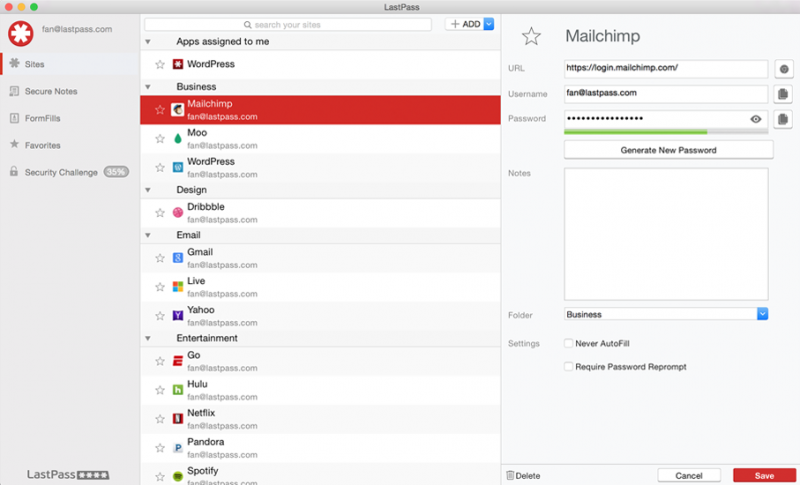
6. Parental control apps
It’s one thing to exert caution when you’re using your own tablet but what happens when your kids are let loose on your device? It can be scarily easy for young children to unknowingly install apps they shouldn’t or visit suspicious websites, putting your data at risk, so it’s worth considering a parental control app. Qustodio has a free app available for iOS and Android and offers an impressive list of features including alerts of questionable activity, automatic blocking of harmful websites, the ability to lock a device outside of predetermined time limits, social network and location monitoring. Android tablet users have a greater choice of apps here, with Norton Family another solid choice.
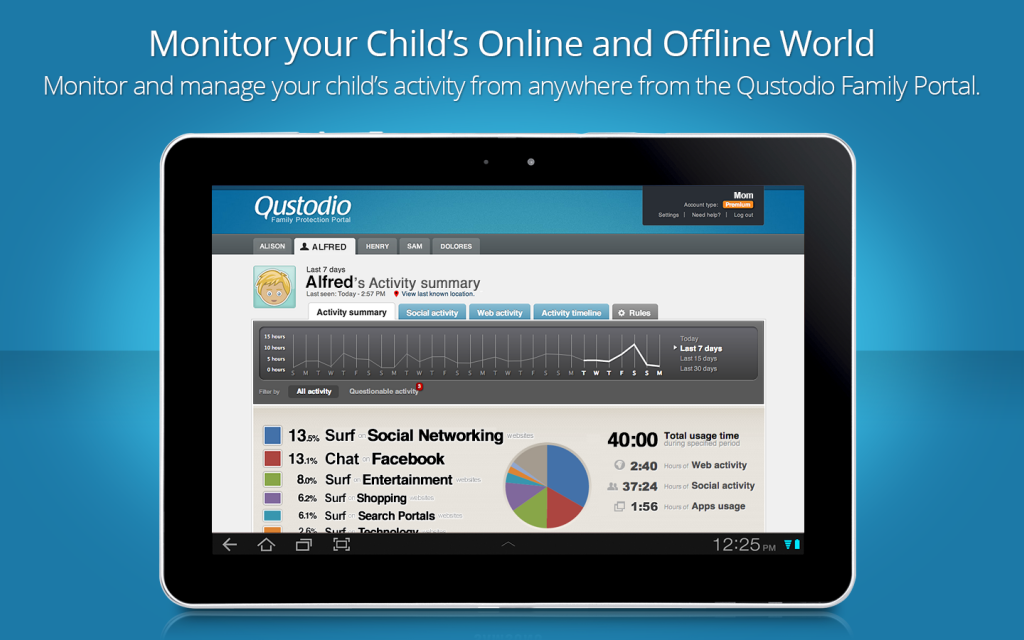
So there you have it, 6 pretty straightforward steps to free tablet security. If you’ve got any of your own tips for keeping your tablet secure, let us know in the comments!