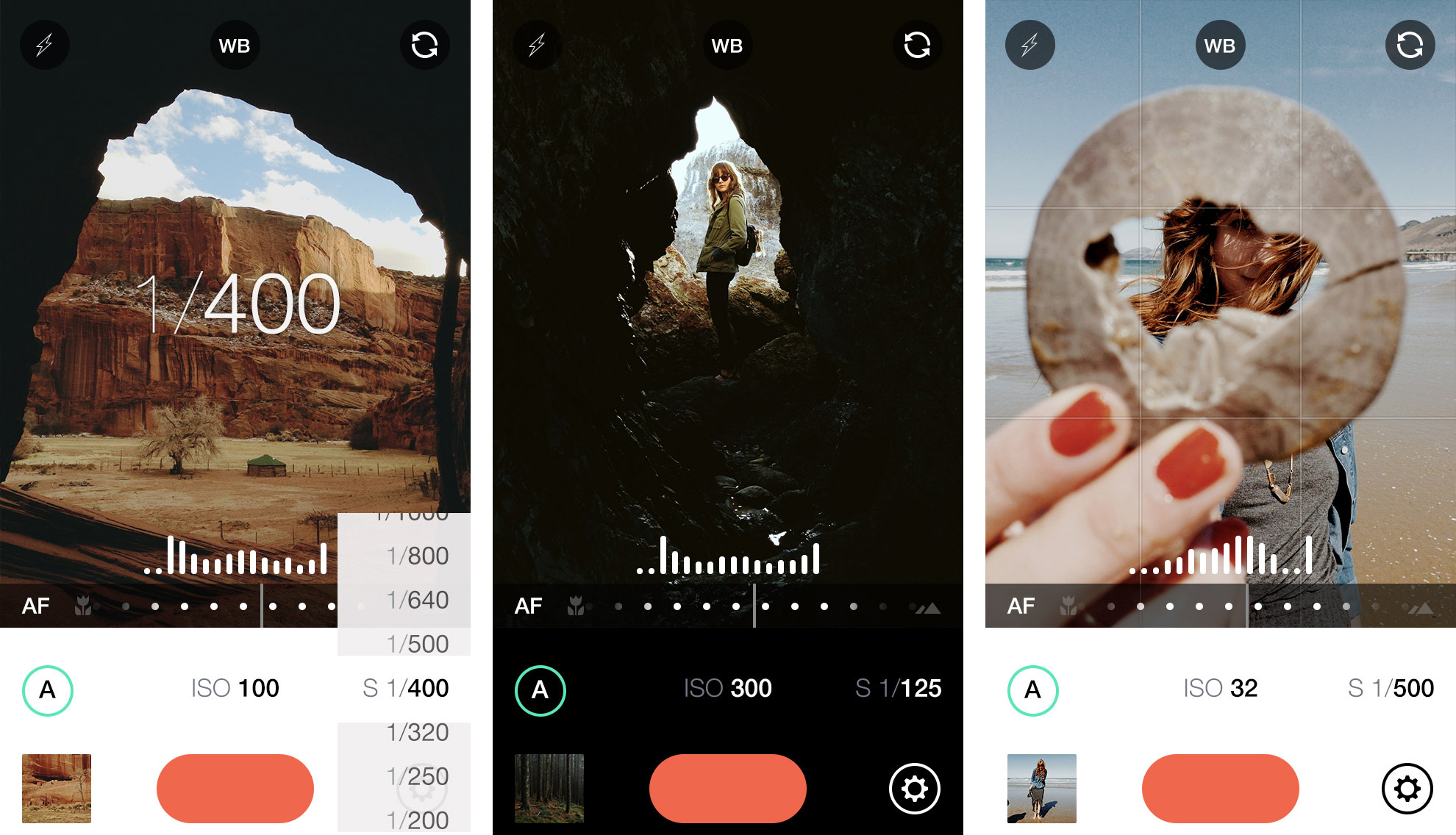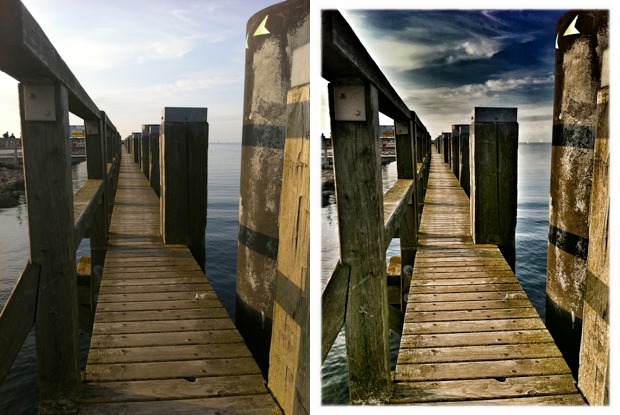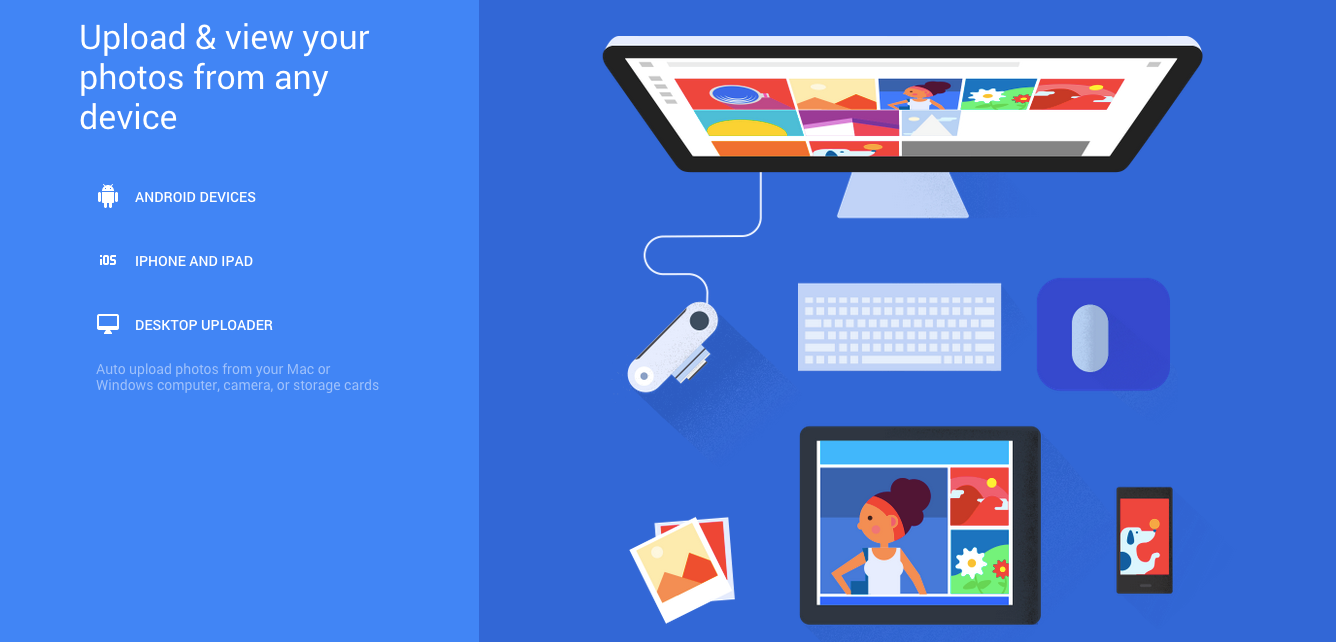In this three part series, we’ll look at how to take brilliant photos on your smartphone. So far, we’ve looked at which phones are the best and taking photos, and accessories you can use to extend your photographic capabilities. In this third and final section, we’re taking a look at some of the best apps on the market for taking and editing photos.
Camera apps
First up we’ve got our camera apps, which help us take our photos (and maybe apply some initial edits or filters too). The default camera apps on iOS and Android are both pretty powerful, so we recommend that you start there. If you dislike the default app for your device or you want to find something with some more advanced features, then there are some good options available.
Manual is an iOS-only app that lets you take much deeper control of your shots, allowing you to adjust the exposure, shutter speed, ISO, white balance, focus and more. If you’re already comfortable with the more advanced concepts in photography – or you want to learn! – then Manual is a great place to start. Manual Camera is a similar (but unrelated) app for Android smartphones.
VSCO Cam (Android, iOS) is a great cross-platform app that combines easy manual controls with a range of filters. These filters tend to be quite minimal compared to those found on Instagram and elsewhere, and the results look great. New filters are sold individually too, so you can add just the ones that you want to use.
Finally, Hyperlapse gets a special mention as an innovative camera app. It takes a series of timelapse photos, then uses a clever algorithm to automatically smooth them out. The results are fantastic, and allow you to take moving, handheld time lapses that just wouldn’t be possible otherwise. Confusingly, both Microsoft and and Instagram have produced apps that do this, both using the Hyperlapse name. Microsoft’s is generally more impressive, but both apps are worth trying. Microsoft Hyperlapse is available on Windows and Android, while Hyperlapse from Instagram is available only on iOS.
Editing apps
Now that we’ve taken our photo, it’s time to do some edits. Whether we’re cropping, adding filters or making more advanced edits, there are a range of editing apps that we can use.
Adobe’s Photoshop is the standard for editing on desktops, and Adobe make a lot of great mobile apps too. Photoshop Express (Android, iOS, Windows) is a good lightweight option that lets you crop, adjust lighting and contrast and perform other minor edits. Photoshop Mix (Android, iOS) and Lightroom (Android, iOS) are deeper options for combining photos, performing edits and applying filters, although the latter does require you to have a Creative Cloud subscription. Adobe also has an even more hardcore Photoshop Touch app, but this is being discontinued soon in favour of several new apps to be released later this year – best to avoid it, then.
Of course, Adobe is far from the only player in the game. Google’s Snapseed app (Android, iOS) is one of the best editing apps available, packing a range of features into a comprehensive but easy-to-use package. Autodesk’s Pixlr (Android, iOS) is another good choice, with a lightweight feel that lets you get an image edited and ready in a minimal amount of time.
One of the final steps before sharing is often to create a collage, a combination of multiple photos into a single image. Instagram’s official app Layout (Android, iOS) is my favourite for this task, with a simple interface that makes creating a collage super easy. Another popular option is Muzy (Android, iOS), which has a slightly less modern interface but makes up for it with a whole lot of features.
Sharing apps
OK – so we’ve got our photos taken and edited, now it’s time to share them with the world! Twitter (Android, iOS, Windows)and Facebook (Android, iOS, Windows) are two obvious choices for sharing (and making simple edits), but they’re not the only options.
Instagram (Android, iOS) remains a strong favourite, and includes a selection of famous filters. The service recently started updating much higher resolution 1080 x 1080 square photos as well, making this a better choice than it was previously (particularly on Android).
Of course, sharing doesn’t necessarily need to happen right away – you might prefer to keep your photos in a collection first, and release them en masse. In this case, we recommend Dropbox (Android, iOS, Windows), Flickr (Android, iOS, Windows) or Google Photos (Android, iOS). The latter option is probably the strongest, with automatic uploads, automatic edits and even automatic tagging of people, places and things.
Conclusion
Thanks for reading our shooting, editing and sharing photo app recommendations! Be sure to check out parts 2 and 3, where we looked at the best phones to take photos with and awesome accessories to make the most of your photos.
Did you find this final part of our smartphone camera guide helpful? Let us know in the comments below. Feel free to suggest more topics for us to cover too! You can also reach us on Twitter @mobilefun!