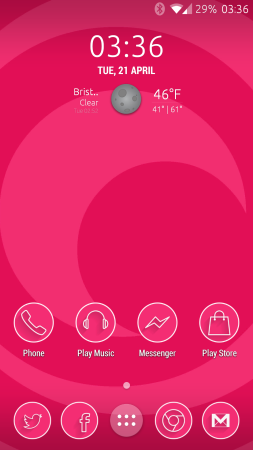 In this article, we’ll be looking at how to take screenshots in some of the most popular phones on the market. Whether you’re preserving your Snapchats or taking a photo of your new theme, taking a screenshot is an awesome thing to know how to do. Let’s get into it, shall we?
In this article, we’ll be looking at how to take screenshots in some of the most popular phones on the market. Whether you’re preserving your Snapchats or taking a photo of your new theme, taking a screenshot is an awesome thing to know how to do. Let’s get into it, shall we?
Android
Just press and hold the volume down button and the lock (power) button.
A flashing animation will be displayed and the resultant screenshot will be stored in your screenshot directory. There’s also a notification that you’ve taken a screenshot that’ll take you straight to it.
iPhone
To take a screenshot on the iPhone, press the lock button and home button simultaneously.
An animation and shutter sound will play, and the screenshot will be in your Photos app.
Windows Phone 8 and 8.1
In Windows Phone 8, press the Windows and Power buttons simultaneously.
In Windows Phone 8.1, the combination has changed to pressing Power and Volume Up instead.
The screen will flash, and your screenshot will be in the Screenshots album in Photos.
Conclusion
I hope you found this helpful. Of course, if your phone isn’t listed above, feel free to ask about it or let us know what the combination is if you’ve already got it figured out. Thanks for reading.