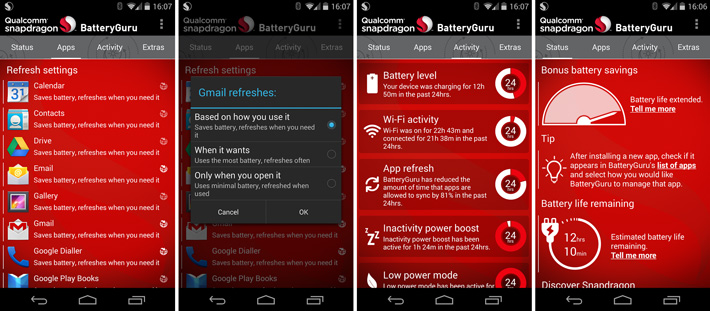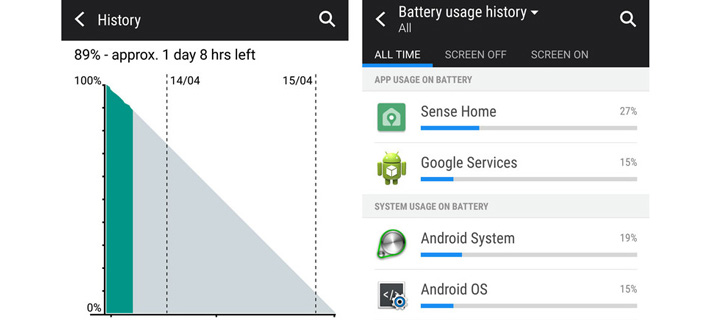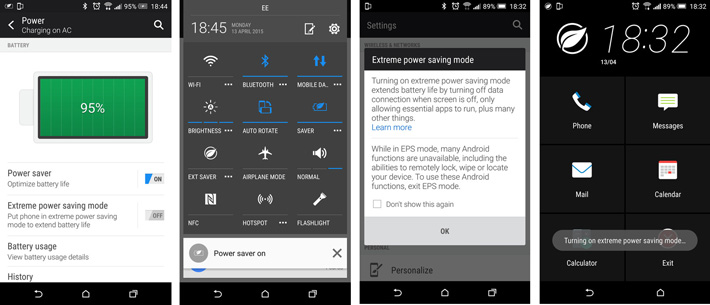The HTC One M9 is a great phone, but despite having a larger battery than its predecessor it seems to have much worse battery life out of the box. No need to worry, though – we’ve collected our best tips and fixes for improving your battery life, whether that’s by picking up a new accessory or adjusting your phone’s software to minimise your battery use. Let’s get started.
Use a portable charger / battery pack
No battery cases are yet available for the One M9, so your best hardware option is a power bank / portable charger. There a range of different capacities and physical sizes available here; generally capacity is closely linked to both size and price.
A good low-cost, portable charger is the Encharge 2000mAh Portable Power Bank, which is available for under £20. If you’d prefer a higher capacity, then the Veho Pebble Explorer 8400mAh is under £50 at the time of writing. For reference, the One M9 has a 2840mAh battery, so you’ll get about 70% of a charge from the former, and almost three full charges from the latter.
Install Qualcomm’s Snapdragon BatteryGuru
Qualcomm make the Snapdragon 810 chipset at the heart of the One M9, so you’d think that they’d know a thing or two about getting the most out of it. In fact, Qualcomm have made an app to do just that, called Snapdragon BatteryGuru. The utility monitors your usage of the phone, and makes optimisations and adjustments to increase your battery life accordingly after a few days of use. It’s definitely worth trying the free app.
Find out which apps and features are using the most battery
Android 5 Lollipop includes a comprehensive breakdown of what is using your battery, available by going to Settings > Power > Battery Usage. You can see which apps have consumed the most battery, as well as other features like the screen, WiFi and your cellular connection.
Once you’ve discovered which apps are using the most battery, you can take steps to fix the problem. By clicking on each entry in the list, you’ll be able to quickly disable or uninstall apps and adjust relevant settings. For example, clicking on the screen entry will show a button to Display settings, allowing you to turn down the brightness or set a faster timeout period.
In an emergency, turn to Extreme Power Saving Mode
The One M9 comes with a useful mode called Extreme Power Saving Mode. This disables basically everything once your screen flicks off, so you’ll use very little battery in standby. It even clocks down the phone’s processor to ensure you get the maximum battery life out of it. If you’re in that last couple of percentage points, that can make a big difference.
Anything we missed?
Thanks for checking out the article. If you have any questions that we didn’t answer or you’re confused about something, let us know. You can reach us by the comments below, or talk to us on Twitter @mobilefun.