The OnePlus 5 is a great little phone, but its 5-inch 1080p screen isn’t that impressive in this day and age. If you’re going to watch videos, play games or show off your photos then you’re better off using the biggest screen in the room, whether that’s a TV, monitor or projector. Here are three ways to connect your OnePlus 5 to your TV, both wired and wireless.
1. USB-C to HDMI Adapter
With plenty of USB-C to HDMI Adapters available and extremely straight forward to use, we feel that a wired connection is definitely the best way to mirror your OnePlus 5 to your TV. We recommend the Olixar USB-C to HDMI 4K Adapter Cable due to its effortless set-up and all-in-one nature. Coming with a HDMI-in, the Goobay cable provides a bridge between your phone and your TV. By plugging into your HDMI port and then into your OnePlus 5’s USB-C port, you can instantly mirror your phones content onto the big screen.
2. Stream using Google Chromecast

Google’s Chromecast has gone from strength to strength, and is now widely available across the world and pretty stable too. Its major advantage is that you use your OnePlus 5 like a remote. You choose content like Netflix or YouTube videos on your phone, and the Chromecast will stream that content directly from the internet to your TV, cutting out your phone as the middleman.
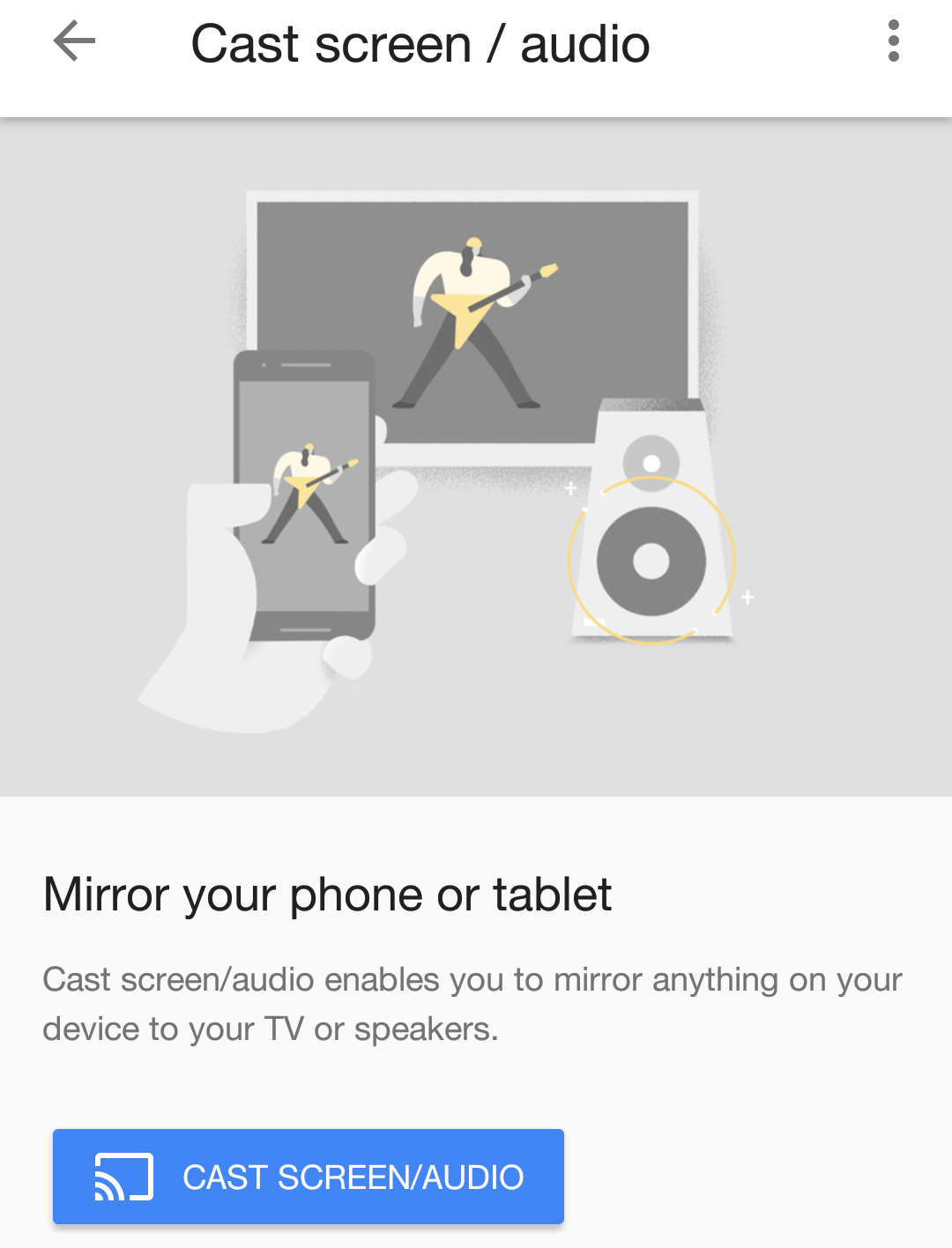
Once you’ve installed the Google Home app and set up your Chromecast, you’re ready to proceed. Just tap the Cast icon ![]() whenever it appears in supported apps, which includes most of the popular favourites.
whenever it appears in supported apps, which includes most of the popular favourites.
If you want to stream an app that isn’t officially supported, or just want to mirror your entire screen, you can turn on screen mirroring in the Google Home app. Just click on the Hamburger button on the top left of the screen or swipe from the left edge, then choose ‘Cast screen / audio’.
2. Miracast isn’t as convenient, but is better supported

Another wireless standard you can use to mirror your OnePlus 5’s screen and play media on your TV, monitor or projector is called Miracast. This standard is built into many modern smart TVs, and if your TV doesn’t include it then it’s trivial to buy and plug in an HDMI dongle like Amazon’s Fire TV or Fire TV Stick.
Just pull down the Quick Settings shade, press Cast, then More options, then select the three dots in the upper right. Turn on Enable wireless display, and look for devices. You should be able to find your TV; from there you can just select it to start mirroring your screen. If your TV or dongle does not appear, you may have to begin Android screen mirroring mode on your TV or dongle first. Good luck!
Wrapping up
I hope you found these solutions helpful. If you discover a method we haven’t covered or find that there’s a mistake in our instructions, please let us know in the comments. Likewise, if you have any questions then please talk to us and we’ll help you if we can. Thanks for reading the article and let us know what you think!
Related articles
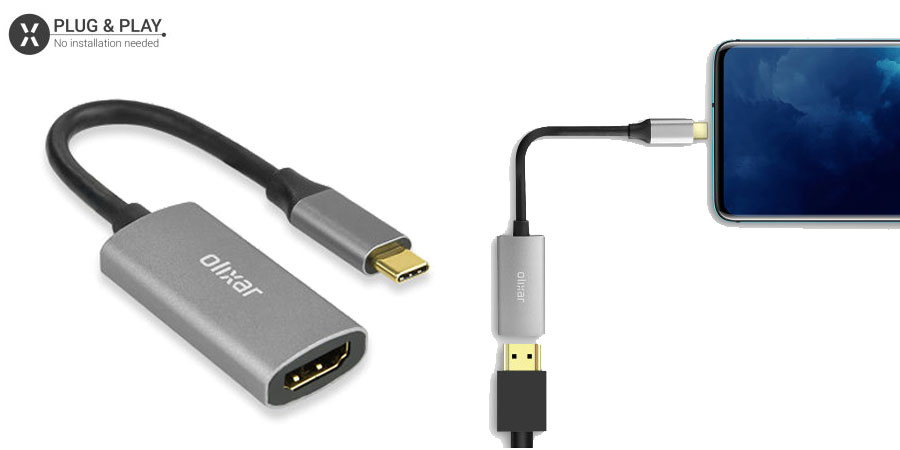
You can also use a wifi modem that is connected to your smart tv… To stream content from your phone using BUBBLE UPNP app from playstore
No worries fella.
I think so long as displaylink tech is used it should work.
Something like this would be spot on, would need a compatible USB-C to standard USB but should work.
https://www.amazon.co.uk/UGREEN-External-Graphics-DisplayLink-Compatible/dp/B00UZXY4UY/ref=sr_1_1?ie=UTF8&qid=1502811977&sr=8-1&keywords=displaylink+hdmi
Sweet. Thanks for the info dude!
I found this out by connecting up a display link adapter in my work place, i’ve had my input in the thread on XDA too.
The method i used was a startech usb hub usb-c to 3x usb-3 female, then i connected my dual link display dock to one of the USB ports and with the application installed on the android device, i got a prompt to use the displaylink screen mirror.
I didn’t use it for very long, but it seemed to be quite quick with low latency, definitely better for gaming ie: Mariokart / gamecube games, anything which requires quick responses.
Interesting — we may have to update the article! I assume you’re writing this based on the XDA thread — any more resources that we should look at, or first-hand experience you’d like to share? Thanks for letting us know!
Actually it does support TV out via a cable you have to use display link technology. Tried and tested.
It does cost quite a lot of money to include, though, which is why we generally see it on higher end devices.
It does cost quite a lot of money to include, though, which is why we generally see it on higher end devices.
Why on earth would they remove MHL? This is pitiful!! There is no reason why it should be removed, it’s not like a space saving idea!!
Absolute crap.
Why on earth would they remove MHL? This is pitiful!! There is no reason why it should be removed, it’s not like a space saving idea!!
Absolute crap.