
The iPhone 7 and 7 Plus have bigger batteries than their predecessors — barely — but they still run into the classic problem: over time, their batteries degrade, making it a struggle to last throughout the day. Here are seven ways to improve your battery life, both through hardware and software.
Hardware fixes
There are plenty of battery-life-extending accessories on the market, which can allow you to get much more battery life without turning off features on your iPhone.
1. Use a power bank for on-the-go charging
Another excellent option for anyone looking for extra power is a portable charger or power bank. This way you don’t get any added bulk on your phone as you would with a battery case.
You can get a whole range of different power banks for this, from tiny ones the size of a credit card to whoppers that can power your iPhone for days at a time. Here are three of our favourites.

1. The Plusus Lifecard is literally the size of a stack of credit cards, so it’ll fit easily into your wallet — you’ll always have this with you. It has a capacity of 1500mAh, which is enough to mostly recharge your iPhone and get you home.
2. The Veho Ayrton Senna Pebble gives you 3000mAh more battery life in a sleek silver package. That’s a considerable amount, as the iPhone 7 has a capacity of 1960mAh and the iPhone 7 Plus is rated at 2900mAh. A good mid-range option.
3. At the high end, we have this cute Robot Power Bank (which resembles popular cardboard robot Danbo), with a capacity of 10,500mAh. It’s available in a wide range of colours, it’s adorable and it charges quickly. Awesome.
Shop Power Banks & Portable Chargers >
2. Pick up an iPhone 7 battery case

Want to know the easiest way to extend your iPhone 7’s battery life? Just pick up a case with an integrated power bank; a battery case. These cases are a little bulkier than cases without batteries (no surprises there), but they can use that bulk to provide greater protection to your phone. There are only a few battery cases available at the time of writing, but we should see many more over the coming weeks. Check out our current selection below!
Shop iPhone 7 Plus battery cases >
Software fixes
These software fixes will compromise some of the ‘iPhone experience’, but are easy to try and don’t require any investment beyond a few minutes of your time. All of them are reversible, so experiment and see what works for you.
3. Find out what’s using up the most battery
Did you know there’s a Battery Usage screen in Settings, which reports which apps have used the most battery life? To get there, go to Settings > General > Usage > Battery Usage. You’ll be able to see which apps have used the most battery in the past 24 hours and the past three days. Consider uninstalling apps that take a lot of battery but you don’t often use.
4. Turn off background data refresh
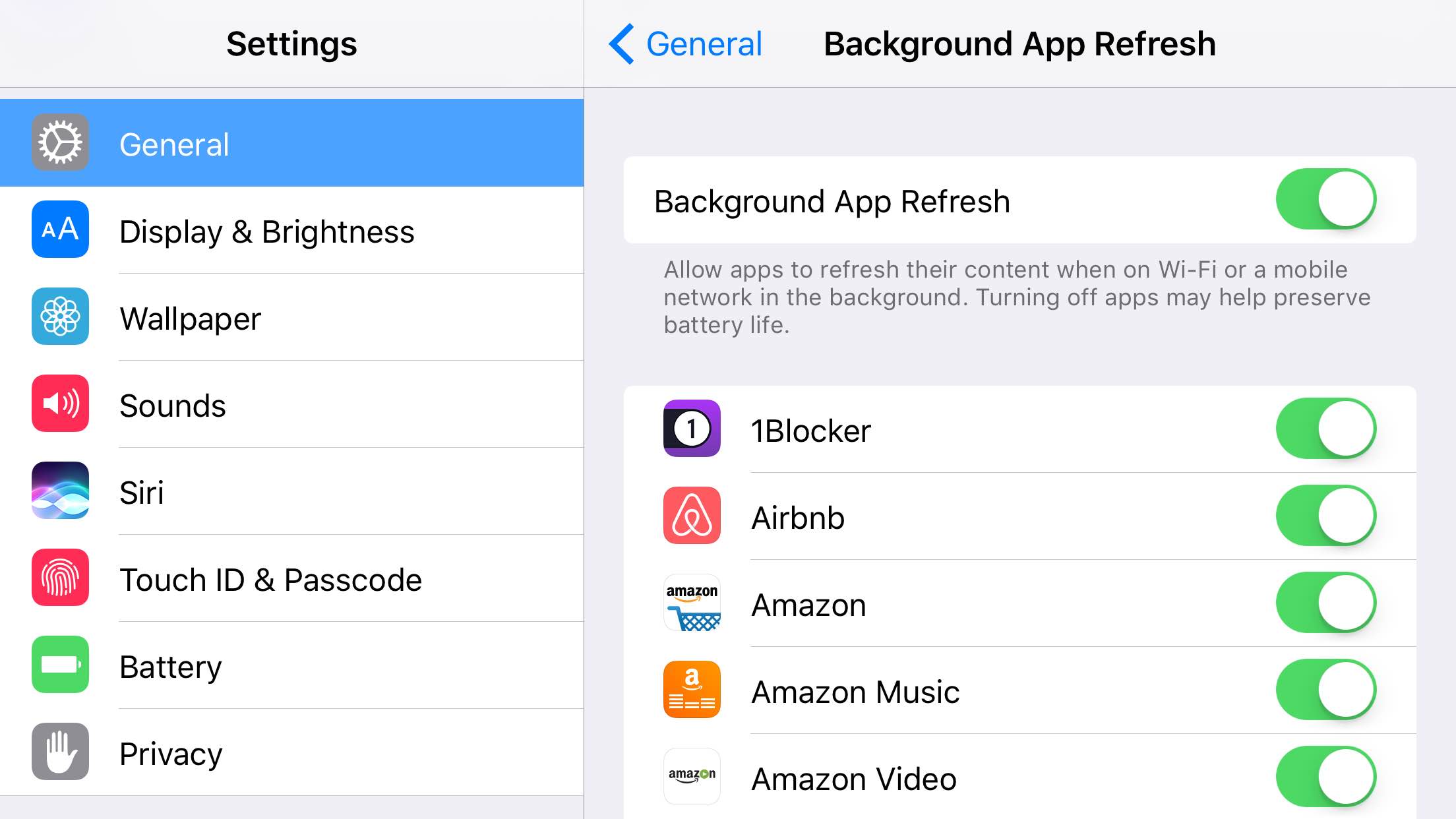
Apps will often request the ability to work in the background, downloading messages and refreshing data so that you don’t have to wait once you start the app. However, for apps that you don’t use much or at all, all of this data transfer can drain a lot of battery life. Check out the list at Settings > General > Background App Refresh, and cull all of your little-used apps from it by tapping on the green switch on the right hand side.
5. Turn off location services
Another way to improve your battery life slightly is to stop apps from tracking your location. Apple provide fine-grained control for this under Settings > Privacy > Location Services. Disallow location access for apps completely, or only allow location access while you’re using the app. Trimming the list of apps that are allowed to access your location should save a bit of battery life.
6. Enable Airplane mode
One of the biggest drains on your iPhone’s battery are its connections to mobile networks and WiFi. You can enable Airplane mode to turn off both of these, although of course it means that people won’t be able to contact you during these times. You can also take smaller steps like disabling 4G and 3G data if you’re not using it, but bear in mind that if your phone’s screen is on longer waiting for pages to load, you may end up using more battery life than you save!
7. Turn on Battery Saving Mode
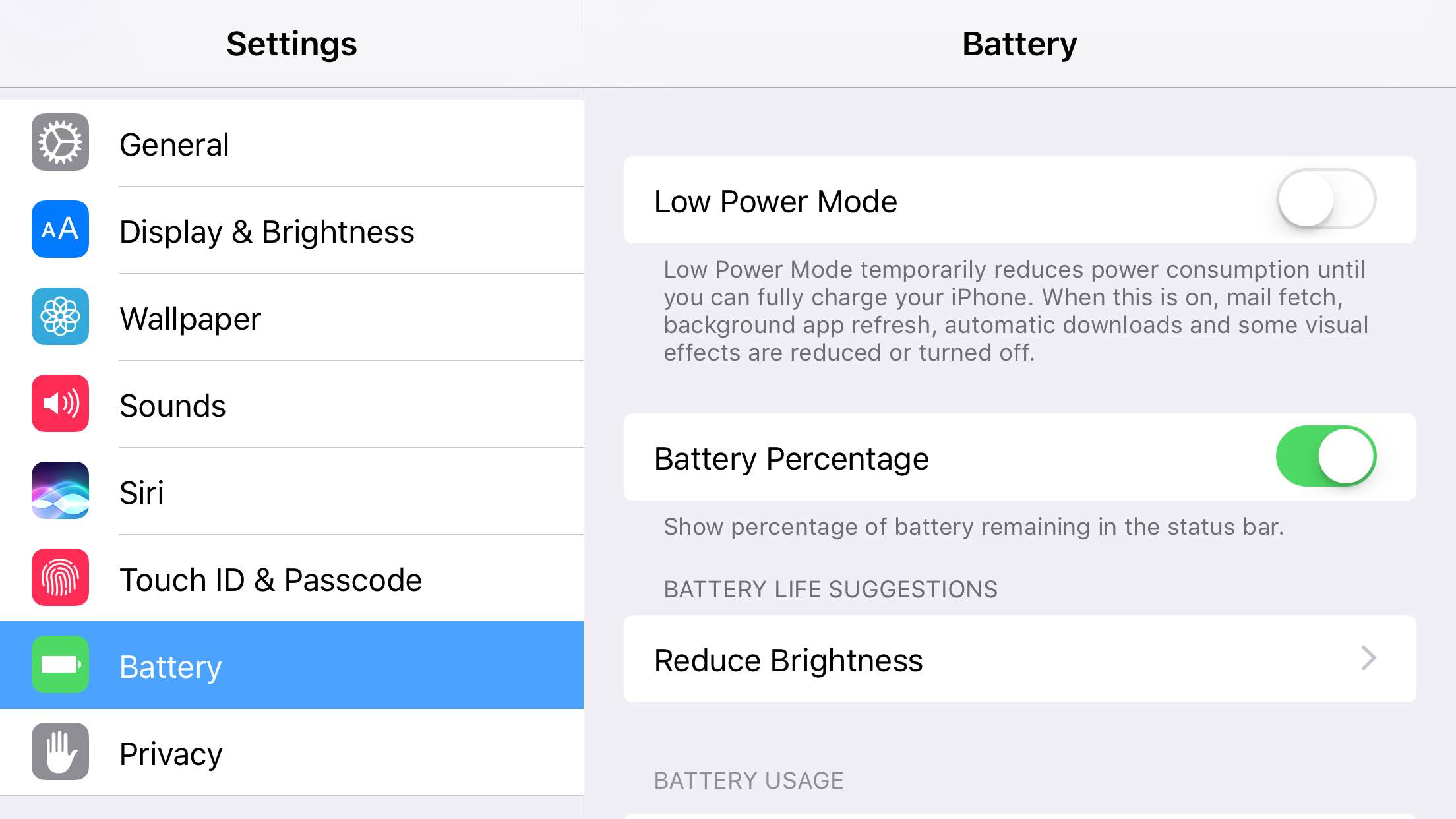
Normally you’re prompted to engage battery saving mode at 20% battery, but you can actually manually turn it on at any time you like. If you know that you are going to be without a charger for a long time, it’s worth turning it on immediately. Visit Settings -> Battery to enable the mode, and see more battery saving tips.
Anything we missed?
Thanks for having a look at the article! If there’s anything we’ve missed, let us know in the comments below, or write to us on Twitter @mobilefun. Thanks again and I hope you’ve found what you were looking for!