
You’ve likely heard the news by now — the Note 7 comes with one of those newfangled USB-C ports, instead of the old Micro USB. That opens up some cool new possibilities, and I’m not just talking about inserting the cable either way up! Here are seven fun and useful things to try out!
7. Use the USB OTG adapter to plug in your favourite peripherals

The Note 7 comes with the handy USB-C to USB-A adapter (the middle item shown above). As well as letting you , which also doubles as a USB OTG adapter. That means you can plug in all kinds of USB peripherals, and for the most part they’ll just work on your Note.
One good one to try is a mouse — it sounds weird, but Android has had mouse support for ages, and it works really well – moving, clicking, scrolling, extra buttons, the whole deal. It’s good for using your phone at a distance, or playing some games that require very precise inputs. You can even use wireless mice and keyboards that use USB dongles, if you like — although of course Bluetooth alternatives are slightly more convenient.
6. Post pictures from your cam’s SD card

I take my phone with me to photos shoots, but I have to wait until I get back home before I can look at my photos in detail or post them online. With the Note 7, that doesn’t have to be the case. You can pick up a USB card reader and plug it into the USB adapter above (or find a USB-C card reader), and the Note will detect the drive and let you copy off the files. That’s super handy, as it means you can get your photos onto Instagram, Facebook or the web at large no matter where you are, without paying for a super-fancy camera with Wi-Fi or Bluetooth capabilities.
5. Play games & emulators with a real gamepad

Along similar lines, you can connect a PS4, Xbox One or another console gamepad that you already own to your Note 7, and it’ll be way better than tapping on the screen. This is particularly brilliant for emulators, which allow you to play old console and handheld games on your Android phone. You can even get a controller clip like the one above, which can let you get a real handheld-style experience for playing on the go.
4. Lights and fans

Of course, you don’t have to strictly connect useful things to your Note 7. You can also just attach things which are USB powered, like fans and lights. You could illuminate yourself for a selfie, or cool down on a warm summer day.
3. Connect a MacBook USB-C hub

Want to go really crazy? Connect one of these USB-C hubs (originally intended for use with the MacBook Pro). We’ve tested it, and everything works — you can connect multiple USB peripherals, Micro SD and SD cards, and even your USB-C power cable so that you can keep charging your phone at the same time. If you wanted to make a desktop-style setup with a bunch of peripherals, this is the way to do it!
2. Charge your friend’s USB-C phone
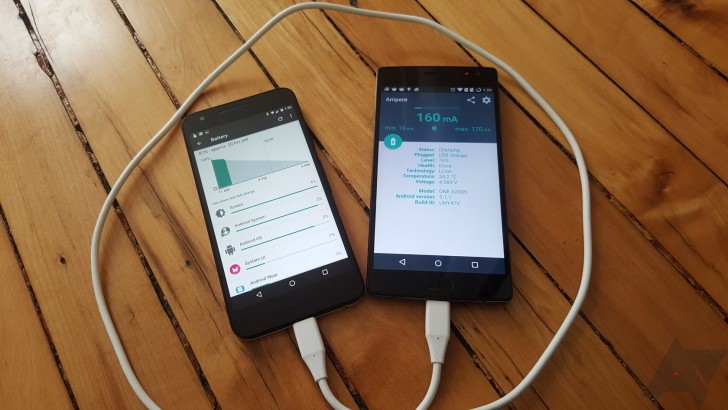
If you pick up a USB-C to USB-C cable, you can connect to native USB-C devices (phones, tablets, PCs) without needing an adapter. That’s pretty handy on its own, but you can also choose to charge one device from the other, so you can top up a friend’s low battery or refill your smartphone from your tablet’s bigger battery. You might even be able to charge a MacBook from your Note 7 in a pinch — someone test this out and let me know!
You can also use the USB-A adapter shown above to charge Micro-USB and even Lightning phones, although you can’t charge your Note 7 this way.
1. Use CDs and DVDs on-the-go

Full credit to VlogTimes #Creative for this one — he discovered that the bundled USB OTG adapter even works on the most archaic technology: CDs. Connect up your USB CD drive and install the pro version of MLUSB Mounter (a £2 in-app purchase). Depending on your drive, you may need to provide external power, but at least some models will work without. Once a disc is inserted, you’ll be prompted to read the CD with MLUSB Mounter, and you can access the files within. This should also work with DVDs and Blu-rays, if you happen to have portable drives for these too. Read speeds aren’t incredible, but it actually properly works. Neato!
Wrapping up
Thanks for checking out the article! Let me know what you think in the comments below, and be sure to share this with your friends if you enjoyed it.
Image credits: Android Central (header), Pocket Lint (5), Android Police (2), VlogTimes #Creative (1)