They say a picture is worth a thousand words. Whether you want to save a recipe, prove you hit that high score or just laugh at your friend’s inane chatter, a simple screenshot is just the job. Here’s how to take a screenshot on the recently released OnePlus 3.
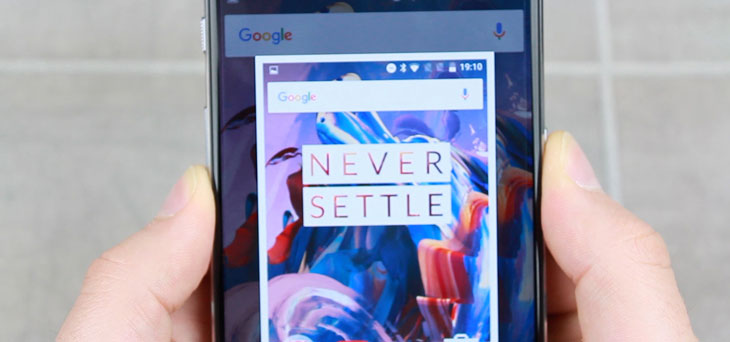
1: Display anything you want to capture on your OnePlus 3’s screen
No matter what you’re viewing on your smartphone, you’ll be able to take a screenshot of exactly what’s appearing on your display at anytime. This works across all applications, from your text messages through to the YouTube app.
2: Press and hold the volume down button for one to two seconds
Located on the left hand side of your phone is the volume buttons, by pressing the bottom section of this button and combing it with pressing the power / lock button on the right hand side, you’ll then automatically trigger a screenshot to be taken.
3: The phone will then make a camera shutter sound and show an animation of the saved screenshot
After holding these buttons for around one to two seconds you’ll be notified of the successful screenshot through the camera shutter sound and a flashing animation on screen.
4: Your screenshot is now saved within your Gallery under the section Screenshots
The screenshot will then be stored in the screenshot directory of your phone. This can be located by going through the following steps Apps > Gallery > Screenshots. You’ll even receive a notification that you’ve taken a screenshot – just press this, and it’ll take you straight to your most recent screenshot. To share your screenshot with friends and family simply touch and hold the image to see sharing options at the bottom of the screen.
If you would like to see these instructions in video form then please watch our guide below, demonstrating in perfect clarity how to achieve this process on the OnePlus 3:
Did this help? Let us know!
We hope that this article was helpful. If you have any further questions or want to report your success, please let us know in the comments below.