Here are some of the best ways to adding space to your Xperia X or XA, from inserting additional Micro SD storage (and setting it up as Adoptable Storage!) to clearing out disused apps and files. Let’s get right into the recommendations.
Insert a Micro SD card


The easiest way to get more storage space on your Xperia X or XA is to install a Micro SD card. These cards continue to get faster and more capacious, while prices remain low. Right now, you can double your storage on the Xperia X or triple it on the Xperia XA for about £20 — not bad!
There are plenty of good Micro SD cards on the market, but we like Samsung’s Evo+ series. This card is offered in varieties of 32GB, 64GB and 128GB, and all offer water resistance and excellent speed ratings. The Sony Xperia X and X can support cards up to 256GB, so go nuts!
Shop Micro SD cards for Xperia X >
Set up adoptable storage
One of the coolest features of Android Marshmallow is Adoptable Storage, which lets you combine your internal storage and a Micro SD card into a single logical partition. This is great if you want to install heavy games and apps, although you can’t remove the SD card in the future and access speeds will be slower for apps stored on the card. (For this reason, a UHS-1 or faster Micro SD card is recommended.)
However, Sony has joined other manufacturers in disabling this feature in their build of Marshmallow. To get it back, you can run some commands over ADB. If you’re comfortable with using this developer tool — it’s not too hard! — check out the instructions here.
Uninstall unneeded apps
You can also uninstall apps if you don’t need foresee using them in the future. Large apps and games can gobble up hundreds of megabytes (MB), so it’s definitely worth clearing out your phone every so often. Visit Settings > Apps, and you’ll be able to see all your apps and order them by how much space they consume. Uninstall apps you don’t use often; you can always reinstall apps later on (and apps that you have bought on the Play Store can be downloaded again for free).
Copy media files to a computer

Your storage can also be used up by media files like videos, photos and music. If you take a lot of photos and videos on your device, you can quickly run low on space. We recommend copying your photos and videos from the DCIM and Camera folders on your phone’s memory, onto your computer.
To do this, connect your Xperia X or XA to your computer with a micro USB cable. Your phone should show up as a removable drive*, and from here you can find and copy the Camera and DCIM folders to your computer. Once your media has been successfully copied to your computer, you can delete the original files on your smartphone.
* On Mac, you’ll need to install the Android File Transfer app first.
Programs on Windows, Mac and Linux can often automate this process for you, copying new media files whenever they are connected. Dropbox is one such app that does this, alongside iPhoto, Windows Photo Viewer and Adobe Lightroom.
Copy media files to a cloud storage provider
You can also upload your media directly to cloud storage services, such as Dropbox, Google Photos or Microsoft OneDrive. Just install the relevant app on your Xperia X or XA, and then follow their instructions to enable automatic camera uploads. Once all your photos and videos have been uploaded successfully, you can delete them from your phone’s internal storage and SD card.
Use music streaming apps
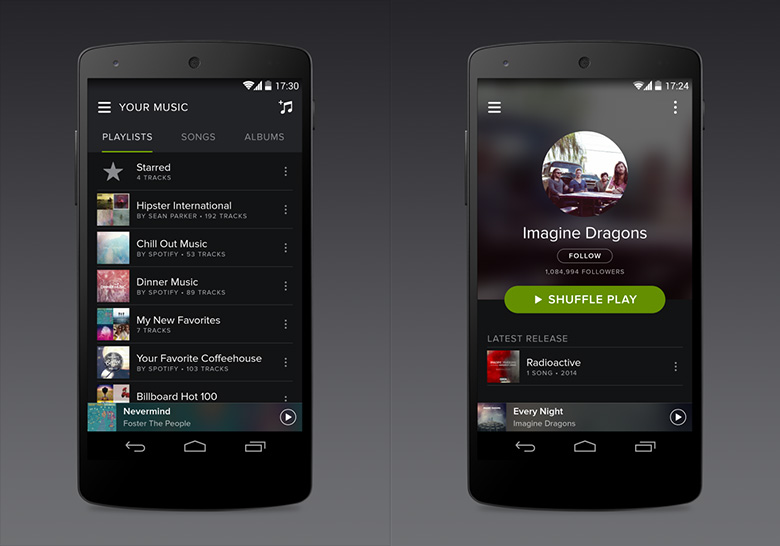
If a lot of your space is dedicated to your music, then using a streaming service can be a good alternative. Spotify is a popular paid solution, and there are many other competitors to try too.
There are also free services like Google Music, which will allow you to upload your music from your PC to online servers, to be streamed to you whenever you need it. This approach uses more data, but does mean that you don’t need to keep music on your phone. You can also manually choose songs, albums and playlists to keep downloaded onto your phone. Once you have a streaming music provider set up, you can delete the music from your phone and regain that space.
Clear your downloads folder
Another good way to free up space is to delete items from your Downloads folder. This folder can often get clogged with PDFs, images, app APKs and other files. You can use the built-in Downloads app to check through and delete files, or you can connect your Xperia X or XA to your computer and then delete files from there.
Use analysis tools like DiskUsage
Our final tip is to check out specialised disk usage apps like the appropriately named DiskUsage. This app will show you a breakdown of your storage space, making it easy to see where space is being taken up. If the standard Settings > Storage view is too unclear, then apps like DiskUsage or Storage Analyzer & Disk Usage can be very useful.
Perform a factory reset
The ultimate option is also one of the easiest: the factory reset. This will completely reset your phone, wiping all of its data, but also regaining all of its space. Open Settings > Backup & reset > Factory Data Reset > Reset Phone. Of course, you will lose everything not backed up, so be prepared before you take this nuclear option!
Wrapping up
So there you have it — an exhaustive guide to clearing up space on your Xperia X and XA! I hope this article helped you out; if it did, please let us know in the comments.
