Connecting your iPhone SE to your TV is pretty great — you can show your friends YouTube videos, watch Netflix or flip through photos on the biggest screen in your room. It’s also easy to get started. Here are your three best options to connecting your iPhone SE to a TV, monitor or projector.
1. Use a Lightning to HDMI adapter
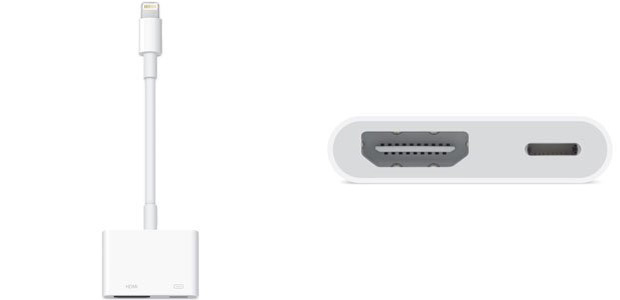
The simplest option is to simply use an adapter. Specifically, you can get a Lightning to HDMI adapter, which plugs into the bottom of your iPhone SE, and gives you two ports: HDMI to connect to your TV, and another Lightning port to keep your iPhone charged. It’s a simple solution, and one that works great if you want to put on a video, then sit back and enjoy it.
2. Use AirPlay to an Apple TV
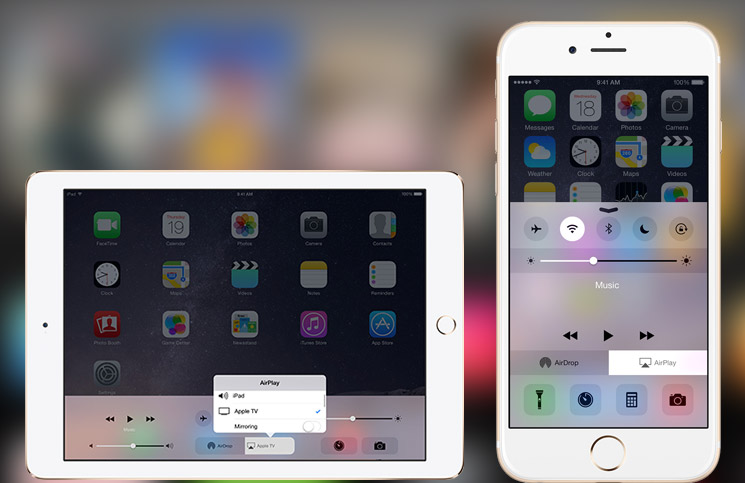
If you’d prefer a little more freedom to move around with your iPhone while it’s connected, you could get a super long HDMI cable… but a better idea would be to switch to a wireless connection. Apple’s AirPlay is the obvious choice, allowing you to mirror your iPhone SE’s display. You’ll need an Apple TV for this, a set-top box that connects to your TV via HDMI, serving as a wireless bridge between iPhone and TV.
Once you’ve got everything set up and plug in, here’s how to get started. Swipe up from the bottom of the screen to open the Control Center, then tap the AirPlay button in the lower right. Select your Apple TV from the list that appears. You can turn on mirroring to show your phone’s display, or open a photo or video on your iPhone and tap the Airplay button to show just that photo or video.
3. Use a Lightning to VGA adapter
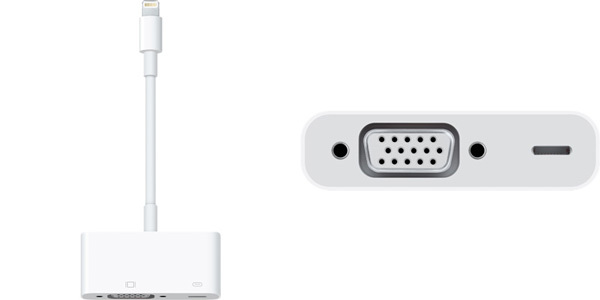
This option is best for older TVs and projectors, which don’t include HDMI but do include a similar port: VGA. You can get a VGA to Lightning adapter, letting you connect in much the same way as with the earlier connector. You even get a passthrough Lightning port to keep your iPhone charged. Be warned that VGA doesn’t support the same resolutions as HDMI, so image and video quality is likely to be worse as a result.
Signing off
Did that answer your question? I hope so! If not, let us know in the comments below. Thanks for checking out the article and have a good one!
