
Here are 25 pro tips for getting the most out of the new features of the Samsung Galaxy Nexus and its operating system, Android 4.0 Ice Cream Sandwich. Let’s get right into it!
Editor’s note: This post was originally written late last year, but for unforeseen reasons wasn’t published on schedule. As such, excuse any youthful exuberance for the then freshly released Ice Cream Sandwich.
Set a data usage cap
One of the coolest additions of Ice Cream Sandwich are the new built-in data usage features. The Data Usage app, which you’ll find near the top of the settings menu, will allow you to see how much data you’ve used so far this month, as well as setting an optional mobile data limit that will prevent you from incurring overcharges on data-limited contracts or pay-as-you-go deals. As well as showing you overall data use, there’s also a list showing how much data each app has used and a graph that shows expected data usage.
Find backgrounds
With your new HD phone, you’ll want some nice and crisp HD wallpapers to go along with it. While the Galaxy Nexus comes with a number of nice wallpapers (accessible via a long press on the home screen, then choose the Wallpaper option near the bottom), you can find new ones yourself.
Just head over to Google Image Search, and go to the search filters on the left hand side of the screen. Put in the phone’s native resolution (720 pixels wide by 1080 pixels tall, and not the more standard 1280 x 720) and a search term – if you’re looking for a wide range, try putting in a generic term like ‘wallpaper’ or ‘720’.
You could also try looking on sites like wallbase.cc which specialise in wallpapers. Again, select the custom 720 x 1080 resolution or look for the ‘portrait’ aspect ratio option.
Take screenshots
Taking screenshots in Ice Cream Sandwich is much easier than in previous iterations of the OS – just hold down the volume down and lock screen buttons simultaneously for about a second. Your current window will be saved as an image and put into the screenshot folder as you see the nice animation above. It’ll also appear as a notification, so you can easily get to the newly taken image.
Swipe to shut down running apps
Ice Cream Sandwich’s multi-tasking is great. One of the coolest features is how easy it it to close a background task – just bring up the tasks menu with the dedicated button on the bottom right of the screen, then swipe across (both left to right and right to left work in portrait, while it’s up and down in landscape) to ask the task to close. It’s useful to note that the apps aren’t force-closed, so it’s quite possible for them to still be running in the background.
Quick access to settings menu from notifications
A quick way of gaining access to the settings menu is (almost) hidden in the notifications menu. See that icon just to the right of the date (December 7, 2011)? That’s a quick link to the settings menu – very useful!
Try out a new lock screen
If you’d like to try out the new face unlock system in Ice Cream Sandwich, or indeed any of the other options (including the traditional slide, pattern, PIN and password) then just head over to the Security option in the Settings menu. Then, choose screen lock to see the available options.
In addition to the ones listed below there’s a none option, which instantly returns you to the screen that you were on. As the screen can’t be manipulated without a finger coming into contact with it, this should be safe even when your phone’s in your pocket.
Quick Response to incoming calls
You’ll notice that when you receive an incoming call, you’ve got a new option available to you. As well as sliding left to reject and right to accept, you can also slide up to reject the call and send a text message to the caller. It’s a jolly useful system, and you can also customise the responses available.
Save webpages for reading later
If you’re offline a lot on your phone (e.g. you’re traveling through areas with no cell service or you’ve turned off mobile data), then this can be a godsend. Just navigate to the page that you want to read later and select ‘save for offline reading’ from the menu. Later, you can access that page without a connection – dead useful.
Go incognito
Incognito mode for mobiles might make a little less sense than for desktop users (as typically mobiles are shared less), but private browsing is still occasionally useful. Just click the tabs button near the top of the screen, then go to the three dots for additional options. One of them is ‘New incognito tab’, which will ensure that your browsing isn’t tracked – at least by your phone.
View Desktop Versions of websites
Frustrated by redirections to mobile sites that were obviously built for old school mobiles with tiny resolutions? In the new Ice Cream Sandwich browser, you can tick a box to request the desktop version of any site that has one, which works by spoofing your browser’s user agent identification. This means the site thinks you’re visiting from a desktop version of Chrome, and gives you the full experience. This feature was hidden in Gingerbread, requiring you to type about:useragent into the title bar then select an option in the popup that appeared, so this implementation is definitely a lot more convenient.
Pinch to zoom in calendar
One of the cooler features in the new calendar mode is the inclusion of pinch-to-zoom. This was present in some manufacturer’s distributions of Gingerbread, but is new to stock Ice Cream Sandwich. Using pinch to zoom, you can really stretch out the hours for a detailed look at your appointments if they’re coming fast and furious, or pinch it together to get a grasp on the whole day.
Do video group chats in hangout
The most requested feature of Google Plus has finally been added – video hangouts. While you still can’t launch a hangout from your mobile from the Google+ itself, you can at least join into and be invited to hangouts that are already in progress, or launch a hangout from the Messenger app.
Equalise your music in the music player
Another addition that was made by many OEMs in their custom builds of Gingerbread has made it into the stock kernel of Ice Cream Sandwich – audio equalisation. The controls, which are pretty standard for their utility, work well enough and provide a degree of control over your aural experience. There are several presets available as well as the custom mix. To get here, go to ‘Now playing’, then ‘Sound effects’.
Use voice recognition to dictate messages
In the voice-control wars, Google have struck a powerful blow with the new microphone technology present in ICS. The new ‘open-microphone’ feature allows instant feedback on your dictation, meaning you won’t get to the end of a long rant before you realise that the first half was completely misunderstood. It’s also easier to add punctuation, as you can specifically say “comma” to add a comma, instead of having the phone guess where you would like it. Other punctuation works similarly well, and while it sounds odd out loud it makes a lot of sense for dictation.
Panorama mode
A cool addition to the camera is panorama mode. This mode, which was rumoured to be in iOS but is yet untapped, allows you to move your phone from left to right to capture a wider vista. The mode isn’t perfect, given the Galaxy Nexus’ imprecise camera, but should be golden for later models with more impressive hardware.
Access camera settings
Camera settings are partially hidden away on Ice Cream Sandwich, at least compared to its predecessor Gingerbread. The settings are revealed by tapping on a settings button on the lower left hand side of the camera window, and allow you to change the white balance, exposure and scene.
There are also options to lower the picture size (by default, the biggest the sensor will support) and save GPS information with each picture taken.
While custom camera apps will undoubtedly include more features, as will later phones with better hardware, this is a good start.
Camera from lock screen
In another move that mirrors the iPhone 4S, you can access the camera from the lock screen in Ice Cream Sandwich. Just move the slider to the left instead of to the right, and you’ll soon find yourself in the camera application.
This pairs well with the instant shutter feature of the camera, meaning that the time from having your phone in your pocket to a picture being taken is much smaller than it was in previous incarnations of Android.
Disable apps
One of the most annoying things about many manufacturer’s custom Android builds were the unremovable branded apps. While some of these were genuinely useful, many were wastes of space that couldn’t be removed or hidden. Now you’re able to disable apps that you don’t want, preventing them from being run if not completely obliterating them. It’s unknown if carriers will allow this control to remain in their custom versions, but it’s a good sign that it’s included in the first place.
Access the Nyan Cat Android easter egg
Everyone’s favourite internet feline has made a cameo appearance in Ice Cream Sandwich. Using the now well-known trick, just go to the ‘About Your Phone’ section in the settings menu. If you tap continually on the Android version label, you’ll soon see the beginnings of a Nyan Cat-style animation. Long press on the centre, and soon Nyan-Droid will begin flying through space in the typical fashion.
Change screen animations, transition animations
A good way to make your phone act and feel faster is to turn off the screen and transition animations. Whilst these look cool and are great for showing off your delicious Ice Cream Sandwich, they can cost you a bit of time and leave the phone feeling a wee bit sluggish.
If you go into the development options menu of the settings, you can choose a multiplier of the animation speed, anywhere from 10x as slow to zero. Without the animations and transitions enabled, the phone does feel that extra bit speedier, so it’s up to you to decide if the lowered swish is worth it.
Change your launcher
Of course, custom launchers make a reappearance in Android 4.0. Launcher Pro is a good choice for Galaxy Nexus users, as it allows many more apps to be shown on screen at once, a worthwhile investment given the phone’s HD screen. Other launchers, including Go Launcher EX, are also available, although none are quite as nice-looking as the default Ice Cream Sandwich launcher at present.
Stay awake
Another interesting development option in ICS is the ability to keep your phone awake whilst its charging. This means that the screen will only dim instead of turning off, allowing you to check the screen without needing to unlock first. This can be a real time-saver, particularly if you’ve got your phone on your desk and you need to refer to it often.
Install new firmware
The source code for Ice Cream Sandwich has only been available for a few weeks, but already enterprising XDA developers have begun creating their own builds. One, called MoDaCo Custom ROM, includes a number of bug fixes and feature enhancements to the stock OS — the chocolate alternative to vanilla Android. Other popular distros, like Cyanogen Mod, are coming as well.
Create app folders
In Gingerbread, creating app folders was a bit flaky. Now things have improved significantly, with the plain manila folders being replaced with transparent globules that show off the first three apps inside them. This gives a bit of character to each one, and means that it’s much easier to tell them apart at a glance.
Upgrade your notification menu
By installing the Beautiful Widgets package, you’ll find you can add the current weather conditions to your notification screen. The temperature will be displayed at the top left of the screen, and if you can scroll down you can see the weather report as well. Very useful stuff!
Thanks for reading — if you’ve found this useful, why not leave a comment below?
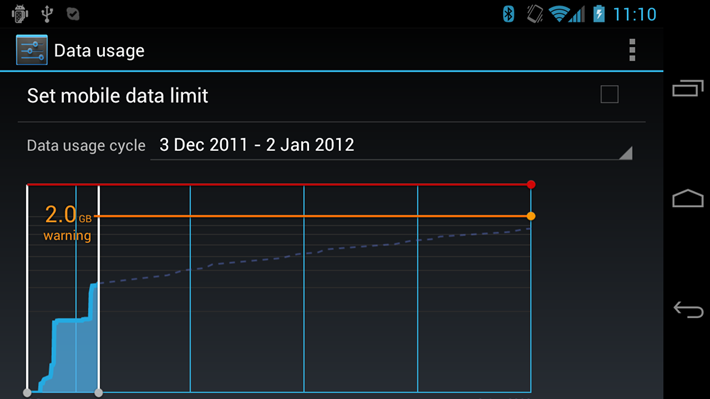
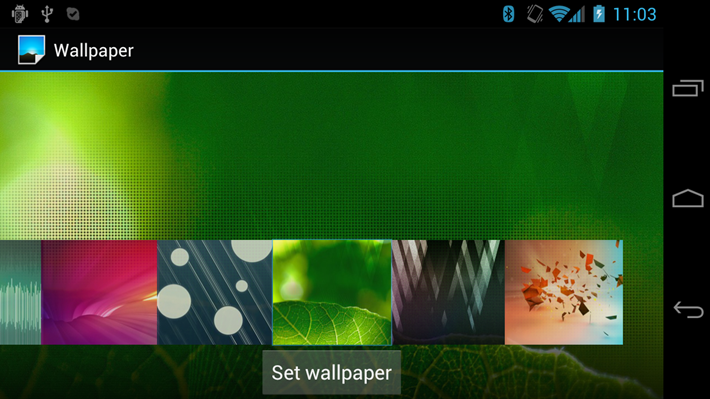
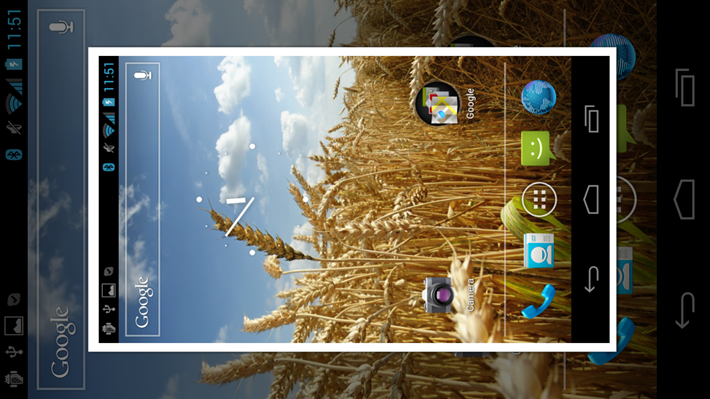
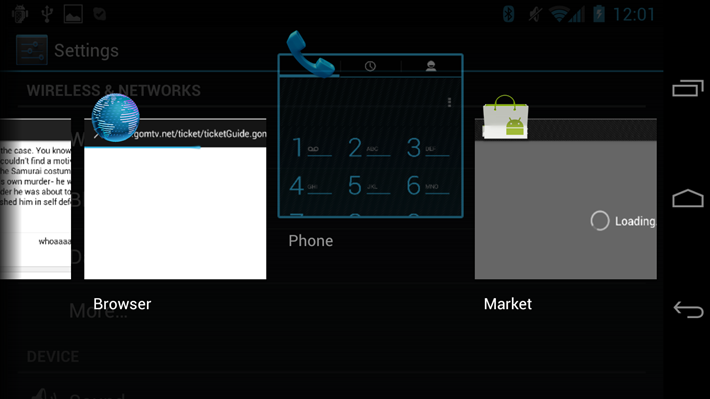
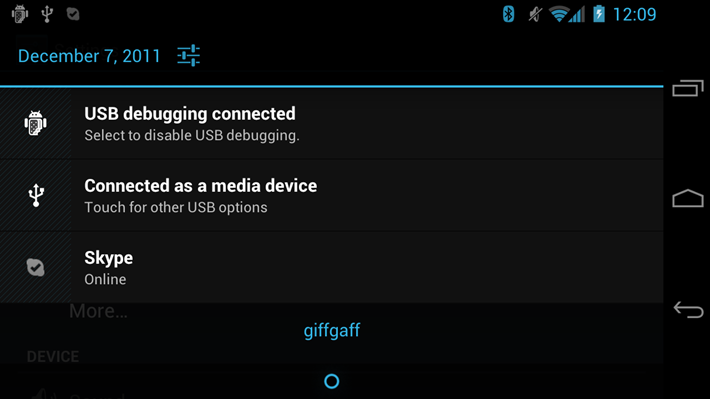
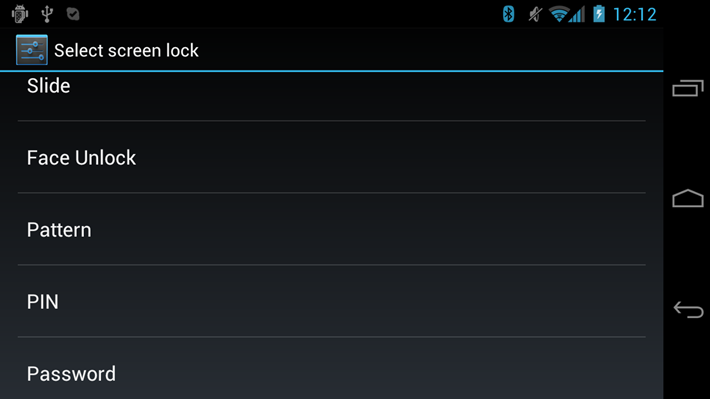
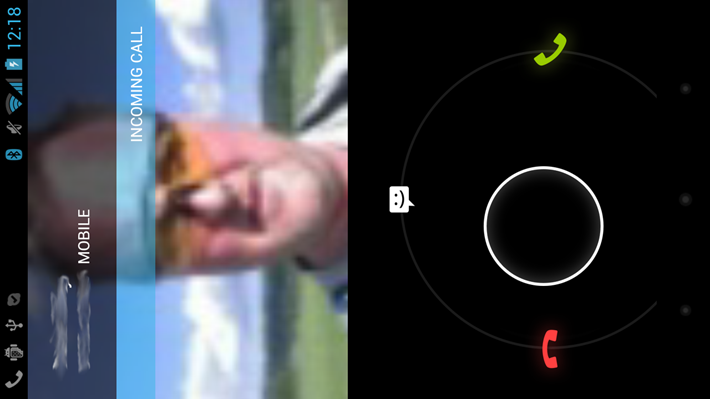
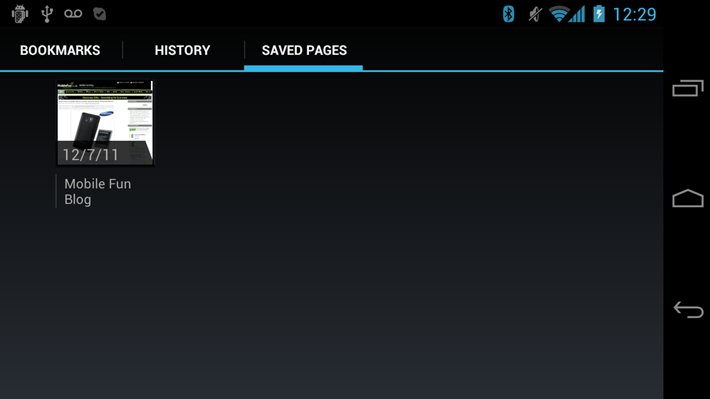

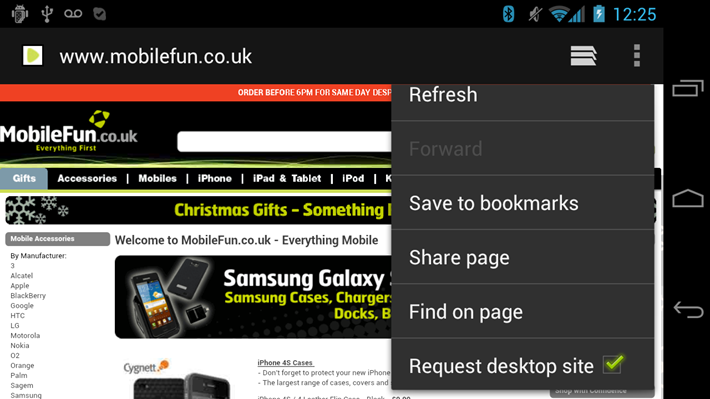
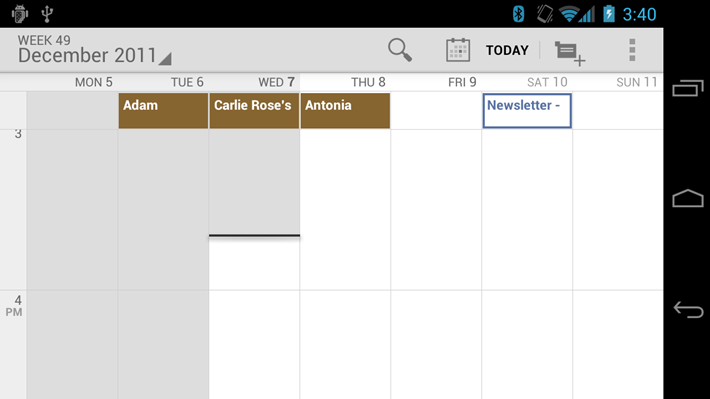

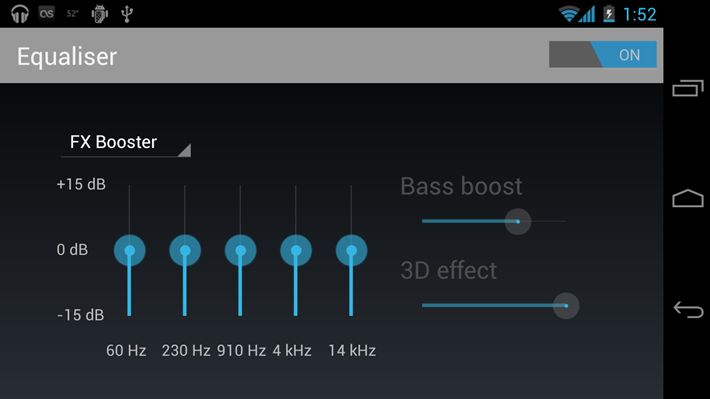
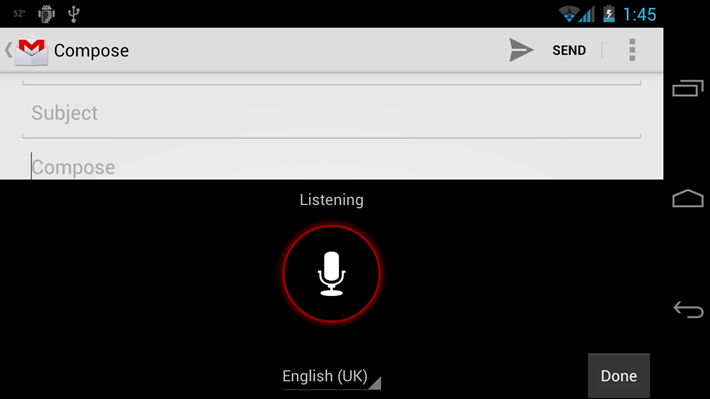

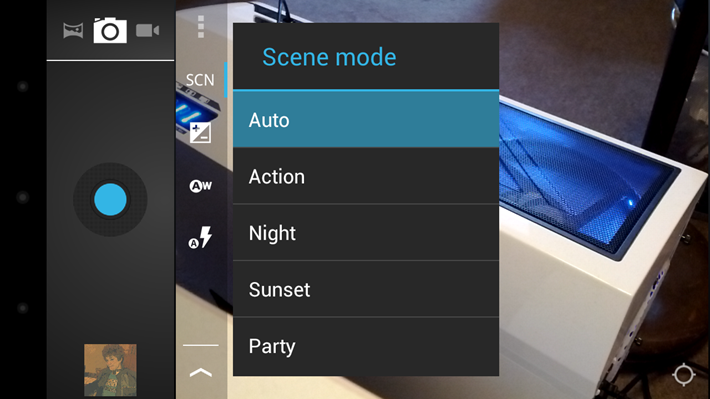
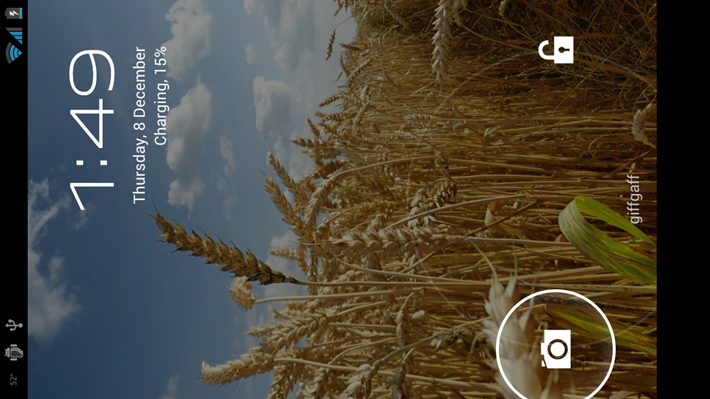
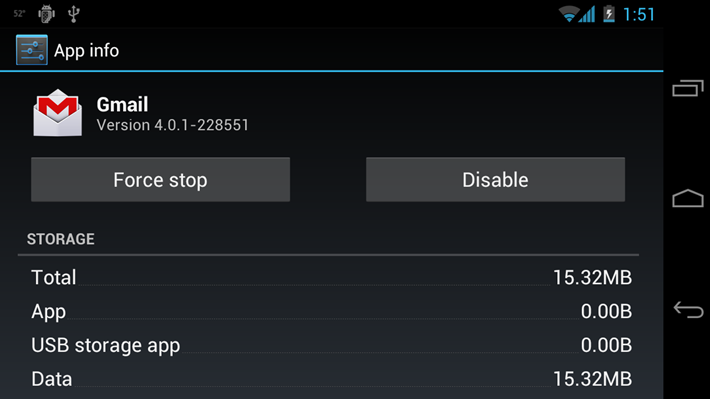
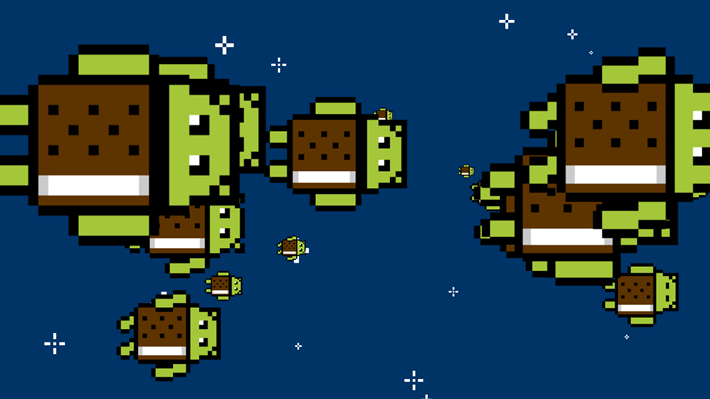
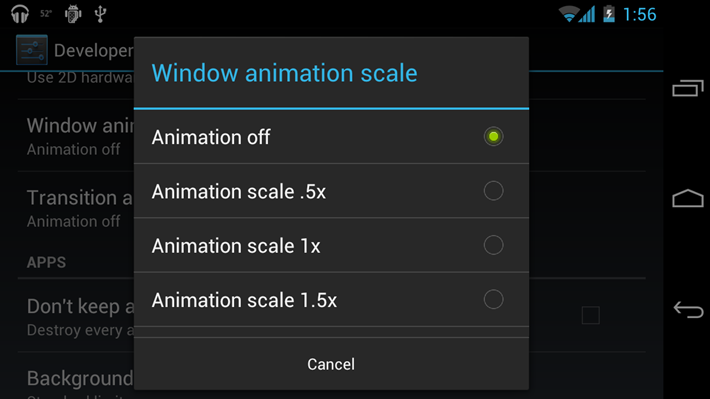
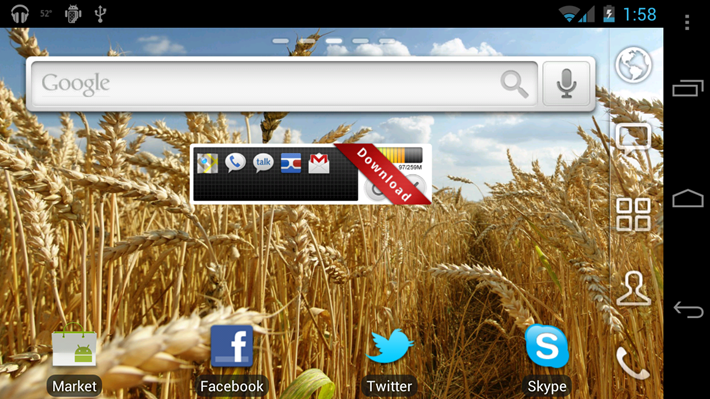
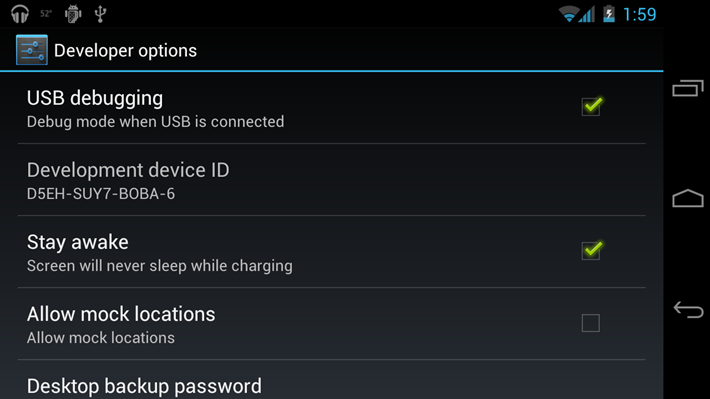
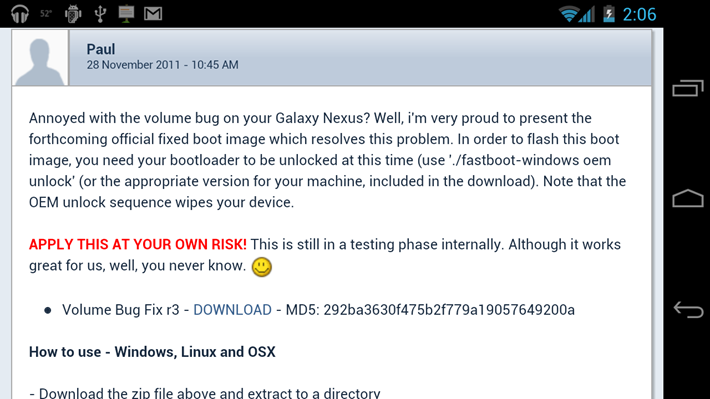
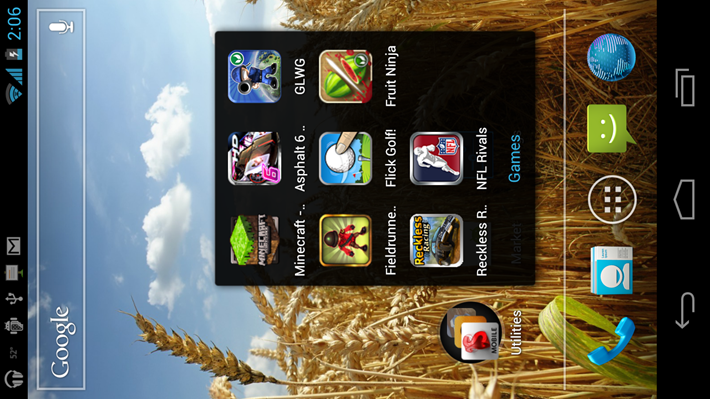
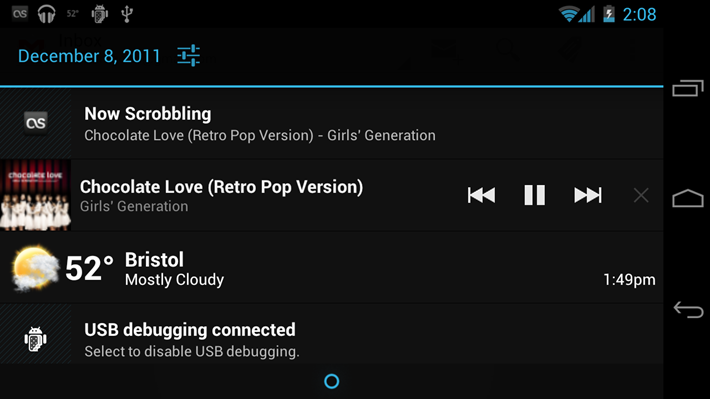
lets just hope they dont D;
Where the f are notification power widgets? Nowhere? Ah…
get it free from Getjar
I wait with horror, how Samsung will nerf and generally f*** up these nice little aps and features.
Sadly not. I think I picked it up on the 10p sale.
the beautiful widget isn’t free.
The Galaxy Nexus can be bought here:
https://www.mobilefun.co.uk/sim-free-samsung-galaxy-nexus-16gb-p32653.htm
i like galaxy nexus! how much this?
i like galaxy nexus! how much this?
awesome
Top tips thank you