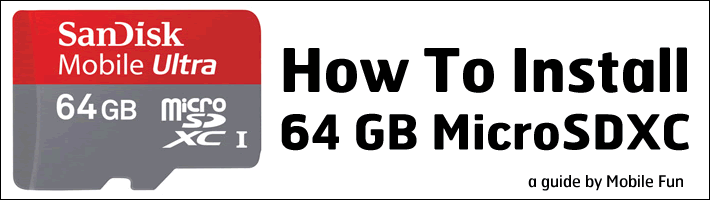
With the release of our popular Sandisk 64 GB MicroSD card (also known as MicroSDXC), we thought we’d share precisely how you can get this to work in your Android phone — we’ve tested it as working in the Samsung Galaxy S2, but it should work in others as well. Let’s get started.
- Un-mount your current microSD card. You can do this by going to Settings > Storage > SD Card.
- Remove your case, then the back cover of the phone.
- Carefully remove your existing microSD card, sliding it out of the microSD card slot. If your microSD card slot isn’t visible, it may be underneath the battery.
- Insert the new 64 GB MicroSDXC card into the slot, and replace the back cover and your case.
- Now, you’ll need to format the SD card so that the phone can read it. Go to Settings > Storage > Format. Accept the message that you’ll lose all data on the card, and let the format proceed.
- You should now see that you have just under 60 GB of available space on your SD card. This is normal — you never get the full size of the card, thanks to indexing, directories and other reserved space. Congrats, you’ve successfully installed the new microSDXC card!
What will you do with all that space — perhaps watch HD films? Download loads of games? Or just copy over your entire music collection? Whatever the reason, you’re sure to find that the Sandisk 64 GB MicroSDXC card will give you unparalleled storage space for your Android smartphone.
Found this helpful? Let us know by writing to us on Twitter, Facebook or Google+!