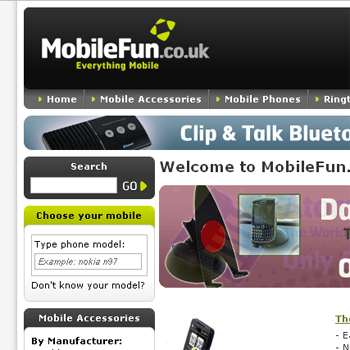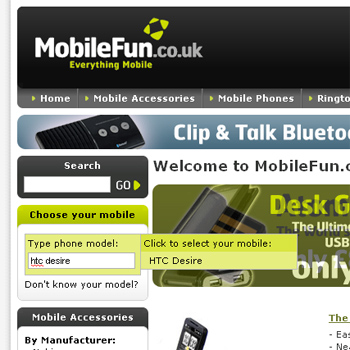We know that searching through websites to find the information you need can often be confusing and time consuming, so we’ve spent the last few months working on a brand new tool to help you find accessories for your phone quickly and with as few clicks as possible and are pleased to announce that a beta version of our brand new phone selector tool is now live.
To make sure it all works as it should, we’ve activated it on just one of our servers, so at the moment you may not see it every time you visit, but in the coming weeks we’ll be rolling it out across the whole site.
To find out what it does and how to use it, carry on reading!
Using the tool is extremely simple, just click in the box and start typing the model number of your phone. As you type, a list will form at the side of the widget that lists all the possible matches. When you see your phone, just click on it and the site will remember your choice and take you straight to the page that lists all the accessories for your phone.
Once you’ve told the site what phone you have, the widget will change to show a list of any handsets that you’ve entered. To jump back to the accessories for that phone, simply click on the name of your phone. If you want to jump to a specific type of accessory, move your mouse over your phone and you’ll see a list of all the types of accessory available. Click on the type of accessory you want and you’ll be taken straight to them.

Hover over your phone for a full list of accessory types
You can add more than one phone to the list, so if everyone in your household has a different phone, you can add everyone’s phone to the list to make it quick and easy for everyone to find accessories for their phone. If you’ve arrived at the Mobile Fun site from a search engine and are already on a page that lists accessories for your phone, the widget will give you the option to remember this handset as your phone.
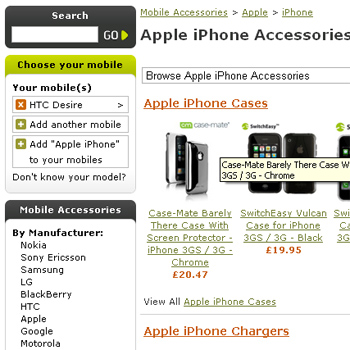
You can add a phone to the list if you're already looking at accessories
Any handsets you enter will be saved for the next time that you visit (as long as you don’t clear your browser cookies). If you change phone and want to remove your old one from the list, simply click on the orange cross and it will be removed. If you don’t know what phone you’ve got, take a look at my post on how to find the model number of your phone.
To give you a better idea of how it works, here’s a quick video showing the Phone Selector widget in action.