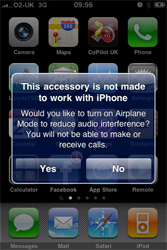
Pop-Up Message
With so many accessories available for the iPhone, compatibility issues will crop up from time to time. We carefully check every iPhone accessory that we sell to make sure that they work with the phone, but an warning message that is sometimes displayed on the handset when some accessories are connected can cause some confusion about whether the accessory will work or not.
If you see the warning message “This accessory is not made to work with iPhone” don’t panic. It doesn’t mean that your accessory won’t work, it just means that you might experience some interference if your phone connects to the internet, a call is made or a text message sent.
The reason that you see this message (normally when you connect to Speakers, Car Kits and other music devices) is that by default, the iPhone will enter ‘Accessory Mode’ when connected by the Dock Connector. This would then lock out all controls on the iPhone as it thinks that commands for music playback will come from the connected accessory.
As not all accessories have music controls, this would cause a problem, so to get round this potential problem accessory manufacturers have the option to tell the iPhone not to enter Accessory Mode but instead display the warning message.
If you see this message when you connect your accessory to your iPhone you will be given the choice to switch to ‘Airplane Mode’. When you see the warning message, you’ve got 3 options:
- Press ‘YES‘ – This will then put the phone into Airplane Mode. This will temporarily disable telephone and internet capabilities while you’re connected to the accessory. As soon as you disconnect your iPhone from the accessory it will leave Airplane Mode and you’ll be able to make and receive calls again.
- Press ‘NO‘ – You’ll be able to access all functions on your phone and the accessory will work as it’s supposed to. If your phone rings, the music will fade in/out before & after the call. With some accessories you may experience some interference just before you receive a call or text message.
- Do Nothing – The warning message will disappear after about 30 seconds and your phone will function as if you’d selected ‘NO’
To try and help you get the best accessories for your iPhone Apple introduced a licensing system that makes it easier to see which accessories will work best with the iPhone. To check if an item is licensed by Apple, just look for the ‘Works with iPhone’ Logo.
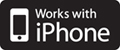
Certified by Apple