With all handsets, the phone you buy in the shops is not always the final version. Manufacturers frequently release software updates to fix bugs, improve reliability and add functionality. Historically this would have involved being without your phone for 2-3 weeks or more while you sent your phone back to the manufacturers service centre. Quite often all data on the handset would be lost, and in some cases phones could get lost or damaged on their way to and from the service centre.

BlackBerry 8520 - Is yours up to date?
Most of the major handset manufacturers have now made this a thing of the past by allowing you to update the software on their phones yourself, when and where you want.
Why should I update my phone?
You may not be experiencing any problems or software issues with your phone, so you may not think you need to update it, but some of the updates released can improve features such as battery life, photo quality and improve support for other devices such as Bluetooth Headsets. BlackBerry have recently released several completely new features onto some of their handsets through the Software Device Update. To see what’s been added recently, take a look at the features chart on the BlackBerry Website.
How do I update my BlackBerry?
If you already have BlackBerry Desktop Manager installed, you’ll need to use the Application Loader to upload the new firmware to your handset. If you haven’t installed it already you can download it free of charge from the BlackBerry Website. You’ll also need to check for the latest version of available firmware and download it from BlackBerry. You can find the latest version on the BlackBerry Device Software site.
Before you start though I’d recommend that you check the following:
- The battery in your BlackBerry handset is fully charged
- You have downloaded and installed the latest version of BlackBerry Desktop Manager
- You have downloaded the latest version of the BlackBerry firmware – Download now from the BlackBerry Website*
- If you’re working off a laptop, make sure you’re connected to a power supply
- You have the correct data cable for your phone
*Internet Explorer is needed to download latest version of BlackBerry Firmware. BlackBerry Desktop Manager isn’t an essential part of the process, but it will make managing your device a lot easier.
Once you’ve downloaded and installed the latest versions, it’s time to start updating your phone. You’ll need to be patient though as this isn’t the fastest process in the world and it will take some time to erase everything and then reinstall the software. When I ran through it for this post it took around 45 minutes on a BlackBerry Curve 8310 upgrading to 4.5.0.163 on a PC running Windows XP SP3.
To be on the safe side, I’d close any other applications on your computer and go make yourself a coffee while you wait for the update to finish.
It’s extremely important that once you start this process you don’t disconnect your BlackBerry from your computer or switch your computer off until the update has completed and you’re told it is safe to do so by the update application.
- Connect your BlackBerry handset to your computer.
- Launch BlackBerry Desktop Manager.
- Double-click Application Loader. The Application Loader Wizard appears. You might need to unplug and re-attach the USB cable to your BlackBerry in order for it to be recognised.
- Click Next.
- Choose the software that you want to install and click Next.
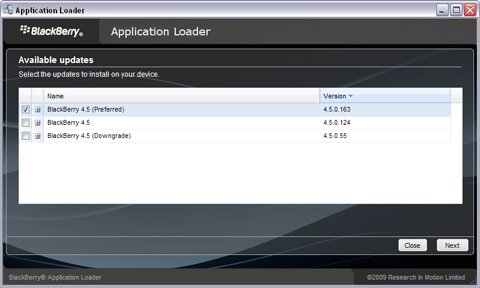
- Update BlackBerry Firmware – Select Software Version to Install
- If you’re asked for a password, type in your BlackBerry password and click Next.
- The Device Application Selection screen appears. Select the applications to be loaded onto your BlackBerry smartphone.

- Update BlackBerry Firmware – Select Applications to Install
- If the Device Backup screen appears, choose whether or not to automatically back up the BlackBerry smartphone. Click Next.
- Click Next. The ‘Completing the Application Wizard’ screen will appear and display all the software that will be loaded to your BlackBerry smartphone.
- Click the Advanced button and make sure that Erase all application data and Erase all currently installed applications are both selected. Note: If the Application Loader is not able to access all of the BlackBerry smartphone data, then both Erase all application data and Erase all currently installed applications will be grayed out.
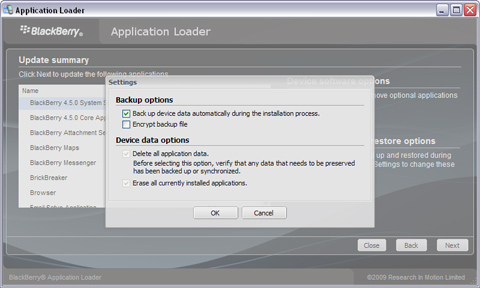
- Update BlackBerry Firmware – Check ‘Erase all’ boxes
- Click Next, You’ll be asked if you want to be notified of future updates, enter your email address and then clickNext again.
- Click Finish. The BlackBerry firmware will now be updated on your BlackBerry. You’ll need to be patient though as this will take around 45 minutes to complete – maybe longer.
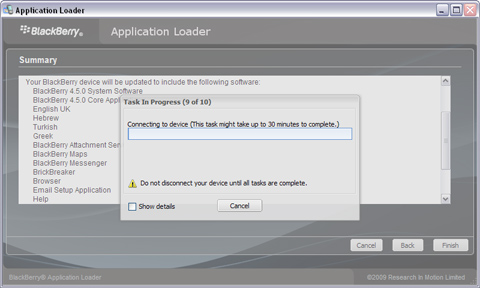
- Update BlackBerry Firmware – Software will take around 45 minutes to udpate
- That’s it – All done. Once you see the update successful screen it is safe to disconnect your phone from your computer.
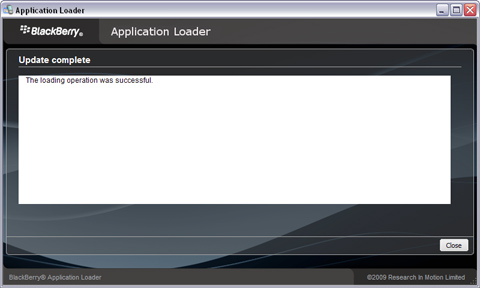
- Update BlackBerry Firmware – Update Complete
If you get any error messages at any point, you may need to start the process again. If you try 3 times and it still won’t work, you’ll need to take your handset to your nearest repair centre or contact BlackBerry for help.
One thought on “How to update BlackBerry Software”
Comments are closed.