Along with Stereo Bluetooth, one of the other big new features of iPhone OS 3.0 is the ability to use your iPhone as a modem with your Mac, PC or Laptop.
Tethering your iPhone is as easy as using a Mobile Broadband Dongle. You enable Internet Tethering on your iPhone, connect it to your computer using your USB Cable and away you go.
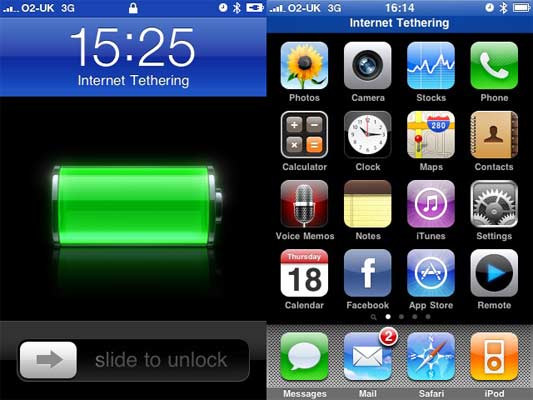
If you want to avoid having to rummage around in your bag for your USB Cable you can also connect your phone using Bluetooth. The process is just as simple and takes no time at all to set up. All you need is Bluetooth on your computer & the latest version of iTunes.
The exact process will vary slightly depending on the Bluetooth Dongle that you are using, but this is how to tether your iPhone 3G to Windows using Bluetooth:
- Turn on Bluetooth & Tethering on your iPhone
- Search for Bluetooth Devices on your PC
- Find your iPhone and enter a Passkey of your choice
- Enter the same Passkey on your iPhone
- If asked to select services for device, select PAN or Network Access
- Device will install and connect to your iPhone
- Blue Band will show at top of iPhone Homescreen when PC is connected to your phone
Simple. I have to admit, this was about the easiest phone I’ve ever set up for use as a modem. There are no drivers to install and no complicated network settings to enter, you just connect using Bluetooth and it works.
Not Got Bluetooth?
If you don’t have a Bluetooth enabled computer then don’t panic, it’s extremely easy to add Bluetooth to any PC. All you need is a USB Bluetooth Dongle.
Adding a Bluetooth Dongle to your PC won’t just help with tethering your iPhone, it will allow friends and family to send files and photo’s to your computer quickly and easily and you will be able to use a Bluetooth headset for making calls over Skype and listening to music.
Installing a dongle is quick and easy and you don’t need any knowledge of PC’s, just plug it in to a spare USB port and wait for Windows to set it up – Easy!
If you do have any problems setting it up, I’ve put a guide together on Installing your Bluetooth Dongle that will talk you through it step by step.
Don’t forget though, in order to use tethering, you will need to have the service activated by O2, who are charging an extra monthly fee for the service, although there are ways to tether your iPhone without Jailbreaking it, although there are risks involved!
If you do have any questions or comments, feel free to leave them below

Hi Rob,
You’ll only see the Internet Tethering banner when your phone is connected to the internet and is sharing the connection with your laptop.
If you have bluetooth built in to your laptop you won’t need a dongle. In order for tethering to work you need to be paying the subscription fee to your network and make sure that tethering is turned on in the settings menu on your iPhone.
(Settings -> General -> Network -> Internet Tethering)
You can then just connect to your phone using bluetooth, or plug the phone into a usb port using your regular usb sync cable and it will connect automatically.
The article implies that the iphone can be used as a modem without a dongle but doesn’t explain how. Have I missed something here ? I’ve upgraded my OS but it doesn’t say interenet tethering as it does in the illustration.