The Google Pixel and Pixel XL have finally arrived! We’re going to cover some of our most frequently asked customer questions — starting with this: How do you connect your Pixel or Pixel XL to your TV?
1. Use Chromecast for easy streaming
Of course, Google has its own solution to this problem: Chromecast! Plug it into your TV, install the Cast app, and you’ll see a little cast icon in apps that support the standard, like Netflix and Google Music. Hit the button, and your content will automatically transfer to your TV.
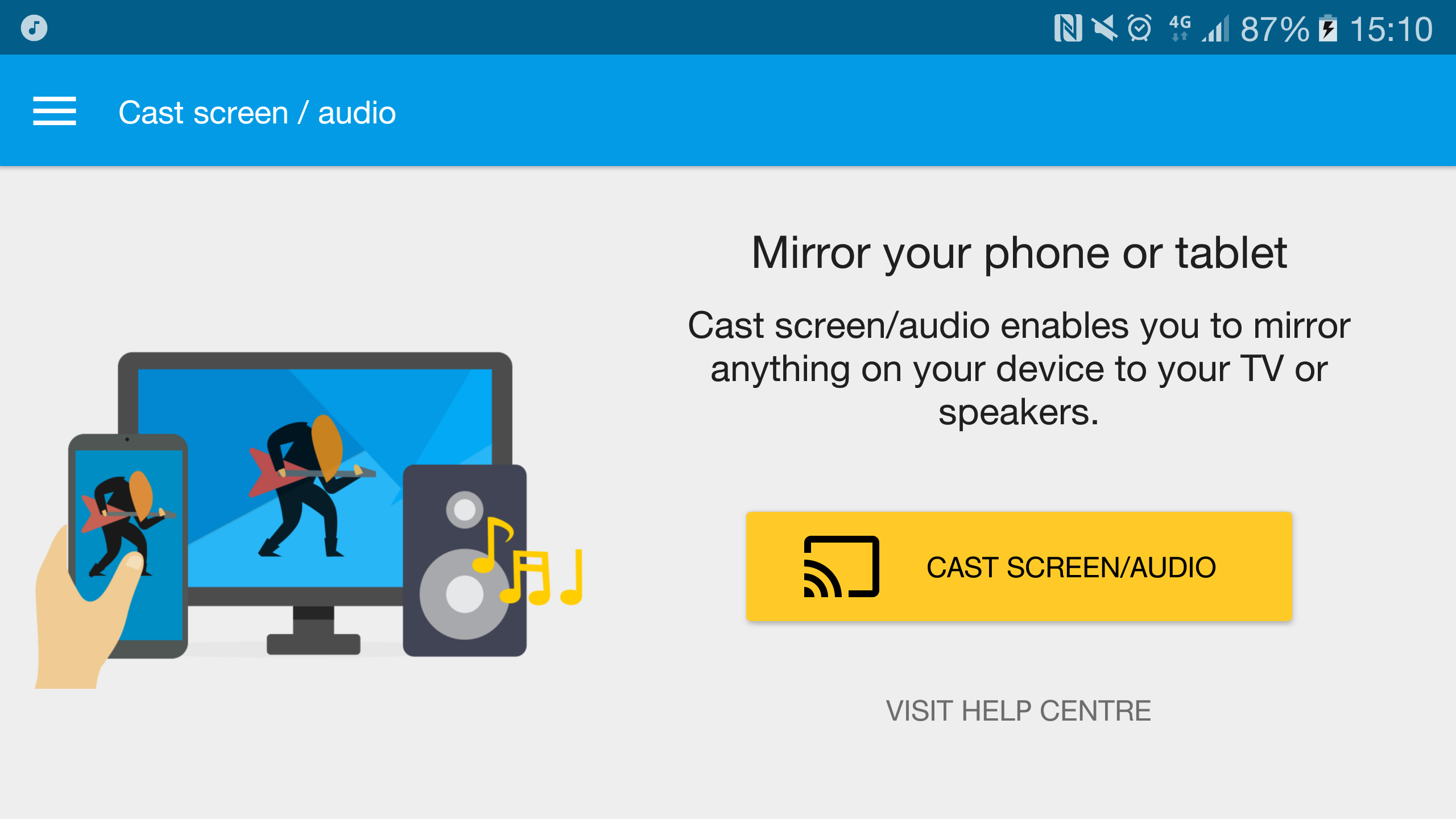
You can also cast your whole screen in the Casts app by opening the side menu and selecting Cast Screen / Audio.
As well as the existing Chromecasts on the market, Google also offer the Chromecast Ultra that supports HDR and 4K. In addition, some smart TVs support Chromecast natively, including those from Samsung, Sony and LG.
2. What about USB-C to HDMI?

Sadly, Google’s Pixel phones don’t support VESA DisplayPort Alternate Mode, a standard that is found on Google’s Pixel C and Chromebook Pixel. That means they won’t work with USB-C to HDMI adapters of any kind. It’s a shame, and hopefully Google will add this functionality in future devices.
3. Add Miracast support with this one weird trick

The Pixel and Pixel XL don’t support the popular Miracast standard out of the box.
However, there are some reports that by adding the line below to your build.prop file and rebooting, you’ll be able to cast your screen via Settings -> Display -> Cast Screen -> Menu -> Enable wireless display.
persist.debug.wfd.enable=1
See the full instructions here if you’re interested, but going the Google Cast route is probably easier unless your TV / dongle supports Miracast but not Cast, and you don’t already have a Chromecast.
Wrapping up
I hope this article helped! If you found any mistakes or have any questions, please let us know in the comments below or tweet us @mobilefun. Thanks for reading and have a good weekend!
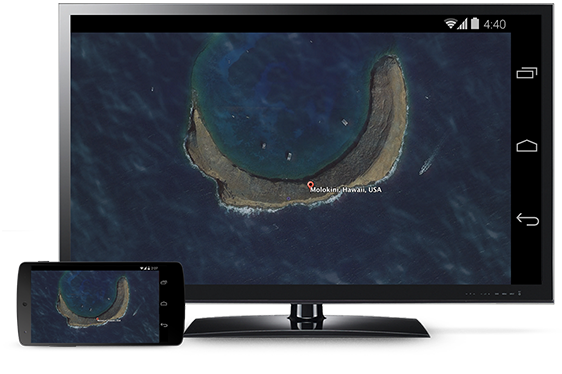
My Chromecast is, at HOME. I should be able to use Miracast to a smart TV without nonsense for business, especially since chromecast requires wifi for even direct local streaming.
Hmm. It should work by going into the Google home app and turning on screen mirroring — it’s not intuitive to find, but it definitely exists. Have a look and report back!
It only mirrors the app not the phone. If it’s the phone I can’t seem to figure out how to get it to work.
Mirroring is available with Chromecast :)
This day in age why can’t smartphone support to be mirrored to an external screen. I shouldn’t need to root my phone to be able to do something like this. Even if google wants you to by a chromecast then they should have mirroring available in that
I know Google has its proprietary Chromecast technology, but why can’t they support BOTH on the Pixels? My LG G5 has a feature that LG calls “Screen Sharing”. When I tap it, I can not only cast to my Chromecasts but Miracast devices as well, all in the same menu! Why can’t Google do this with the Pixels? After all, isn’t Android supposed to be an open platform and use open standards such as Miracast?
I wrote the guide to add Miracast support to Nexus devices. I want to point out that I wrote this in 2015. Google has been stripping necessary pieces of Miracast from Android with each update, it seems. This method no longer works. My guide is out dated and should only work for Android 5.x and maybe 6.x. Anything newer and you’re out of luck.
i have followed the instructions above to add miracast with weier trick and it worked thanks to Mobile fun
Hmm, I’m not sure njeri123. I don’t have a Pixel at the moment, so I can’t test it out myself. Sorry, and thanks for reporting your progress!
Hi!
Thx for the tutorial. After modify the build.prop the “Enable wireless display” box it was there which not was there before. I try and it works (not great because my wifi was too bad but that’s another issue). After trying I restore the build.prop file and I ensure the “persist.debug.wfd.enable=1” line is deleted. But after reboot the device I saw the box was still there.
Is that normal?
This does not work on the Google Pixel XL. While this does add the option to select enable wireless display, and even begin to pair with the device, it will not complete the pairing. More work needs to be done. Not sure what.