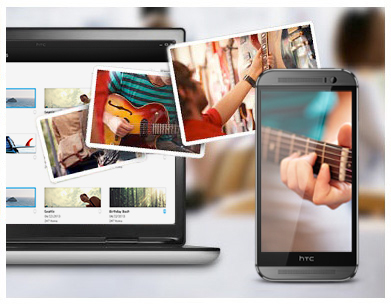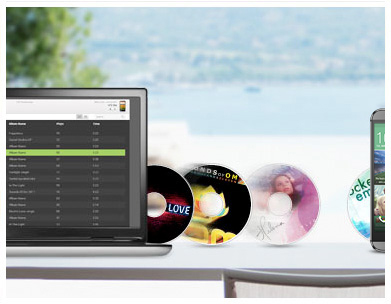It’s easy to connect your HTC One M9 to your PC, letting you transfer media files, back up photos and access other files. Here’s how to do it.
Use HTC Sync Manager
HTC’s preferred solution for connecting your One M9 to your PC is to use their Sync Manager software. The free application lets you sync media to and from your PC – stuff like photos, music and videos. You can also sync contacts, calendar events, bookmarks and documents, making it easy to access your stuff no matter what device you’re using. The Sync Manager also serves as a backup, making it easy to restore your phone. To use Sync Manager, just install the application on your computer and connect your phone using your USB cable.
Use Windows Explorer / Android File Transfer for Mac
Another option is to eschew HTC’s solution for a more basic alternative. You can use the Windows Explorer (or the Android File Transfer app on Mac) to do the same job. Things aren’t laid out as simply here, but you don’t have to install anything. Spend some time exploring the One M9 to see where different files are kept. Photos are kept in the DCIM folder, Music in Music, etc.
Questions? Comments?
Did this answer your question? Let us know in the comments below. You can also reach us on Twitter @mobilefun. Thanks for checking out the article and have a good weekend!