Running out of storage space on your Android phone or tablet is always a drag – suddenly you can’t download new files, install new apps, and everything kind of grinds to a halt. But never fear – it’s easy to set things right again, so let’s see how.
Check out Settings > Storage
The first port of call is to visit Settings > Storage. This shows a nice breakdown of your phone’s total storage space, divided into sections like Apps, Pictures / videos, Audio and Downloads. Remember you can click on each section to get a further breakdown or go to another relevant app.
Uninstall unneeded apps
The best way to get more space is to uninstall apps that you are not using. Large apps like games can take hundreds of megabytes (MB) or even gigabytes (GB) of space. Visit Settings > Apps, and you’ll be able to see all of your installed apps, ordered by the space they are taking up. Uninstall any apps that you don’t use often; you can always reinstall the app later if you need it again. If you want to ensure that your save games or other data is preserved, you can use backup apps like Helium to do so.
Use CCleaner
CCleaner is an app that removes old, unused files from your device to save space. These files are mostly old cached data from apps that you aren’t using any more. Running the app is very simple, and after a few minutes you can reclaim gigabytes of space. Awesome.
Add a micro SD card
![]()
![]()
If your device supports it, then adding a micro SD card is one of the best ways of adding storage space cheaply. You can pick up a good micro SD card for less than £20, giving you room for thousands of additional songs, videos, apps and so forth. Once your SD card is installed, simply transfer the files – probably the easiest way to do this is to connect your phone to a computer (see below).
Copy media files to a computer
Your storage can also be used up by media files like videos, photos and music. If you take a lot of photos and videos on your device, you can quickly run low on space. We recommend copying your photos and videos from the DCIM and Camera folders on your phone’s memory, onto your computer.
To do this, connect your Android device to your computer with a micro or mini USB cable. Your phone should show up as a removable drive*, and from here you can find and copy the Camera and DCIM folders to your computer. Once your media has been successfully copied to your computer, you can delete the original files on your phone.
* On Mac, you’ll need to install the Android File Transfer app first.
Programs on Windows, Mac and Linux can often automate this process for you, copying new media files whenever they are connected. Dropbox is one such app that does this, alongside iPhoto, Windows Photo Viewer and Adobe Lightroom.
Copy media files to a cloud storage provider
You can also upload your media directly to cloud storage services, such as Dropbox, Google Photos or Microsoft OneDrive. Just install the relevant app on your phone, and then follow their instructions to enable automatic camera uploads. Once all your photos and videos have been uploaded successfully, you can delete them from your phone.
Use music streaming apps
If a lot of your space is dedicated to your music, then using a streaming service can be a good alternative. Spotify is a popular paid solution, and there are many other competitors to try too.
There are also free services like Google Music, which will allow you to upload your music from your PC to online servers, to be streamed to you whenever you need it. This approach uses more data, but does mean that you don’t need to keep music on your phone. You can also manually choose songs, albums and playlists to keep downloaded onto your phone. Once you have a streaming music provider set up, you can delete the music from your phone and regain that space.
Clear your downloads folder
Another good way to free up space is to delete items from your Downloads folder. This folder can often get clogged with PDFs, images, app APKs and other files. You can use the built-in Downloads app to check through and delete files, or you can connect your phone to your computer and then delete files from there.
Use analysis tools like DiskUsage
Our final tip is to check out specialised disk usage apps like the appropriately named DiskUsage. This app will show you a breakdown of your storage space, making it easy to see where space is being taken up. If the standard Settings > Storage view is too unclear, then apps like DiskUsage can be very useful.
Conclusion
I hope you found these tips on regaining storage space helpful. Please let us know if they helped in the comments below, and let us know what we can do to improve this blog for the future.
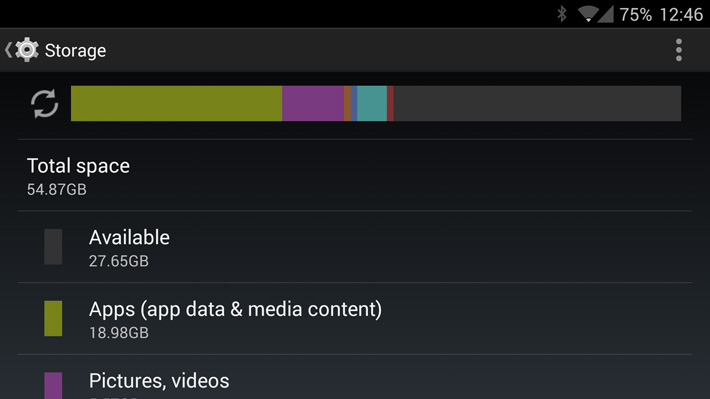
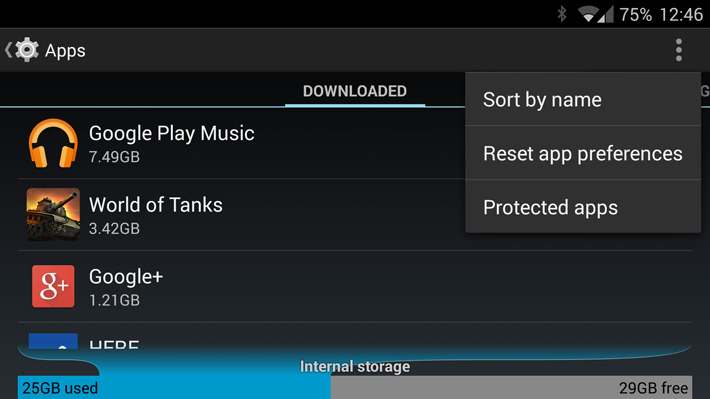

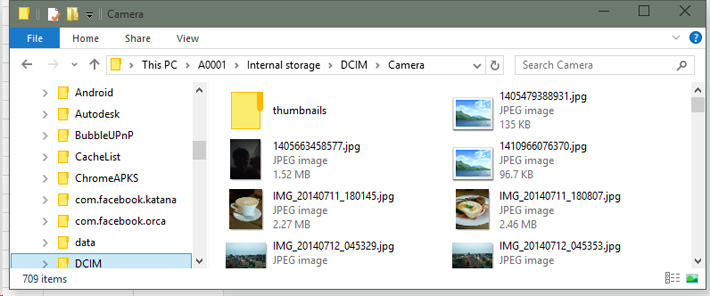
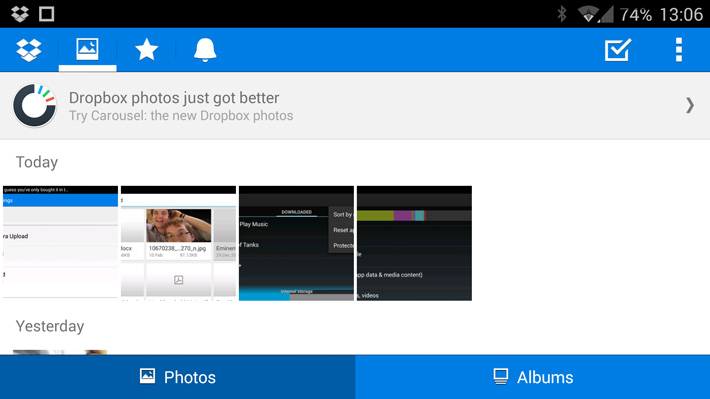
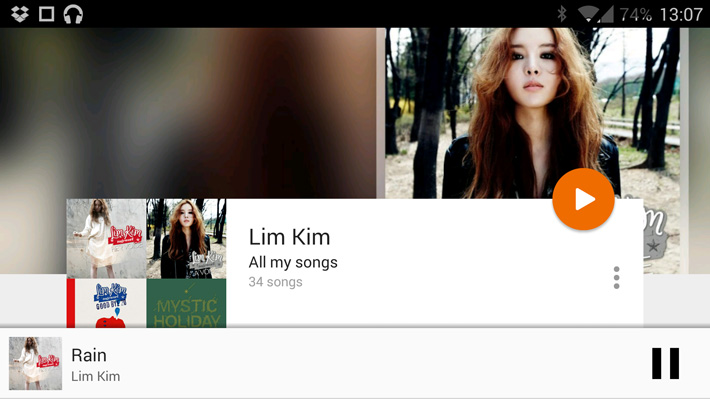
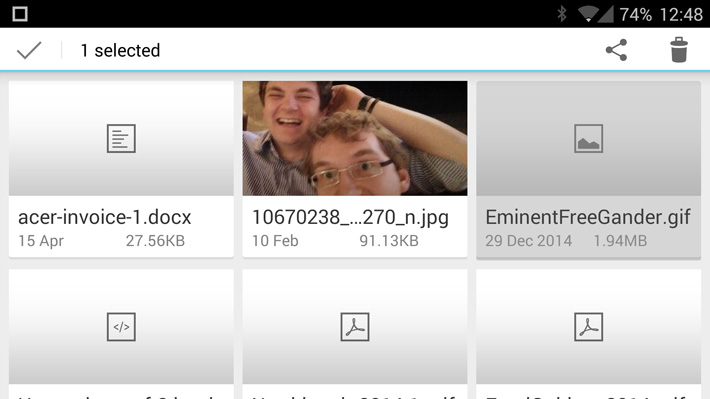
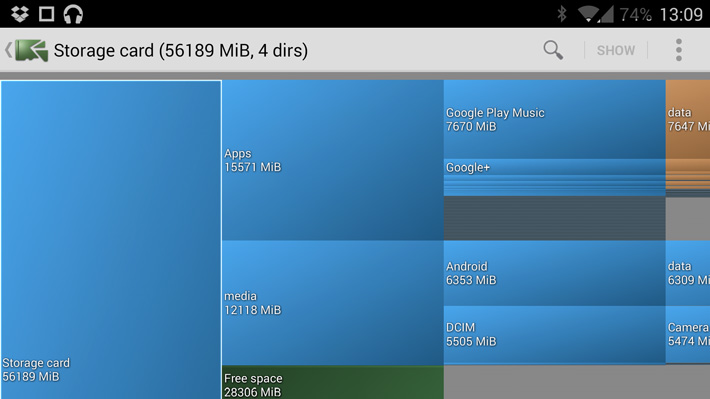
2 thoughts on “How to increase storage space on your Android phone or tablet”
Comments are closed.