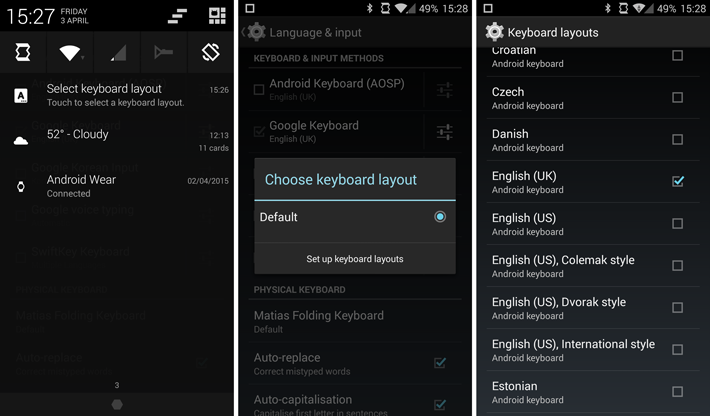Bluetooth keyboards are a brilliant way to write quickly and accurately on phones and tablets; they’re way better than tapping on glass for anything longer than a quick text. However, adding a Bluetooth keyboard can sometimes result in a few wrinkles, including one issue reported by our UK users.
The problem is this: In Android, a Bluetooth keyboard’s language setting is independent from the phone or tablet’s language setting. This means even if your device is set to UK English, your Bluetooth keyboard might be set to an American layout. That means the position of ” and @ are switched, amongst other changes.
Here’s how to set things right. You need to go into the Settings menu, then find the ‘Language & input’ option. (On recent versions of Android, you should see a ‘Select keyboard layout’ option in your notifications, which will take you to the same place.)
From here, find your Bluetooth keyboard listed under ‘Physical keyboard’ and press on its name. A menu will appear that lets you choose a keyboard layout. If you don’t see the correct option, choose ‘Set up keyboard layouts’. Then, find your desired language (e.g. English – UK) and tick the box. Now your Bluetooth keyboard should be set to its desired language.
If multiple languages are enabled, you may press Ctrl + Space on your Bluetooth keyboard to switch between them.
Questions? Comments?
I hope this answered your question. If you have any further questions or we can explain anything better, then let us know in the comments below!