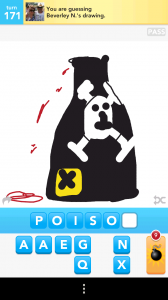 In this article, we’ll be looking at how to take screenshots in some of the most popular phones on the market. Whether you’re preserving your Draw Something successes (and failures) or showing off your cool wallpaper, taking a screenshot is an awesome thing to know how to do.
In this article, we’ll be looking at how to take screenshots in some of the most popular phones on the market. Whether you’re preserving your Draw Something successes (and failures) or showing off your cool wallpaper, taking a screenshot is an awesome thing to know how to do.
Let’s get into it, shall we?
Samsung Galaxy S3
To take a screenshot, just use the side of your hand to swipe left to right or right to left. You’ll see a corresponding left to right wipe effect, and the screenshot will be added to your screenshots directory, ready for sharing. This is probably one of the nicest ways to take screenshots that I’ve yet seen.
iPhone (all models running firmware 2.0+)
This is a pretty simple one – just click and hold the lock button and the home button at the same time. The screenshot will be saved to your camera roll.
Samsung Galaxy Nexus (and other Android 4.0 devices)
It’s pretty easy to take a screenshot on the Galaxy Nexus. Just press and hold the volume down button and the lock button. An animation will be displayed and the resultant screenshot will be stored in your screenshot directory. There’s also a notification that you’ve taken a screenshot that’ll take you straight to it.
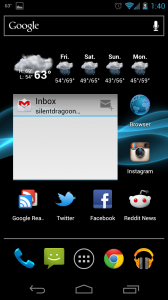 Samsung Galaxy S2
Samsung Galaxy S2
If you’re on Gingerbread, then you’ll need to hold the home button at the bottom, then press the lock button on the right hand side once. It’s a bit different on Ice Cream Sandwich – you’ll need to hold the volume down button and the lock button. This is the same as the Galaxy Nexus and should work on other Android 4.0 devices.
HTC One X
For the HTC One X, you can take a screenshot by pressing the power and home buttons together.
Nokia Lumia 900 (and 800, 710)
From what I understand, it’s impossible to take a screenshot without having a rooted phone, which is also currently impossible due to Microsoft stopping their developer program which previously offered this. If you know a way that works, let me know! The best you can do is take a picture of the screen, with a reasonably long exposure and in darkness. Not an ideal solution!
Conclusion
I hope you found this helpful. Of course, if your phone isn’t listed above, feel free to ask about it or let us know what the combination is if you’ve already got it figured out. Thanks for reading.