 Email on mobile phones is becoming a pretty standard feature, but the one thing that still puts me off emailing on a traditional handset, is having to type (a sometimes lengthy) email using the mobile phone keypad. Predictive texting and phones with half/full qwerty keyboards do make this a little easier, but its still not the same as having a proper, full sized keyboard.
Email on mobile phones is becoming a pretty standard feature, but the one thing that still puts me off emailing on a traditional handset, is having to type (a sometimes lengthy) email using the mobile phone keypad. Predictive texting and phones with half/full qwerty keyboards do make this a little easier, but its still not the same as having a proper, full sized keyboard.
The good news for Nokia owners is that if you have a handset that runs on S60 (think Nokia N95, N96, 5800 etc..) you can use a full size Bluetooth keyboard with your phone. Officially this isn’t supported on all phones, but un-officially all Symbian 60 devices are supported!
Now obviously if you’re walking down the street trying to email, this is going to be of no use to you what so ever, but what if you’re out of the office and need to reply to that email or maybe you’ve plugged your phone in to the TV to watch back your photo’s and want to be able to control your phone remotely?
Setting up a Bluetooth keyboard to work with your phone is a fairly simple process, and as pretty much all Bluetooth keyboards are the same, this should work with any keyboard. Before you start you will need to download the wireless keyboard application from Nokia. This is a free download and is available using this link: http://nds1.nokia.com/phones/files/software/Nokia_Wireless_Keyboard_S60_31.sis
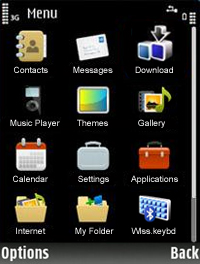 Open your phones Internet Browser and go to the address shown above. If you’re viewing this on your phone click the link, otherwise, enter the address into your phone’s browser – it is case sensitive so be careful when typing it in
Open your phones Internet Browser and go to the address shown above. If you’re viewing this on your phone click the link, otherwise, enter the address into your phone’s browser – it is case sensitive so be careful when typing it in - If you’re downloading to your phone you’ll need to press OK to start the download
- When the download has finished, select ‘Options’ and then ‘Open’
- Press OK to start the installation
- You may get an error message saying its not compatible, ignore this and press ‘Yes’ to continue
- You’ll be asked where to save the program, chose the phones internal memory (C:) and press ‘Ok’
- Next, press ‘options’ and then ‘delete’. This will remove the installation files from your device.
- Finally press ‘Options’ and then ‘Exit’
If you don’t want to download this file to your phone directly, you can download it to your PC and then send it to your phone over Bluetooth or install it using Nokia PC Suite, but to be honest, the direct download is much quicker and easier. If you do want to download to your PC, right click the link above and choose ‘Save As’.
Ok, so now your phone is set up, all that’s left to do is pair your keyboard to your phone, we’ve based our example here on the new Nokia 5800 XpressMusic, but the setup should be similar for most phones:
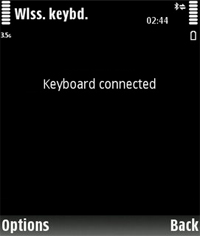 From the main standby screen, press the menu button
From the main standby screen, press the menu button- Select ‘Applications’
- Select ‘Wireless Keyboard’
- Now switch on your Bluetooth keyboard and make sure its in pairing mode – you may need to consult your user manual on how to do this.
- On the phone, select ‘Options’
- Select ‘Find Keyboard’ – you may be prompted to turn on Bluetooth, if you are, say ‘Yes’
- Select ‘More Devices’
- Choose your Keyboard from the list and press ok
- Choose a passkey – something easy like 1234 and press ok
- On the keyboard, enter the same passkey and then press the keyboard’s Enter or Return key
- Once pairing is finished, you’ll need to select the language that matches your keyboard layout.
That’s about all there is to it. Head over the the allaboutsymbian website to view the settings that you can change in order to allow your keyboard to automatically connect and disconnect. Any questions or problems, just leave us a message below.