Whenever I get a new phone, I’m always keen to learn every nook and cranny, find all the shortcuts and hidden optimisations that’ll make it really sing. As I’ve had the Sim Free Samsung Galaxy S2 for about a month now, I thought it’s time that I share the more useful fruits of my labour with you all. This then, is the top 10 tips and tricks for the Samsung Galaxy S2, presented by Mobile Fun.
1. Use Contacts Quick Shortcuts
If you’re on the contacts menu, you can use a few quick shortcuts to speed things up.
- If you drag along a contact to the left, you’ll send them a text.
- If you drag along a contact to the right, you’ll place a call to them.
- If you hold down on a contact, you’ll be a given a context menu that allows you many options.
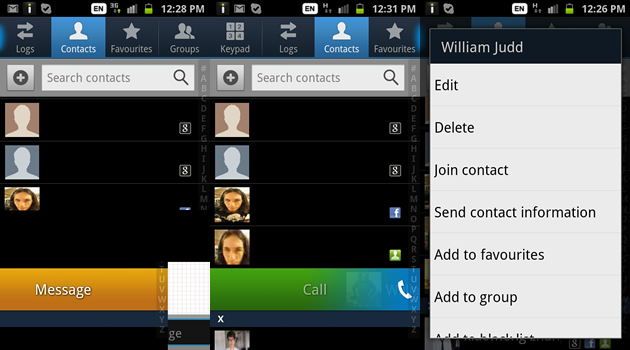
2. Use The Hidden Brightness Shader
If your phone isn’t set to automatic brightness, you can adjust the brightness from any screen. Just hold your finger on the notification bar at the top of the screen for a few moments. After a while, the notification bar will return from whence it came, and then you can swipe left or right to adjust the brightness.
3. Activate Test Mode
If you’d like to check your phone for dead pixels, make sure the touch screen works, or test out the cameras, you can access test mode.
To do so, just enter #0*# into the phone dialer.
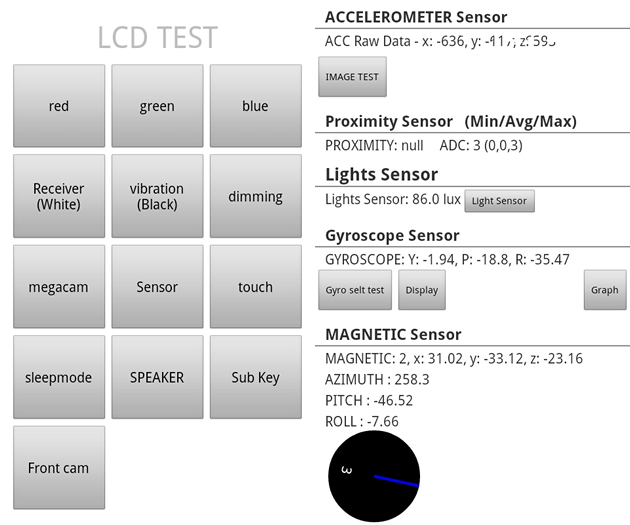
4. View Desktop Version Sites
Have you ever gone to a website, only to find that you’re forced into using a ‘mobile’ version that hides or obfuscates the content you’re interested in? You’ve got a quick processor, a big screen and Flash support, so most websites should work just fine, if you could actually get them to be displayed.
This is where the UserAgent tweak comes in. Your browser’s User Agent is an identifying string that tells the website what browser and platform is trying to access the site. To see the full desktop version of a website, you can just change the UserAgent to pretend that you’re running a desktop browser.
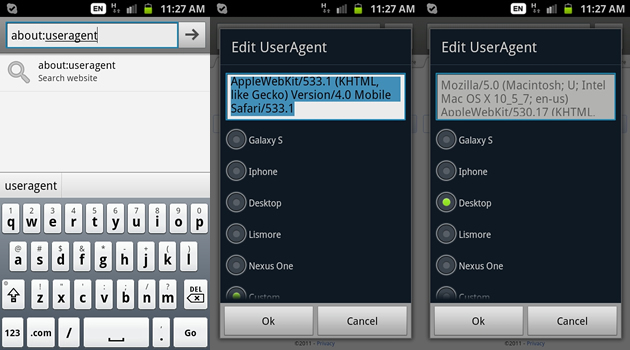
If you type about:useragent into the URL bar, then a window will come up asking you which browser you’d like to pretend to be. There’s options for the Galaxy S, which is the default option, as well as the iPhone, the Desktop, and other options. You’re even able to write in your own custom string, if you know what you’re doing.
5. Rearrange Your App Drawers
One useful feature that isn’t immediately obvious is the ability to ‘zoom out’ and see each of the seven app drawers at once. To do so, just do an outward pinch (if you’ve got a Galaxy S2 pouch, take it off first).
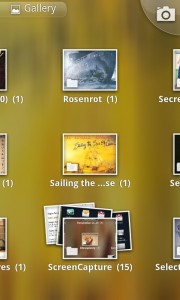
6. Take a Screenshot
If you’d like to take a screenshot (for example, if you’re illustrating a guide of the top 10 SGS2 tips and tricks) then you can do so easily.
Just hold down the Home button, then press the Power button once. You’ll hear a shutter sound effect, and your current screen will be saved as an image.
The screenshots will be saved in the ‘ScreenCapture’ folder, visible in the Gallery app.
Once there, you can share the screenshot via email, Bluetooth, Dropbox or whatever else is convenient.
7. Choose Smaller Font Sizes
One issue I had with the Samsung Galaxy S2 was that so little fits onscreen. Text-heavy applications like email, messaging and the web were the worst culprits; if you wanted to read the whole text message you just received to respond to it whilst you have the keyboard up, you had to keep scrolling around your tiny viewport to get it all in.
If you’ve got good eyesight or corrected-to-good eyesight, then you’ll be able to easily read a much smaller font. In the Messaging, Gmail and Internet apps, just select the smallest font size available in the settings menu (which is accessed by pressing Menu -> – ‘Tiny’ in the Messaging and Gmail apps and Default Size as ‘Far’ in the Internet app.
As you can see, these changes make quite a difference, and thanks to the sizeable S2 screen reading remains easy.
8. Upgrade the Keyboard Software
The default software keyboard is rubbish, particularly if like me you’re coming from the delightful iPhone keyboard. The vital comma button is hidden on the second page of characters and the space bar is tiny. Worst of all, the auto-correction software is woefully inadequate, bursting into view and vanishing again after each word, failing to spot obvious capitalisation mistakes and missing apostrophes.
It’s time to upgrade that software to something of a higher standard: Smart Keyboard Pro.
Smart Keyboard Pro replaces the existing software keyboard with one that offers a much more clever autocorrect function, easier to hit keys, and markedly better customisability. The feature that I needed was putting that comma key on the front page. Another excellent one is holding down on a key to instead select its alternate (including numbers and punctuation), meaning you don’t have to go digging into the second menu to find what you need.
You can also install your own skins (with hundreds available) and choose any of more than 50 language layouts. This app is available in the Android market for just £1.76; there’s also a trial version that nags you occasionally but is otherwise fully featured, so at least give that a go. This is probably the one change that made the most different to the whole user experience of the SGS2.
9. Access a Google Easter Egg
Go to Settings -> About This Phone.
Then tap ‘Android Version’ about five times. It’s a bit hit or miss, but eventually you’ll get this screen:

Aww.
10: Get an Animated Nyan Cat
As this is the modification that gets the most attention on my phone, I thought I’d include it here as a kind of bonus tip.
It’s possible to get animated backgrounds with Android 2. I have a fondness for internet memes, so I went with the always-popular Nyan Cat, a rainbow exuding pastry-based feline.
The app is called Nyan Cat Extreme Live and is available for free off the Android Marketplace.
As well as the animation, which shows the cat flying through space, lasers are shot from the cat’s eyes wherever you touch the screen.
There are quite a few options available, although thankfully the music that usually accompanies the meme is not included.
There are other great animated backgrounds available as well, but I’ll save these for a possible future post.
Conclusion
If you’ve got your own tips and tricks for the Samsung Galaxy S2, why not let us know? If it’s a good tip, we’ll be sure to feature it in an upcoming blog post. I’m also your go-to resource for any Samsung Galaxy SII accessories, including how to pick the best Samsung Galaxy S2 case. You can get a hold of me via Facebook, Twitter or Google Plus at the links below. Of course, you can always leave a comment here on the blog too!
- Reach us on our Facebook page at Love Your Mobile
- Talk to us on the Mobile Fun Twitter
- Reach me personally on Google Plus
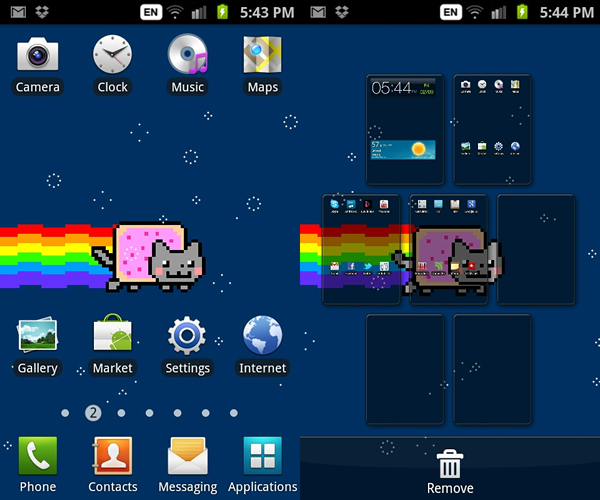
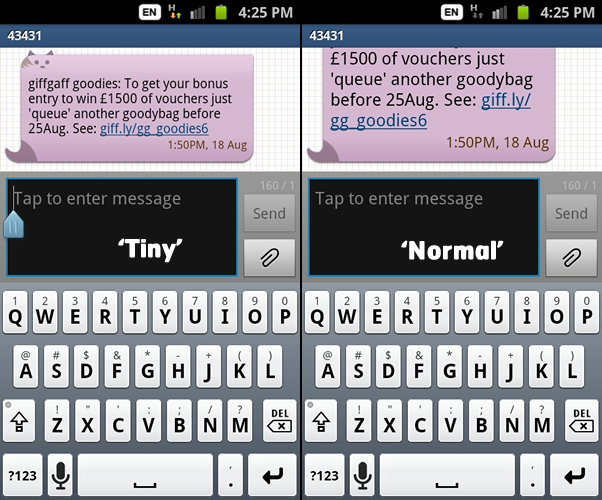
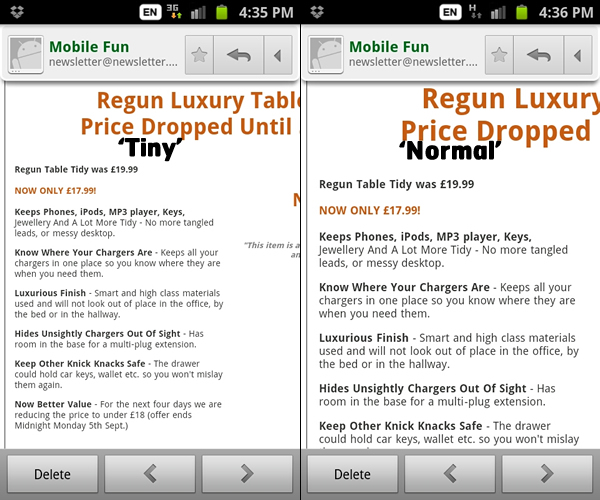
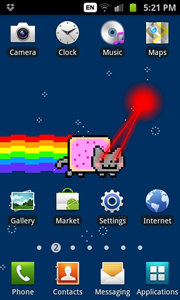
hi can any one tell me a working solution that can force my samsung s3 to sleep after time out it just clicks back on to lock screen it,s a gt18190 thanx
For what purpose?
the adjusting brightness tip doesnt work for me
Hi. Dealing with the screenshots on an android phone can be quite annoying; however with Samsung GalaxyS2 is much easier. Use it once and you will be able to note the difference.
*#0*# the coorect code :)
C000L!!!!!!!!!!!!!!!!!
hi
i typed about:useragent it ust searches it
It’s a setting in the messaging app, I believe. Don’t have the phone any more or I’d look it up for you, but I’m pretty sure it’s in the default Samsung messaging app or Go SMS Pro.
Hello! I want to know how did you change the text message background to have those kitties and mouses! Btw, I found your guide very interesting! Saving it to favourites ^^.
use *#0*#
The correct code for Display test is *#0*# samsung galaxy s2
It does work; that’s how I was able to take the screenshots of the test mode. The video is about the keyboard software (not the test mode), and was linked because it will look the same on any phone. The guy who made the video used an HTC phone, but the software works equally well on the S2.
#0*# does not work, I do not see the comma in your main keyboard, the phone shown in the video is an HTC probably Nexus 1, so you do not show an actual Galaxy S2, then we dont know if it will work….. man….. c mon