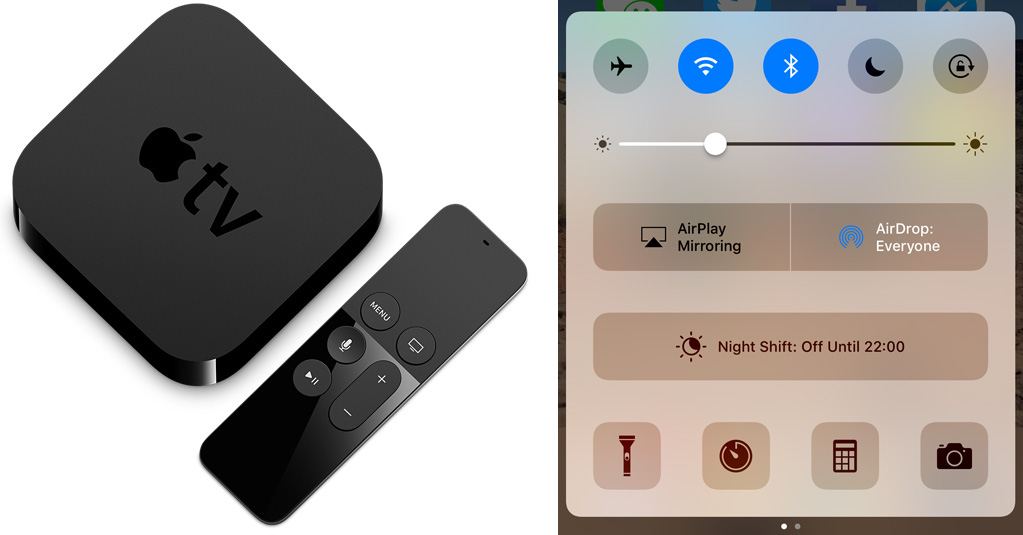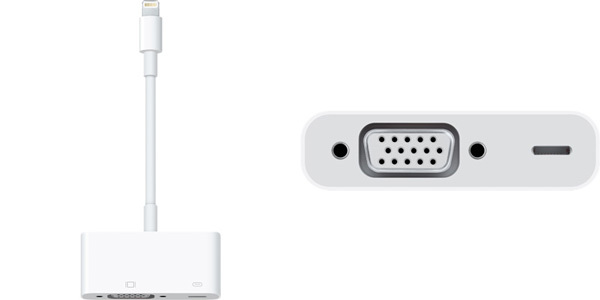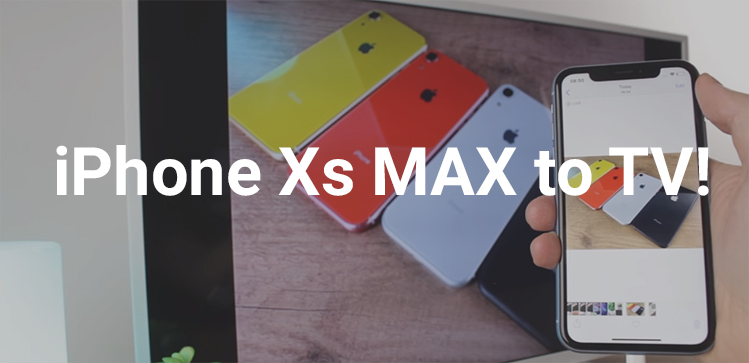
Connecting your iPhone XS Max to any TV is so simple with this how to guide. Enhance your phones features by displaying them on any HDTV. Feel the freedom to enjoy any of your favorite TV series on the big screen including YouTube videos, play your favorite games, browse the internet or show off your holiday snaps to family members. All made possible by a few simple mart gadgets. Connect to multiple devices HDTV, monitor or projector. Here are the best solutions that will allow you to connect your iPhone XS Max to a TV, monitor or projector.
1. Use a Lightning to HDMI adapter

There is a simple solution in getting your iPhone XS Max to a TV. Our first easy way to do so is as follows using an adapter. What you will need is the 4smarts Lightning to HDMI 4K adapter, which fits into your lightning port at the bottom of the device. When you have connected the Lightning to HDMI adapter into your phone it will give two ports at the other end; 1 x HDMI port which connects to the HDMI port on your TV and the second port is a Lightning port that allows for device charging whilst connected. This is the fastest and easiest way to get the iPhone XS Max to a TV and it doesn’t cost a great deal!
We’ve even made a video for you to watch, check it out below!
2. Use Apple AirPlay to an Apple TV (the box)
Let’s forget wires for now and more onto ‘wireless’ – cables are now a thing of the past, we have a better solution. Lets begin with Apple’s AirPlay which is a great way to wireless stream your iPhone Xs Max to any TV. Just because its wireless doesnt mean you’re loosing out – watch your favorite movies & series, browse your latest photo collection, go bigger with live Instagram, Facebook & twitter all on the big screen or even play your favorite games and show off to your friends. This method will need an Apple TV, wait? another TV? Well… no, it isn’t actually a small set-top box that connects to your TV via HDMI. It’s similar to a WFI box at home.
Lets begin, connect your Apple TV to the desired HDTV. Get your Xs Max and swipe up from the bottom to open the Control Center, then tap the AirPlay button. There will be a list that appears select your Apple TV. You can turn on mirroring to show your phone’s display, or open a photo or video on your iPhone and tap the Airplay button to only show that photo or video.
3. Use a Lightning to VGA adapter
Wait there, this will only work for older TV’s with VGA connections. If that what you’re looking for great! this will be the best solution for you. This small device will enable you to connect your iPhone Xs Max to a VGA port on any TV or projector that support VGA input. Older TV’s conventionally use VGA analogue connectors. The solution is to use a Lightning to VGA adapters which will allow you to do so and is similar to a Lightning to HDMI adapter but with different connections. The downside to a VGA adapter is that quality is greatly decreased, colors are less lifelike and pixels are faded, but it works which is great! The setup will be the same as the Lightning to HDMI adapter, which is very straight forward.
The roundup
Try which method works best for you, this is only a guide. If you did like it please feel free to share and like us on Facebook, Twitter & Insta for more great phone tips, news and offers!