Connecting your iPhone 6 to your TV makes it easier to play videos and play music on the biggest screen in the room. It’s also great for looking over photos, playing games and just surfing the web. In this article, we’ll explain how to connect your iPhone 6 or iPhone 6 Plus to your TV, projector or monitor.
1. Use a Lightning to HDMI adapter
The easiest option to connect your iPhone 6 to your TV is to use a Lightning to HDMI adapter. First, use an HDMI cable (sold separately) to connect the adapter and your TV. Then, connect the Lightning end of the adapter to your iPhone 6. Finally, change your TV to the correct HDMI input and your iPhone’s screen will be mirrored on your TV.


2. Use AirPlay to Apple TV
If you’d prefer a wireless approach to streaming from your iPhone 6 to your TV, then you can use the Apple TV. The Apple TV is a set top box that can mirror your iPhone’s display and run apps like Netflix and YouTube. Connect the Apple TV to your TV, turn it on, and follow the on-screen instructions to set it up and connect to your WiFi network.
On your iPhone, swipe up from the bottom of your screen to open the Control Center. Then, tap the Airplay button and select your Apple TV from the menu that appears. This will stream everything on your display to your TV. If you’d prefer to stream specific content (like a single video or song), then open that media on your phone, then tap the Airplay button (next to ‘next’ in the playback controls).
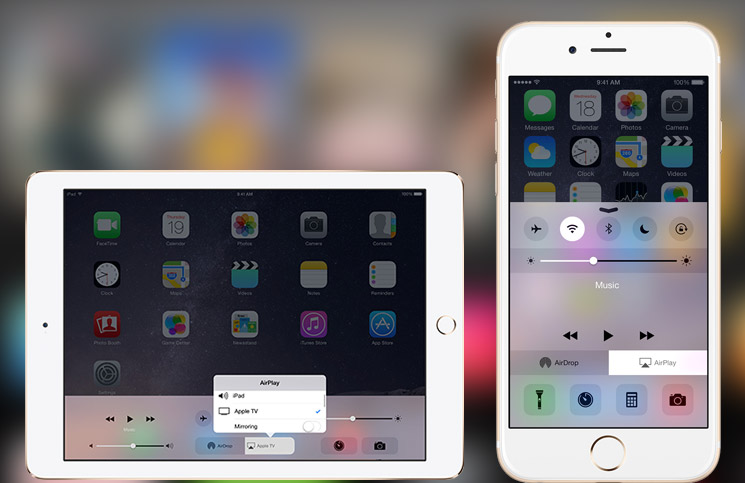
3. Use a Lightning to VGA adapter
If you’re using a projector or monitor without HDMI, then you’ll need to use a Lightning to VGA adapter to mirror your iPhone 6 to your display. Use a VGA cable (sold separately) to connect the adapter and your display. Then, connect the Lightning plug on the adapter to your iPhone 6 or 6 Plus. Finally, change your display to its VGA input and your iPhone’s screen will be mirrored on your TV.
Anything we didn’t cover?
We started with a question – “How do I connect my iPhone 6 to my TV?” Now, we’ve answered that question three ways. Is there anything we could improve in those explanations, or do you have any questions that we didn’t answer? Let us know in the comments below. We’ll try to answer your question and improve this article. Thanks for reading!
