BlackBerry handsets are great for emailing and messaging, but as with anything electrical, they can sometimes go wrong. One of the more common error messages that seems to come up is “App Error 200”. It still puzzles me why the manufacturers can’t make these error messages a little bit more helpful and actually explain what’s gone wrong – at least then it would be a bit easier to work out how to fix it. Fortunately though, “App Error 200” is usually fixed with a straight forward firmware update/reinstall.

Problems with your BlackBerry?
The error is caused by an installed application failing and damaging the BlackBerry Operating system in the process. The fix is to simply erase and reinstall the operating system to your phone. This sounds difficult but isn’t too hard in practice. It’s something you can do yourself on your home PC using BlackBerry Desktop Manager. If you don’t feel confident in doing this yourself then you can take it to a BlackBerry repair centre and they’ll carry the repair out for you, but you might have to wait a couple of weeks for them to do it and if you’re out of warranty you’ll probably have to pay for it.
In most cases, the 12 steps listed below should get your handset working again & the process is exactly the same if you want to upgrade your firmware to a newer version.
Before you start though I’d recommend that you check the following:
- The battery in your BlackBerry handset is fully charged.
- You have downloaded and installed the latest version of BlackBerry Desktop Manager – Download now from the BlackBerry Website.
- You have downloaded the latest version of the BlackBerry firmware – Download now from the BlackBerry Website*.
- If you’re working off a laptop, make sure your laptop is connected to a power supply.
- You have the correct data cable for your phone.
*Internet Explorer is needed to download latest version of BlackBerry Firmware. BlackBerry Desktop Manager isn’t an essential part of the process, but it will make managing your device a lot easier.
Once you’ve downloaded and installed the latest versions, it’s time to start updating your phone. You’ll need to be patient though, as this isn’t the fastest process in the world and it will take some time to erase everything and then reinstall the software. When I ran through it for this post it took around 45 minutes on a BlackBerry Curve 8310 upgrading to 4.5.0.163 on a PC running Windows XP SP3.
To be on the safe side, I’d close any other applications on your computer and go make yourself a coffee while you wait for the update to finish.
It’s extremely important that once you start this process you don’t disconnect your BlackBerry from your computer or switch your computer off until the update has completed and you’re told it is safe to do so by the update application.
- Connect your BlackBerry handset to your computer.
- Launch BlackBerry Desktop Manager.
- Double-click Application Loader. The Application Loader Wizard appears. You might need to unplug and re-attach the USB cable to your BlackBerry in order for it to be recognised.
- Click Next.
- Choose the software that you want to install and click Next.
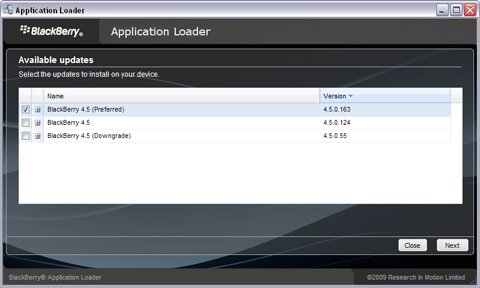
Update BlackBerry Firmware - Select Software Version to Install
- If you’re asked for a password, type in your BlackBerry password and click Next.
- The Device Application Selection screen appears. Select the applications to be loaded onto your BlackBerry smartphone.

Update BlackBerry Firmware - Select Applications to Install
- If the Device Backup screen appears, choose whether or not to automatically back up the BlackBerry smartphone. Click Next.
- Click Next. The ‘Completing the Application Wizard’ screen will appear and display all the software that will be loaded to your BlackBerry smartphone.
- Click the Advanced button and make sure that Erase all application data and Erase all currently installed applications are both selected. Note: If the Application Loader is not able to access all of the BlackBerry smartphone data, then both Erase all application data and Erase all currently installed applications will be grayed out.
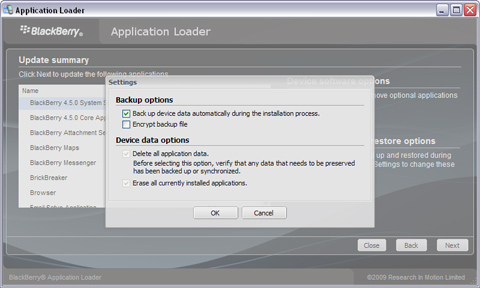
Update BlackBerry Firmware - Check 'Erase all' boxes
- Click Next, You’ll be asked if you want to be notified of future updates, enter your email address and then click Next again.
- Click Finish. The BlackBerry firmware will now be updated on your BlackBerry. You’ll need to be patient though as this will take around 45 minutes to complete – maybe longer.
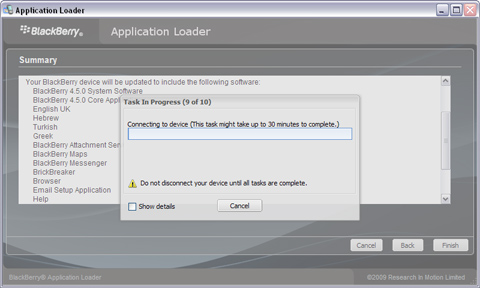
Update BlackBerry Firmware - Software will take around 45 minutes to udpate
- That’s it – All done. Once you see the update successful screen it is safe to disconnect your phone from your computer.
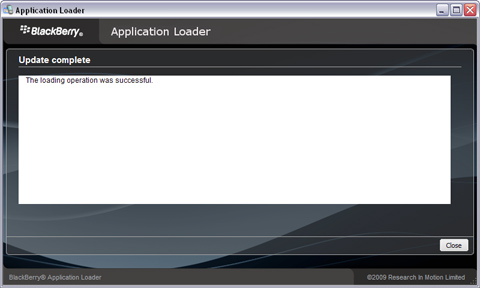
Update BlackBerry Firmware - Update Complete
If you get any error messages at any point, you may need to start the process again. If you try 3 times and it still won’t work, you’ll need to take your handset to your nearest repair centre or contact BlackBerry for help.
this really worked good one guys
Yeah, mine too
oh mine is only displaying “the administrator has set policies to prevent this installation”now what can I do? help please tobiasalweendo@gmail.com
when i have connected my bb it still tells me to connect what shall i do??
My blackberry is just a gift for me from my aunt, i dont know the password, what should i do?
my blackberry wont do ANYTHING!! it froze about 6 hours ago, rebooted and came up with app error 200, rebooted like 100 times, tried connecting to blackberry desktop manager, getting nothing… I HAVE TRIED EVERYTHIING!!! HELP ME!!!!
my mobile will not even turn on so please help its to do with app error 200!
yeah i get the same response for my 9900
Hi, in my case, i got the error message everytime i did the interactive sms, but my bb still worked after i reset it. The error is fixed after i deleted some downloaded application. it looks like one of the downloaded application make my bb showed the error. Sorry for my bad english. Hope this help.
i cant find the app loader i am going to get crazy if my blackberry didnt work
Does this work for bb. 9000
my blackberry not connected with my device and shows app error 200 or reset but not start yet please help my email id is salman.ahmed@herbion.com
where can i find app loader please it doesnt show on my bb desktop manager !
THANK YOU! WORKED REALLY WELL!!
Everything is very open and very clear explanation of issues. was truly information. Your website is very useful. Thanks for sharing.
but my blackberry dont start
This helped a lot. thank you.
does this work for blackberry 9300 curve ?
doesnt work
is this thing work? seriously??
this doesnt work as when u connect your fone it tells you it is still booting even tho it says that error thing
this is deng