- How to boost your mobile broadband signal
- Finding your Nearest Transmitter
- How to measure and improve your mobile broadband reception
- Which mobile broadband antenna do you need
- How to fit your mobile broadband antenna
- Mobile broadband antenna range extended
- How to improve signal in the car
- Antenna Compatibility Guide
The Problem with Mobile Broadband
Mobile Broadband has really taken off in the past 12 months – and USB Mobile Broadband dongles are now aggressively promoted by all UK mobile networks (3, Vodafone, t-mobile, Orange & O2) as a viable alternative to traditional fixed-line broadband.
However, we’ve heard from our customers that some of them are far from happy with the quality, reception and signal strength of their Mobile Broadband dongles. But the mobile networks continue to promote Mobile Broadband as if coverage is not an issue. Last year, the ASA even went as far as reprimanding a mobile network for some misleading advertising claims.
At Mobile Fun, we’re not entirely convinced that the quality issues surrounding mobile broadband have been fully addressed. Okay, so UK mobile networks are investing heavily in network infrastructure, but we don’t believe that customers are getting adequate coverage, signal strength, or reliability with their Mobile Broadband dongles.
About this article
We’ve written this article to help people understand the issues surrounding Mobile Broadband reception – and to show how network reception can be measured to help improve the quality of Mobile Broadband connections.
In our testing, we used a Huawei E169 USB Dongle on the 3 mobile network, but the principles could easily be applied to any other Mobile Broadband dongle. Technical readers of this article could research the AT commands for their specific modem (although “AT+CSQ” command used below should work with most broadband dongles).
Using HyperTerminal to measure Signal Strength
We started by using the normal 5 reception bars in the “3Connect” connection manager software to measure reception, but it quickly became clear that this was not a very accurate way to measure reception.
So after some research and playing around, we figured out how to accurately measure reception by using AT commands with a Huawei E169 mobile broadband dongle.
We found out that all PC modems respond to “AT commands” – which “talk” to a modem directly. We used HyperTerminal to send AT commands directly to the modem – and obtain a more accurate reading of signal strength. The AT command we used was “AT+CSQ”, which should work with all USB broadband modems.
Here is the process we followed:
Step 1: Plug in your USB broadband modem
- Give your computer 1 or 2 minutes to recognise the modem is attached.
Step 2: Launch HyperTerminal
- Windows XP users can find HyperTerminal in Start > Programs > Accessories > Communication > HyperTerminal
- Windows Vista users can download a free trial version of HyperTerminal here
Step 3: Configure HyperTerminal
- Enter any name for the connection, e.g. “3G Modem” and select any icon.
- On the “Connect To” screen, select your 3G modem in the “Connect using:” drop-down box.
- Enter some dummy numbers into the “Area code” and “Phone number” boxes, and Press OK
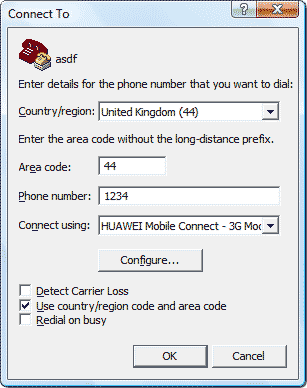
- On the next screen, select “Modify”, then on the “Settings” tab, select “ASCII Setup…”.
- Tick the box next to “Echo typed characters locally” – this will help you see the commands as you type them.
- Press OK twice and on the “Connect Screen” – do not click “Dial” – instead press “Cancel”
Step 4: Enter AT command to query Signal Strength
- Type “AT+CSQ” and press return. You should see a response like this:
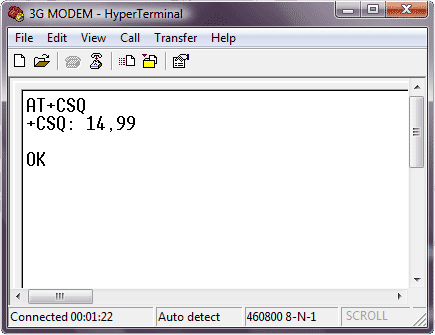
- In the above example, the number 14 represents the measurement of signal strength.
- You may re-enter this “AT+CSQ” command as many times as you like to check the measurement of signal strength. This number is explained below.
- It is possible to measure only 3G/UMTS/HSDPA/HSUPA or only 2G/GSM/GPRS/EDGE. This can be done by sending specific AT commands to the USB modem – see the guide to AT commands below.
What do the numbers mean?
The number returned by the AT+CSQ command gives you a more accurate measurement of signal strength. The following table lists the dBm equivalent measurements (note that the dBm measurements are negative, so a higher negative number represents a lower signal strength):
0 < -113 dBm (Marginal)
1 -111 dBm (Marginal)
2 -109 dBm (Marginal)
3 -107 dBm (Marginal)
4 -105 dBm (Marginal)
5 -103 dBm (Marginal)
6 -101 dBm (Marginal)
7 -99 dBm (Marginal)
8 -97 dBm (Marginal)
9 -95 dBm (Marginal)
10 -93 dBm (Workable under most conditions)
11 -91 dBm (Workable under most conditions)
12 -89 dBm (Workable under most conditions)
13 -87 dBm (Workable under most conditions)
14 -85 dBm (Workable under most conditions)
15 -83 dBm (Good)
16 -81 dBm (Good)
17 -79 dBm (Good)
18 -77 dBm (Good)
19 -75 dBm (Good)
20 -73 dBm (Excellent)
21 -71 dBm (Excellent)
22 -69 dBm (Excellent)
23 -67 dBm (Excellent)
24 -65 dBm (Excellent)
25 -63 dBm (Excellent)
26 -61 dBm (Excellent)
27 -59 dBm (Excellent)
28 -57 dBm (Excellent)
29 -55 dBm (Excellent)
30 -53 dBm (Excellent)
31 > -51 dBm (Excellent)
So what do these numbers mean?
- Marginal – Levels of -95dBm or lower. At these sort of levels, it is very likely that you may suffer low throughput and disconnects due to cell loading/breathing even with an outdoor antenna.
- Workable under most conditions – Levels of -85dBm to -95dBm – Probably worth considering an outdoor gain type antenna. Could suffer poor throughput and disconnects due to cell loading/breathing.
- Good – Levels between -75dBm and -85dBm – normally no problem holding a connection with this sort of level (even with cell breathing) without the use of an external antenna.
- Excellent – levels above -75dBm. Should not be affected by cell breathing/loading and should not require an external antenna.
AT Command Reference for the Huawei E169 USB Bluetooth Dongle
We found the following model AT commands useful when testing signal strength with the Huawei E169 modem:
- To get Signal Strength: AT+CSQ
- Information: AT^SYSINFO
- Set dongle to GPRS only mode: AT^SYSCFG=13,1,3FFFFFFF,2,4
- Set dongle to 3G only mode: AT^SYSCFG=14,2,3FFFFFFF,2,4
- Set dongle to GPRS preferred mode: AT^SYSCFG=2,1,3FFFFFFF,2,4
- Set dongle to 3G preferred mode: AT^SYSCFG=2,2,3FFFFFFF,2,4
Signal Strength Test Variations
During our testing, we found that a number of factors can affect signal strength, for example:
- Using an aerial / antenna – we obtained significant improvements by using either the Clip Antenna for Huawei USB Modems – CRC9 Connection or the Clip Antenna fro 3G USB Modems – Universal.
- Interference from other electronic devices – e.g. WiFi on your laptop! We found that this interference can be reduced by using a USB extension lead to move your dongle away from from your PC/laptop.
- Distance from network transmitter – We recommend using the OFCOM Sitefinder website to locate your nearest network transmitter. We obtained improvements by locating our antenna next to a window near to a transmitter.
- Cell breathing – we noticed signal strength can increase and decrease “naturally” every few minutes – we understand that this could be attributable to “cell breathing” where the usage of network transmitters can have a positive or negative impact on signal strength.
Given the potential for significant variation in these factors, conducting testing to a high level of detail is quite difficult. However, despite the variation in factors, we definitely saw noticeable improvements in signal strength.

Results of our tests
After several days of testing at our offices, we’ve been able to get improvements taking our signal strength from around -93Bm (10 on the scale) up to -77dBm (18 on the scale) – quite a significant improvement.
We found improvements can come from locating your laptop, dongle or dongle aerial near to a window. But this might not be practical for people in some situations.
But by far the most practical “instant” way to improve your mobile broadband reception is to plug in an antenna / aerial. In our tests, we’ve found that positioning an antenna carefully can increase reception by up to 20 dBm (network engineers call this a dBi measurement). We were particularly surprised by these results, given that the antenna we used was not expected to achieve such a large increase in signal strength. Therefore we suspect that the large increase can be explained by the combination of using an antenna, and the process of carefully positioning the antenna to optimise signal strength.
Recommendations for improving Mobile Broadband Reception
- Read our guide: How to boost your Mobile Broadband Reception.
- Give serious consideration to investing in a Mobile Broadband Dongle Antenna / Aerial – significant improvements in reception quality can be achieved.
- If you feel confident enough to follow our guide above, try using HyperTerminal to measure your reception – it’s much more accurate than looking at the 5 reception bars on your broadband connection software.
- Use a USB extension lead to move your Mobile Broadband dongle away from any interference coming from your Laptop / PC.
- Find out where your nearest network transmitter is located (use the OFCOM Sitefinder website) – and then test how your reception changes as you position your dongle/antenna closer to the transmitter.
If time is precious and you’d rather not conduct signal strength tests – then it is definitely worth checking to see if you can get an improvement by using an antenna. But if you do have the time, you may be surprised how much improvement you can get by measuring signal strength and optimising the location of your broadband dongle (especially if you attach an antenna AND optimise the location of the antenna in relation to your nearest network transmitter).
Hello sorry to bump this out,
very nice articles, I just wonder if it is possible to get the AT+CSQ command to work over wifi (not usb) as the Huawei E5372 does not support direct USB connection.
Thanks !
yup. did that too. makes a world of difference.
Thanks. After changing 2G / 3G mode using the commands you list I find I have to turn modem offline then online again to apply this setting, by sending AT+CFUN=7 (radio off) then AT+CFUN=1 (online again). (I’m using Huawei E303)
In addition, the number returned is rssi,ber
rssi = received signal strength indicator
ber = bit error rate
The bit error rate is actually a percentage confidence level based on the number of errors that have occurred within a transmission time frame. 99 = unknown/zero/relatively low number.
Mac users:
http://freeware.the-meiers.org/index.html#CoolTerm
Extract and run CoolTerm.app within the CoolTermMac folder.
Otions -> Terminal -> [x] Local Echo -> OK
Connect -> AT+CSQ
http://www.macwise.com/Download_MacWise.html
Run MacWise.app -> close QuickStart
Connection -> Serial/Modem
Settings -> Serial Port -> HUAWEIMobile-Modem
Connection -> Open Connection -> AT+CSQ
AT = Attention
+C = Digital Cellular extensions
SQ = Signal Quality
99,99 = No signal
good advice; I have tried (and wasted money on) a 5db gain antenna, a 3g signal booster and linking a high gain antenna to a wireless router. However nothing beat sticking the dongle on the end of a 5m USB cable and putting it outside protected by an old plastic bottle!
Thanks for this guide. It was invaluable for getting me started with AT commands to check reception.
I did need a bit more help to setup hyperterminal though. For anyone in the same boat an idiot proof tutorial can be found here
http://www.developershome.com/sms/howToUseHyperTerminal.asp
Once it was working it showed how useless the signal meter on my ‘3’ dongle software was. Minus 98 dB should NOT be showing as 4 out of 5 bars. That’ll be why it won’t work most of the time then…
Is there anyway to get a signal measurement from an Axesstel MV430i 3G Gateway connected to my computer with an ethernet cable? AxessManager software would work but I don’t have it. Reading the above article made me wonder if there was another way. Thanks
@tim – Great news. If you have strong reception then using an antenna could be slightly detrimental as there may be a slight deterioration in signal over the length of the cable. However with the standard cables supplied with the antennas, this should not really be a noticeable effect. I should also say that taking accurate measurements can be difficult due to the “cell breathing” effect as discussed above. But anyway, thanks for telling us how you got on!
Success at last! I bought and tested your mobile antenna and can confirm that it provides me with ~8db improvement in reception in medium to weak reception areas. However in a strong reception area it actually reduces the reception from -63db to -79db. This is very strange and if anybody knows why this is the case I would appreciate it if they would share this information.
In actual fact I need it for a car, so ideally I need something like your ‘Mobile Broadband Vehicle Antenna’. However before I spend yet another £40 to get this working, I need to know that if it does not improve the reception that I can return it without any hassle and that I will be refunded all costs including the original shipping cost plus the cost of returning it to you.
If you’re looking for the most amount of gain, then either the High Gain antenna or Outdoor Panel antenna would be the one’s to go for:
https://www.mobilefun.co.uk/3g-high-gain-directional-antenna-crc9-connection-p18962.htm – 9dBi
https://www.mobilefun.co.uk/mobile-broadband-panel-antenna-crc9-connection-p21417.htm – 11dBi
They are both directional though, so you’ll need to consult the Ofcom Sitefinder website to work out where your closest transmitter is and then tweak the position of the aerial to make sure it’s pointing in the right direction.
If you’re not happy, we offer a 30 day no quibble guarantee and will happily exchange/refund.
Hi, I am using both a E160 and a E169 on the three network. I have purchased two separate antennae, one was a relatively expensive aerial sourced from the UK that was supposed to provide me with 11db gain, in actual fact this actually reduced the signal by roughly 20%. The second was a 10db aerial which I purchased from Hong Kong, which has absolutely no effect on the signal. Is it worth trying a third aerial? Does anybody have any suggestions where to get one that actually provides a genuine gain?
@ajsmith – If you get stuck with Hyperterminal, I suggest you checkout Realterm or MDMA – see comment #4 by Dominic Oskis above.
hi, i also can not type anything inside the hyperterminal window, i did follow the instructions correctly and ticked “Echo typed characters locally”.
Any one know why ?
Hi.
MDMA is a great tool .makes antenna alignment a little quicker thats 4 sure
suggestion search net for “home brew 3g dish” ” stainer / frying pan mesh”. “diy / homebrew” will return much info. would post links but lost bookmarks from computer crash.
also worth another search for parabolic dish calculator ” java one” also the yagi calculator which allows construction of your very own directional yagi aerial .good old radio ham
the parabolic dish works very well for under £3.50 for all materials required.pound shops do have some use sometimes. loL
for simplicity use an old camera tripod stand with added vertical pole, makes alignment much easier due to control over both angles.
the 3g mastI use is 4.5 miles away as the crow flys ,with a few building, trees , small hill etc between the two locations.
inside reception 102 – 99 db using stock usb dongle on extension lead.
with simple ant mod = signal 72 – 84 db.
hardly ever drops service from poor signal strength , very stable.
signal stability is key and thats down to how well you align for best signal strength.
remember when messing around improving signal using stuff like reflector, elements etc line of site can sometimes not offer best signal strength due to construction errors, materials, external properties etc.
good luck.
J
@Dominic – Yes, I believe you have found some good software that will do a better job than Hyperterminal. I have been using a simple app I wrote which automates AT commands, but MDMA looks much better. I also agree with you that the OFCOM sitefinder website is very useful for antenna location optimisation.
@Codec – You can specify the network preferences of the E169 by using the following AT commands:
# Set dongle to GPRS only mode: AT^SYSCFG=13,1,3FFFFFFF,2,4
# Set dongle to 3G only mode: AT^SYSCFG=14,2,3FFFFFFF,2,4
# Set dongle to GPRS preferred mode: AT^SYSCFG=2,1,3FFFFFFF,2,4
# Set dongle to 3G preferred mode: AT^SYSCFG=2,2,3FFFFFFF,2,4
Hi, the E169 will switch between the frequencies as and when needed. you won’t need to do anything to it in order for it to change – the modem handles it all.
Hi
Do you know how I can set this E169 modem use 3G and 900MHz network?
There are much better solutions than mucking about with Hyperterminal if you want to read the RSSI from a Huawei USB modem.
Realterm from realterm.sourceforge.net is a much more useful terminal program than Hyperterminal, it didnt take long to set it up to keep sending “AT+CSQ” to the modem every couple of seconds. It saves the fingers from dropping off. It soon became clear that the modems are very slow to report any change of signal strength, think 10-15 seconds!
I then discovered MDMA from http://www.nerve.org.za. Thats even more useful! It works fine with my E160 and E220 Huawei USB modems. You will need to close down any dialogue regarding the modems internal memory otherwise the com ports get blocked so MDMA wont be able to access the modem. It took me a good few minutes to figure that out!
You might also want to wander over to
http://www.sitefinder.ofcom.org.uk/ to find the nearset 3G base site of your network, it makes setting up directional antennas much easier.
Brian
I suspect your problem is that the terminal is not set to echo your typed input to the local terminal. Check this part of Step 3:
“Tick the box next to “Echo typed characters locally” – this will help you see the commands as you type them.”
Hope that helps
have followed instructions closely for setting up hyper terminal but cannot type command or anything in window ????
Anthony
Thanks for this excellent piece of work. I was struggling with getting Hyperterminal to work with my E169 until I found your guide.
I am in a poor reception area but unable to mount an external antenna. In what must seem like a strange move, I have mounted a Yagi indoors a few cm away from, and pointed at, a window. Using the RSSI numbers I have boosted the reported signal from 2 (-109 dBm) to 11 (-91 dBm).
I did this attached to a PC and then transferred the E169 to a wireless router.
My connection is now rock solid and I get quite acceptable performance (Download ~ 0.8Mbps, Upload ~ 0.2 Mbps) considering my poor location.
The biggest improvement has been in Upload speed. Together with QoS in the router, I hope that this will make it practical for occasional VoIP use.
I’d really like to know what difference the Yagi has made to the RSSI at the tower which I gather has a big impact on allocation of service during high loads.
My next step will be to try to read the RSSI while the E169 is still mounted in the router…
Thanks again – this has been a big help to me.
Gerry