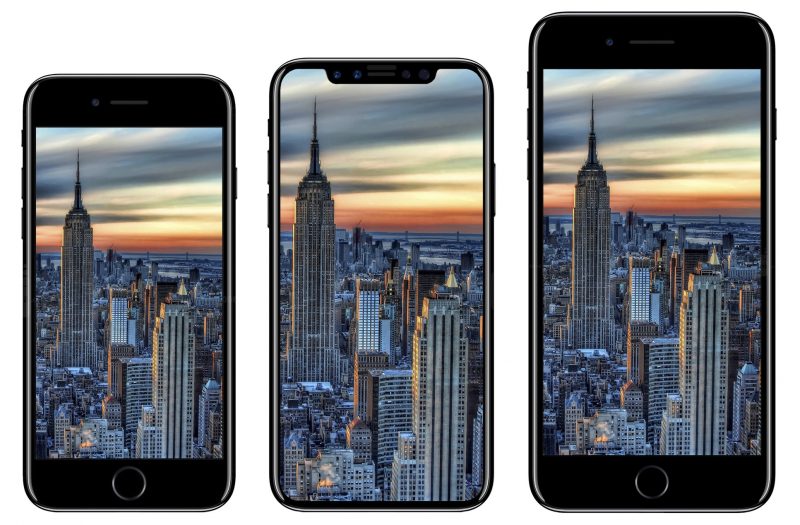
Three new iPhones are coming, and all three will have beautiful screens — particularly the iPhone X with its new OLED design! No matter how good their screens are though, there still will be a time when you want to watch a TV show or play a YouTube video on the biggest screen in the room. That’s where we come in, to help you find the best ways to connect your new iPhone to your TV, monitor or projector with wires or without. Let’s get started!
1. A Lightning to HDMI adapter is your best bet
4smarts Lightning to HDMI 4K adapter should probably be your first port of call, as it’s the best way to connect your iPhone 8 or iPhone X to a TV without sacrificing image quality. The adapter supports 1080p and 4K video with ease, and will connect to a range of TVs, monitors and projectors on the market. You can even plug in a Lightning cable to keep your iPhone charged while it’s plugged in — nice!

2. Streaming to an Apple TV is wireless and easy
The Apple TV is another obvious choice for connecting your new iPhone to your TV — particularly given the 4K HDR Apple TV that is on its way! Just connect both devices to the same wireless network, then swipe up from the bottom of your iPhone’s screen and select the AirPlay option. After that, it’s a simple case of either mirroring your display or choosing individual videos to send to your Apple TV. No muss, no fuss, just easy wireless mirroring.
 3. Surprisingly, Chromecast works well too
3. Surprisingly, Chromecast works well too
Google has long straddled the line between being one of Apple’s biggest competitors and one of its biggest service providers, and the Chromecast is a perfect example. This video streaming dongle is designed to work with Android phones first and foremost, but it’s still well supported on iOS as well. Just set up the Chromecast on your wireless network, and install the Google Home app on your iPhone. From here, you can look for the cast icon in supported apps like Netflix, YouTube and BT Sport, or mirror your entire screen from inside the Google Home app directly. Awesome!
 4. For older TVs and projectors, use VGA
4. For older TVs and projectors, use VGA
If your TV or projector is somehow too old to have an HDMI port (or all of your ports are just used up), then you may want to fall back to an earlier option: VGA. This analogue connector comes with a bit of a drop in image quality, but it’s better than nothing. Just connect the Lightning connector into your iPhone, then plug a VGA cable between your display and the adapter. Remember that VGA works for video only, not sound, so you may need to rely on a Bluetooth speaker if you’re planning on doing more than sharing your vacation photos.
Wrapping up
That’s it for now! Thanks for checking out our article on connecting your iPhone 8, 8 Plus or iPhone X to your TV! Be sure to let us know what you think of the article in the comments below, and feel free to add your questions too. Thanks again, and have a good one!
Iphone is pos 2 b so great,then y cant i cast w/out havin 2 buy adapters?this is crazy,i mean,i just dont understand it.i mean mayb i jus dont kno how 2 work an iphone i guess(it is my 1st) but my galaxy 7 had no problem,well barring the IR BLASTER that is.wuld preci8 any help or hints.i hav iphone8plus.